

How to Create a Tasty Web 2.0 Text Logo. The best part of using Adobe Illustrator especially when creating logo design is that all your works are saved in vector files.

Which means you can adjust the size of your logo without sacrificing the quality of your design. Create a Dirty Water Drop Character in Illustrator. Did you know that 3.575 million people die each year from water-related disease?
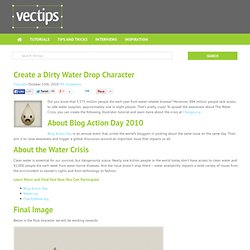
Moreover, 884 million people lack access to safe water supplies; approximately one in eight people. That’s pretty crazy! To spread the awareness about The Water Crisis, you can create the following Illustrator tutorial and learn more about the crisis at Change.org. About Blog Action Day 2010 Blog Action Day is an annual event that unites the world’s bloggers in posting about the same issue on the same day. About the Water Crisis Clean water is essential for our survival, but dangerously scarce. How to Create a Textured Vector Landscape. A few times a each month we revisit some of our reader’s favorite posts from throughout the history of Vectortuts+.
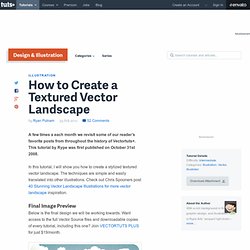
This tutorial by Rype was first published on October 31st 2008. Creating Seamless Textures In Illustrator. I think you’ll all agree that Illustrator is just plain awesome, and with the continual improvements we see with each new version, it keeps getting better and better.
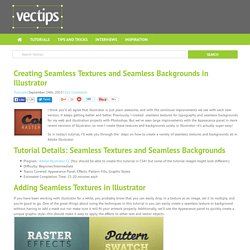
Previously, I created seamless textures for typography and seamless backgrounds for my web and illustration projects with Photoshop. But we’ve seen large improvements with the Appearance panel in more recent versions of Illustrator, so now I create these textures and backgrounds solely in Illustrator–it’s actually super easy! Quick Tutorial: Create a Reusable Retro Type Treatment In Illustrator. In this tutorial I will show you how to create a simple retro type treatment.
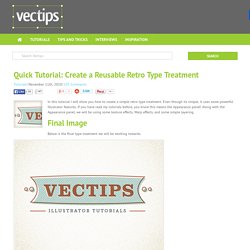
Even though its simple, it uses some powerful Illustrator features. If you have read my tutorials before, you know this means the Appearance panel! Along with the Appearance panel, we will be using some texture effects, Warp effects, and some simple layering. Final Image Below is the final type treatment we will be working towards. Beginner Tutorial: Create Super Mario's Head on Illustrator. Hi everyone, following my latest beginner tutorials today I'm going to show you how to create a Super Mario face using mostly simple and easy to create shapes.
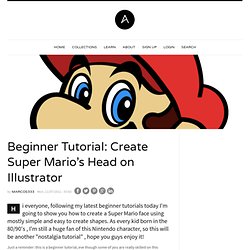
As every kid born in the 80/90's , I'm still a huge fan of this Nintendo character, so this will be another "nostalgia tutorial" , hope you guys enjoy it! Just a reminder: this is a beginner tutorial, eve though some of you are really skilled on this software, I would recommend you to take a a time to read this as you can get some insights and ideas from this tutorial. Please comment If you have any problems or doubts, have fun! And before we can begin, please listen to THIS while reading. Step 1 So, the deal on this tutorial is to create this Mario's face using the most round and simple objects as possible, why? Ok, so I saved a color pallet on the source file so you guys don't need to screen grab this JPEG or getting busy figuring out what colors we're going to use. Step 2 Add some color and fill as the examples bellow. Create a Simple Vector Ninja Character in Illustrator. Follow this step by step Adobe Illustrator tutorial to create a simple vector ninja character.
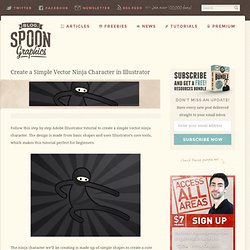
The design is made from basic shapes and uses Illustrator’s core tools, which makes this tutorial perfect for beginners. The ninja character we’ll be creating is made up of simple shapes to create a cute overall appearance. Despite being generally dark in colour we’ll add definition to the character with the help of strokes and gradients using subtle changes in tone. Open up Adobe Illustrator and draw a circle on the artboard, this will be the base of the ninja’s head. Continue using the circle tool to draw the eyes, starting with the hole in the mask with a rotated oval, then a couple of generic eyes using two solid circles. Use the Pen tool to draw the body, click and drag out lines to create a slightly curved, dynamic looking body shape.
Click and drag flowing lines across the body to represent the arms and legs in an exaggerated combat pose. Our little ninja character is now complete. Create a Cute Panda Bear Face Icon. Lately, I have been working on some children illustrations, creating some über cute creatures.
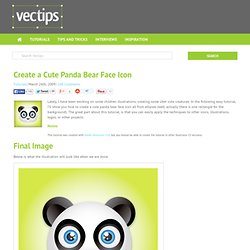
In the following easy tutorial, I’ll show you how to create a cute panda bear face icon all from ellipses (well, actually there is one rectangle for the background). The great part about this tutorial, is that you can easily apply the techniques to other icons, illustrations, logos, or other projects. Notes. Beginner Illustrator Tutorial – Create a Vector RSS Icon. This post was originally published in 2009 The tips and techniques explained may be outdated.
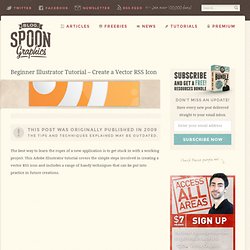
The best way to learn the ropes of a new application is to get stuck in with a working project. This Adobe Illustrator tutorial covers the simple steps involved in creating a vector RSS icon and includes a range of handy techniques that can be put into practice in future creations. Adobe Illustrator is a vector graphics application, so it doesn’t matter what size the icon is created at. We can simply select all the objects and scale them up to the size of King Kong, or likewise scale them down to the desired size. Unlike Photoshop, all our lines and shapes will keep their crisp lines and colours because they’re made of mathematical calculations rather than good old pixels. How to Create a Vector Smiley Icon.
Have you ever wanted to make your own set of emoticons? Using the basic techniques brought about on this tutorial, you can easily create your own set of emoticons. Final Image Output Just to give you an idea of what we will be working on, check out the image below. Tutorial Details * Software Used: Adobe Illustrator CS3 * Difficulty: Beginner / Intermediate * Color Mode: CMYK Some notes before proceeding with the tutorial, as you may see this quite often. Step 1: The Face.