

Using GAP. Text and images Copyright (C) 2002 Jakub Steiner and may not be used without permission of the author.
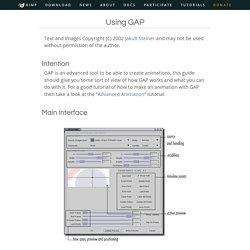
Intention GAP is an advanced tool to be able to create animations, this guide should give you some sort of view of how GAP works and what you can do with it. For a good tutorial of how to make an animation with GAP then take a look at the “Advanced Animation” tutorial. Main Interface Source Image/Layer specifies, which layer you want to animate on top of the current image. The stepmode is there to define how you want to animate the multilayered image you specified in the source image drop down. Mode defines what mode should be GIMP using for the layer in the final layer stack. In the modifier section you specify placement, dimension and opacity values for the current key. At the bootom of the dialog you’ll find some inportant sliders. Stepmode Stepmode defines how you want the source multi-layer image to be animated withing the final animation render. Spinning Gimp Coin. I was pondering making coin objects with Gimp using the Cylinder setting of Map Object.
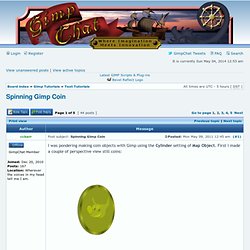
First I made a couple of perspective view still coins: Using GAP combined with both Move Path and Apply Filter On Layer(s) under the Frames Modify function, I was able to make this: How This Was Accomplished I began with a 400x400 square image. Getting a proper round rod shaped cylinder in Map Object requires beginning with a square image (I think I wanted my coin to have a ridge on the side rather than be smooth. I made it by placing a vertical guide at both 0 and 4 (I also had a horizontal guide at position 200). I found a public domain image of Wilber over at Wikipedia. I then used the Fuzzy Select Tool along with the Free Select Tool to select various parts of Wilber to make this: I also used FX-Foundry's Bevel and Emboss script to make Inner Bevels for the various parts to give them a sort of 3 dimensional appearance.
I then developed my coin base: Putting It Together With GAP. PowerPoint to animated gif. The following describes how to create an animated gif from a series of PowerPoint slides in PowerPoint 2003, 2007, 2010 in Windows.
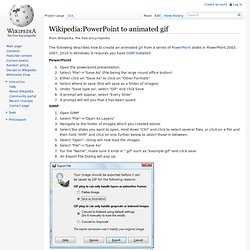
It requires you have GIMP installed. PowerPoint Open the powerpoint presentation.Select "File"->"Save As" (File being the large round office button)Either click on "Save As" or click on "Other Formats"Select where to save (this will save as a folder of images)Under "Save type as", select "GIF" and click SaveA prompt will appear, select "Every Slide"A prompt will tell you that it has been saved. Open GIMPSelect "File"->"Open As Layers"Navigate to the folder of images which you created above.Select the slides you want to open. Hold down "Ctrl" and click to select several files, or click on a file and then hold "shift" and click on one further below to select those in between.Select "Open"...Gimp will now load the images.Select "File"->"Save As"For the "Name", make sure it ends in ".gif" such as "example.gif" and click saveAn Export File Dialog will pop up:
How To Make Animated GIF Images. Animated GIF images are a great way to attract attention to certain parts of your site, create simple but effective banner ads, or simply have fun.
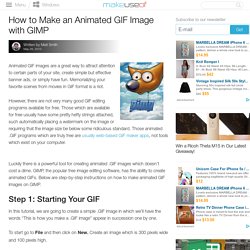
Memorializing your favorite scenes from movies in GIF format is a riot. However, there are not very many good GIF editing programs available for free. Those which are available for free usually have some pretty hefty strings attached, such automatically placing a watermark on the image or requiring that the image size be below some ridiculous standard. Those animated .GIF programs which are truly free are usually web-based GIF maker apps, not tools which exist on your computer. Luckily there is a powerful tool for creating animated .GIF images which doesn’t cost a dime.
Step 1: Starting Your GIF In this tutorial, we are going to create a simple .GIF image in which we’ll have the words “This is how you make a .GIF image” appear in succession one by one. To start go to File and then click on New. Now, go to the Text Tool in the toolbox. Using GAP. How to Use the GIMP software program to create an animated .gif.