

7 Apps To Turn Your iPad Into A Digital Whiteboard. Whether you’re interesting in blending, flipping, personalizing, or differentiating your classroom, technology can be a huge help.
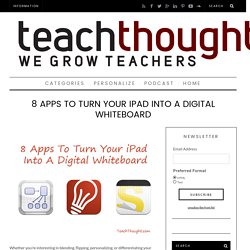
Technology gives students direct access to content, which frees the teacher up for other roles. iPads function exceptionally well in this capacity, and one of their talents is to function as a digital whiteboard. Whether you want to lead an in-person class through the iPad screen, or you need remote access to eLearners or others in a school-to-school program, you’ve got options. Below are 8 apps (with various strengths and weaknesses–the only way to know if they truly fit your needs is to try them, unfortunately) that can help you blend and flip your classroom–or just give students more direct access to you, one another, and the content. 8 Apps To Turn Your iPad Into A Digital Whiteboard 1. Price: Free to try, $4.99 for full version 2. 8 Apps to turn your iPad into an Interactive Whiteboard.
<div class="greet_block wpgb_cornered"><div class="greet_text"><div class="greet_image"><a href=" target="_blank" rel="nofollow"><img src=" alt="WP Greet Box icon" data-recalc-dims="1"/></a></div>Hello there!
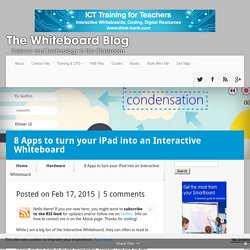
If you are new here, you might want to <a href=" rel="nofollow"><strong>subscribe to the RSS feed</strong></a> for updates on this topic. <div style="clear:both"></div></div></div> While I am a big fan of the Interactive Whiteboard, they can often to lead to situations where the teacher is firmly stuck at the front of the class to “deliver” content to the students. Some schools are looking to move away from this format, and use iPads as an IWB replacement, although I still think the best way forward should be an interactive screen at the front of the class, coupled with tablets. Anyway, if you do want to move away from the front of the class, then there are several options available to you.
Here’s 8 ways that you turn your iPad into an interactive presentation tool: 1. 2. 3. 4. 5. 6. Transferring worksheets to your iPad (plus freebie!) - Creative Learning Fun. Transferring worksheets to your iPad Recently I shared a photo with all of you with my daughter using printables I created on the iPad.
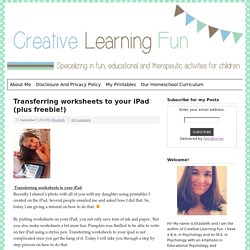
Several people emailed me and asked how I did that. So, today I am giving a tutorial on how to do that. By putting worksheets on your iPad, you not only save tons of ink and paper.. But you also make worksheets a bit more fun. Step 1: Have a PDF file of the worksheets you want to put on your iPad. Today I have a simple Fall Worksheet printable to share with you to get you started. To download, please read and agree to my terms of use: To download, click here: Step 2: Once you have a file, make sure you have Dropbox installed on your computer.
Step 3: Activer AirPlay pour faire de la recopie vidéo d'écran sans fil sur iOS. Activer AirPlay n’est pas chose compliquée pour toi geek invétéré mais c’est une autre paire de manche pour celui qui débute sur iOS.
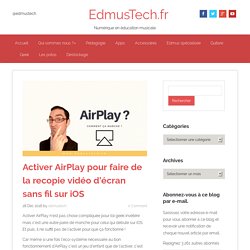
□ Vous avez rêvé de filmer l’écran de votre iPad? IOS11 le fait □#filmerecran #classeinversee #IANLettres @davidcohenartpl @cyrilmistrorigo. J'ADOOORE workflow pour publier sur le blog de classe depuis Book creator!!! Quel gain de temps □□□ Cartable Fantastique. La tablette IPad propose des fonctions d’accessibilité.
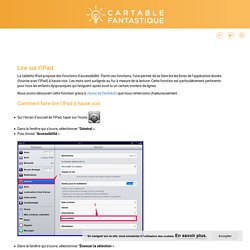
Parmi ces fonctions, l’une permet de se faire lire les livres de l’application ibooks (fournie avec l’IPad) à haute voix. Les mots sont surlignés au fur à mesure de la lecture. Cette fonction est particulièrement pertinente pour tous les enfants dyspraxiques qui fatiguent après avoir lu un certain nombre de lignes. Nous avons découvert cette fonction grâce à Ulysse de Declickids que nous remercions chaleureusement. Un cable-adapateur micro SD vers lightning par Dodocool. Un cable-adapateur micro SD vers lightning par Dodocool, une bonne idée à mettre en comparaison avec les clés USB lightning qui sont bien trop onéreuses pour le service rendu.

Coutumier et consommateur d’accessoires technologiques en tout genre, ce lecteur de carte micro SD m’a interloqué et conquis. En effet, je le trouve finalement presque plus pratique que les clés USB lightning classiques. J’avais déjà parlé de la clé Hootoo par ici, pour rappel. Dodocool ? J’avoue que je ne sais pas d’où vient le nom de la compagnie et franchement, je ne dors pas mieux (dodo cool) depuis que j’utilise leurs produits ;-). Revenons-en à nos moutons…La carte SD peut être utilisée dans une caméra, un appareil photo, pour ensuite être lue, écrite dans un iPhone iPad iPod ou un ordinateur.
Verdict Pour un prix raisonnable (moins de 30e) on peut avoir plusieurs supports de stockages (plusieurs cartes SD). Le fait d’y mettre n’importe quelle carte micro SD étend considérablement les possibles.