

How To Make AirPrint Work with Just About Any Printer. A quick rundown on How to Use AirPrint Hacktivator to Make AirPrint Work with Any Printer: I’ve talked a lot here recently about how hugely disappointing the much-hyped new AirPrint feature has turned out to be in the recent iOS 4.2 update.
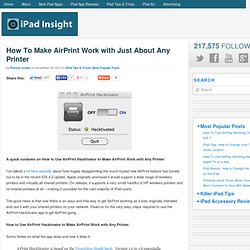
Apple originally promised it would support a wide range of wireless printers and virtually all shared printers. On release, it supports a very small handful of HP wireless printers and no shared printers at all – making it unusable for the vast majority of iPad users. The good news is that now there is an easy and free way to get AirPrint working as it was originally intended, and use it with your shared printers on your network.
Read on for the very easy steps required to use the AirPrint Hacktivator app to get AirPrint going … How to Use AirPrint Hacktivator to Make AirPrint Work with Any Printer: Some Notes on what the app does and how it does it: irPrint Hacktivator is based on the Troughton-Smith hack. Steps to Use AirPrint Hacktivator: That’s it. Super OS X menubar items - StumbleUpon. Dan Rodney's List of Mac OS X Keyboard Shortcuts & Keystrokes. For years I’ve collected these keystrokes.
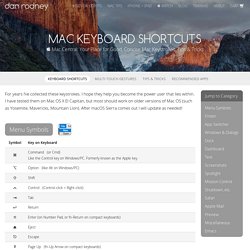
I hope they help you become the power user that lies within. I have tested them on Mac OS X El Capitan, but most should work on older versions of Mac OS (such as Yosemite, Mavericks, Mountain Lion). After macOS Sierra comes out I will update as needed! Menu Symbols Finder App Switcher Managing Windows & Dialogs Dock Dashboard Working with Text Only work in some apps (Safari, Mail, TextEdit, etc.) Screenshots Saved to the Desktop as a PNG file. Spotlight Mission Control Startup, Restart, Shutdown & Sleep Safari Apple Mail Preview Miscellaneous Emacs Key Bindings Only work in some apps (Safari, Mail, TextEdit, etc.) Cult of Mac Mobile » Use A Secret Gesture To Switch To The Previous Space [OS X Tips] There’s a secret gesture you can use with Mac multitouch trackpads that lets you double-tap with four fingers to switch back to the most recently used desktop space in OS X Lion (although not previous versions of OS X).
For example, should you switch to the Dashboard space from the main desktop, double-tapping in this way will switch back to the desktop. Note that this gesture involves merely tapping on the trackpad, and not clicking. This remains true even if you have Tap to Click turned off in System Preferences. To activate the gesture, you’ll need to use a hidden setting. Open a Terminal window (Finder->Applications->Utilities->Terminal) and type the following:
Cult of Mac Mobile » Change Settings, Launch Apps And Dial Friends Through Notification Center, No Jailbreak Required. There’s a lot to like about iOS 5’s Notification Center, but unfortunately, it’s not nearly as configurable as it could (and perhaps should) be.
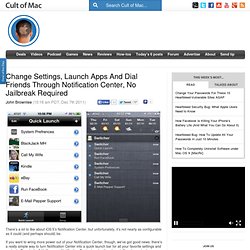
If you want to wring more power out of your Notification Center, though, we’ve got good news: there’s a really simple way to turn Notification Center into a quick launch bar for all your favorite settings and contacts. Even better? Unlike many Notification Center tweaks, there’s no jailbreak required. The app is called App Switcher, and what it does is allow you to quickly and easily launch your favorite tasks right from the Notification Center. Here’s how it works. Once you’ve set up your Quick Tasks, they will always show up as notifications in Notification Center, with no limit to the number of quick tasks you can set up. The result? App Switcher is available now from iTunes, and costs just $0.99.
Related.
Info.