

Incorporating Technology into the Everyday Classroom. Name of Tool: Timetoast URL: Type of Tool: productivity tool Description: Timetoast is a free Web 2.0 tool which allows its users to create interactive timelines online!
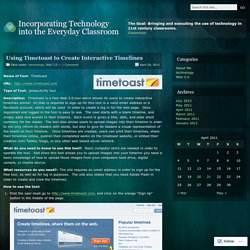
All that is required to sign up for this tool is a valid email address or a Facebook account, which will be used in order to create a log in for the web page. Once registered and logged in the tool is easy to use. Cool Ways to Use Skype in the Classroom. Imagine taking your class on an "around the world" field trip or having your favorite children's author lead today's read-aloud.
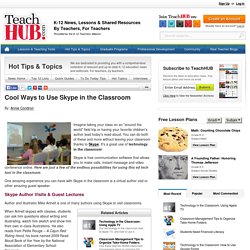
You can do both of these and more without leaving your classroom thanks to Skype. It's a great use of technology in the classroom! Skype is free communication software that allows you to make calls, instant message and video conference online. Here are just a few of the endless possibilities for using this ed tech tool in the classroom. One amazing experience you can have with Skype in the classroom is a virtual author visit or other amazing guest speaker. Skype Author Visits & Guest Lectures.
Top Five Ways to Use Screencasting in the Classroom. This article was written by guest author Ron Kotlik for our quarterly education newsletter, the Learning Lounge.
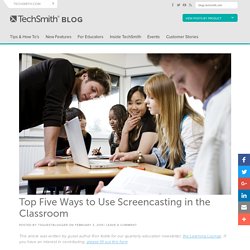
If you have an interest in contributing, please fill out this form. Screencasting is one of the most dynamic tools educators can use to transform their classroom in a dramatic fashion without investing a tremendous amount of time learning a new software piece or app. While most teachers are excited to use a “new” technology their frustration grows when there is a significant learning curve involved and little time or support available to learn what is necessary. The tools available to create screencasts are easy to use and can be quickly implemented by both teachers and students. This article will focus on five easy ways educators can use the power of screencasting. 1. “Live screencasting,” creating a live recording during a class activity, is one of the easiest ways for teachers to begin the adventure of using this tool to promote positive change in their classrooms. 2. 3.
Fostering Student Collaboration With Google Docs. 25 Fun Ways to use QR Codes for Teaching and Learning. I’ve culled a bunch of ideas from different teachers who have shared their approaches to using this simple but powerful construct in the classroom.
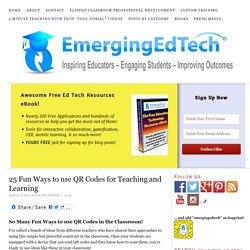
Once your students are equipped with a device that can read QR codes and they know how to scan them, you’re ready to use ideas like these in your classroom! If you’re not already familiar with it, scroll down to the bottom of the article to learn how to easily create QR codes, and find QR Code readers. Ideas, Ideas, and More Ideas! The article, Ways to use QR Codes in the Elementary Classroom and Using Google Docs to Create Them, by Jill Thompson, offers these uses: Library Book Add-On: Put QR codes on classroom library books, linking out to information about the author and or book. A Beginner's Guide to Using Schoology: The Back-to-School Essentials. It's that time of year again—the time for you to begin getting reacquainted with the Schoology platform in preparation for the new school year.
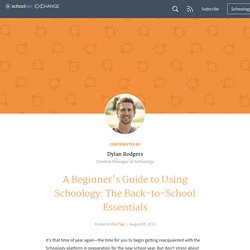
But don't stress about that. Even though we've added some new features, getting back into the swing of things will be just like riding a bike, especially if you followed our End of Year Best Practices. For those of you out there who need a little refresher, and for those of you just starting out (Welcome, by the way), we've put together a quick overview of the platform that will be available here on the blog and in our Help Center. If you look up at the top of your screen, you'll see four different "profiles" on the left—Home, Courses, Groups, and Resources—and some icons and your name on the right. This top navigation is always available, no matter where you are on the site. And keep in mind that Schoology streamlines navigation.
Home Page. Bringing Lessons to Life with Animoto. Grades 9 – 12 | Lesson Plan | Unit It's My Life: Multimodal Autobiography Project Students express themselves verbally, visually, and musically by creating multimodal autobiographies, exchanging ideas with other students and sharing important events in their lives through PowerPoint presentations.
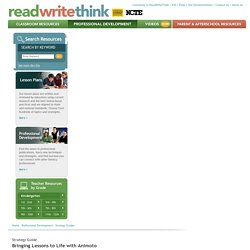
Grades 6 – 8 | Lesson Plan | Unit Students as Creators: Exploring Multimedia Students are introduced to the genre of multimedia presentations through a review and analysis of online presentations. Grades 6 – 8 | Lesson Plan | Standard Lesson. Technology in Education: An Overview. The Edublogs User Guide – Edublogs Help and Support. Video Tutorials – Edmodo Help Center. Watch and learn!
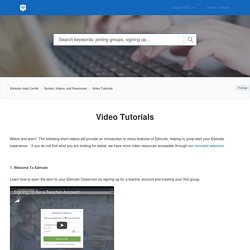
The following short videos will provide an introduction to many features of Edmodo, helping to jump-start your Edmodo experience. If you do not find what you are looking for below, we have more video resources accessible through our recorded webinars. 1. Welcome To Edmodo Learn how to open the door to your Edmodo Classroom by signing up for a teacher account and creating your first group. Watch this video on a separate page. 2.