

NetBeans. Variable de entorno path en Windows (ejecutar y compilar con java) Bueno la variable de entorno Path (en Windows) se utiliza para ejecutar programas o ejecutables (.exe) del sistema desde el ms-dos o símbolo del sistema, esto quiere decir que podríamos ejecutar algún navegador de Internet o algún otro programa desde la "ventanita negra de comandos".

Pero bueno nosotros no la usaremos para ejecutar cualquier .exe, primero abran la carpeta donde tienen instalado el jdk hasta la carpeta bin (por lo regular es C:\Program Files\Java\jdk1.6.0_23\bin) y vean lo que contiene !!!!! Oooohhh sorpresa !! Esta carpeta tiene puros ejecutables.... así que podremos ingresar esa ruta en la variable de entorno Path para poder ejecutar algunos .exe, que en nuestro caso los únicos que nos interesa son dos: javac (para compilar los archivos .java) java (para ejecutar la clase que contiene el método main) Pero para que quiero compilar y ejecutar desde "la ventanita negra" escribiendo comandos si es mas fácil usar JCreator, eclipse o algún otro editor?...
HolaMundo (clase) y. NetBeans Themes: Color Schemes of the NetBeans IDE. NetBeans. Developing Applications with NetBeans IDE Release 8.0 March 2014 Documentation for NetBeans users that describes how to use the NetBeans IDE and provides detailed information on the functionality available within it.
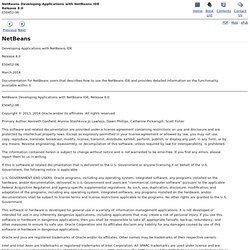
NetBeans Developing Applications with NetBeans IDE, Release 8.0 Copyright © 2013, 2014 Oracle and/or its affiliates. Primary Author: Kenneth Ganfield, Alyona Stashkova Jo Lawless, Dawn Phillips, Catherine Pickersgill, Scott Fisher This software and related documentation are provided under a license agreement containing restrictions on use and disclosure and are protected by intellectual property laws. The information contained herein is subject to change without notice and is not warranted to be error-free.
If this is software or related documentation that is delivered to the U.S. U.S. This software or hardware is developed for general use in a variety of information management applications. Oracle and Java are registered trademarks of Oracle and/or its affiliates. Debugging and Testing JavaScript in HTML5 Applications - NetBeans Tutorial. HTML5 applications typically combine HTML, CSS and JavaScript to create applications that are run in a browser and that are displayed on a variety of devices, including smartphones, tablets and laptops.
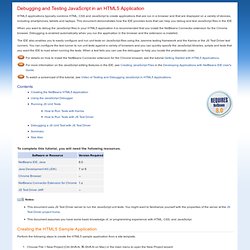
This document demonstrates how the IDE provides tools that can help you debug and test JavaScript files in the IDE. When you want to debug the JavaScript files in your HTML5 application it is recommended that you install the NetBeans Connector extension for the Chrome browser. Debugging is enabled automatically when you run the application in the browser and the extension is installed. The IDE also enables you to easily configure and run unit tests on JavaScript files using the Jasmine testing framework and the Karma or the JS Test Driver test runners. You can configure the test runner to run unit tests against a variety of browsers and you can quickly specify the JavaScript libraries, scripts and tests that you want the IDE to load when running the tests.
Contents Notes: Install Karma. Working with CSS Style Sheets in an HTML5 Application - NetBeans Tutorial. HTML5 applications typically combine HTML, CSS and JavaScript to create applications that are run in a browser and that are displayed on a variety of devices, including smartphones, tablets and laptops.
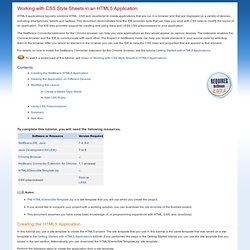
This document demonstrates how the IDE provides tools that can help you work with CSS rules to modify the layout of an application. The IDE also provides support for creating and using Sass and LESS CSS preprocessors in your application. The NetBeans Connector extension for the Chrome browser can help you view applications as they would appear on various devices. HTML5 - Part 3: Video of Testing and Debugging JavaScript in HTML5 Applications.
HTML5 - Part 2: Video of Working with CSS Style Sheets in HTML5 Applications. HTML5 - Part 1: Video of Getting Started with HTML5 Applications. Getting Started with HTML5 Applications - NetBeans Tutorial. This document demonstrates how to create an HTML5 project in the IDE and some of the features in the IDE that support the use of JavaScript and CSS in your project.
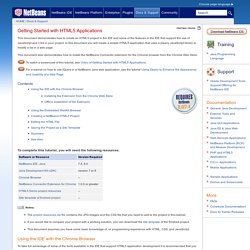
In this document you will create a simple HTML5 application that uses a jQuery JavaScript library to modify a list in a web page. This document also demonstrates how to install the NetBeans Connector extension for the Chrome browser from the Chrome Web Store. To watch a screencast of this tutorial, see Video of Getting Started with HTML5 Applications.
For a tutorial on how to use jQuery in a NetBeans Java web application, see the tutorial Using jQuery to Enhance the Appearance and Usability of a Web Page. Contents To complete this tutorial, you will need the following resources. Notes: The project resources zip file contains the JPG images and the CSS file that you need to add to the project in this tutorial. Using the IDE with the Chrome Browser Installing the Extension from the Chrome Web Store Note. Note. Note.