

WebRTC Updates. <title>getUserMedia Example</title> video { height: 25em; position: relative; left: 15%; #video-space { padding: 1em; background-color: rgba(70, 70, 6, 0.55); border-radius: 25px; ul { padding: 2em; font-family: sans-serif; font-size: 120%;
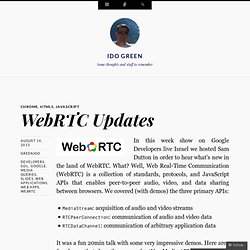
IE9 Flash not rendering when wmode is set to opaque or transparent - The UX Files. I have a Windows 7 64-bit installation, with IE9 and the latest version of Flash (10.3.181.34) installed.
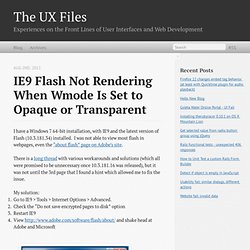
I was not able to view most flash in webpages, even the “about flash” page on Adobe’s site. There is a long thread with various workarounds and solutions (which all were promised to be unnecessary once 10.3.181.16 was released), but it was not until the 3rd page that I found a hint which allowed me to fix the issue.
My solution: Go to IE9 > Tools > Internet Options > Advanced.Check the “Do not save encrypted pages to disk” optionRestart IE9View and shake head at Adobe and Microsoft This seems like the more secure option, so not sure why it wasn’t set…hopefully this doesn’t break something else in IE! YouTube Embedded Players and Player Parameters - YouTube. YouTube Embedded Players and Player Parameters - YouTube. Overview This document explains how to embed a YouTube player in your application and also defines the parameters that are available in the YouTube embedded player.
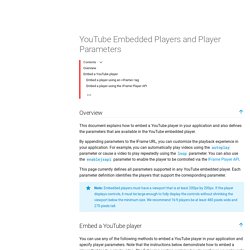
By appending parameters to the IFrame URL, you can customize the playback experience in your application. For example, you can automatically play videos using the autoplay parameter or cause a video to play repeatedly using the loop parameter. You can also use the enablejsapi parameter to enable the player to be controlled via the IFrame Player API. This page currently defines all parameters supported in any YouTube embedded player. Note: Embedded players must have a viewport that is at least 200px by 200px. Flash Embedding Cage Match. “How can you best embed Flash content?”
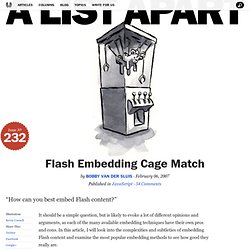
It should be a simple question, but is likely to evoke a lot of different opinions and arguments, as each of the many available embedding techniques have their own pros and cons. In this article, I will look into the complexities and subtleties of embedding Flash content and examine the most popular embedding methods to see how good they really are. The key ingredients of a great Flash embedding method#section1 Before we get into the nitty-gritty, let’s first define our ideal Flash embedding method. In my opinion, the following criteria matter the most: Standards compliance#section2 Web standards offer a universal language to a whole ecosystem of browser makers, tool builders, and web authors, so that all of these audiences can avoid compatibility problems, vendor lock-ins, and patent-infringement issues. Cross-browser support#section3 Support for all major browsers and popular operating systems is a critical requirement.
Simplicity counts. Video for Everybody! Video for Everybody is simply a chunk of HTML code that embeds a video into a website using the HTML5 <video> element, falling back to Flash automatically without the use of JavaScript or browser-sniffing.
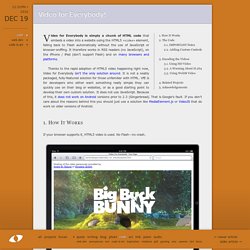
It therefore works in RSS readers (no JavaScript), on the iPhone / iPad (don’t support Flash) and on many browsers and platforms. Thanks to the rapid adoption of HTML5 video happening right now, Video for Everybody isn’t the only solution around. It is not a neatly packaged, fully-featured solution for those unfamiliar with HTML. VfE is for developers who either want something really simple they can quickly use on their blog or websites, or as a good starting point to develop their own custom solution. It does not use JavaScript. How It Works If your browser supports it, HTML5 video is used. If HTML5 video is not supported, Adobe Flash is used. Finally, if all else fails, a placeholder image is shown and the user can download the video using the links provided. YouTube Embedded Players and Player Parameters - YouTube. Overview This document explains how to embed a YouTube player in your application and also defines the parameters that are available in the YouTube embedded player.
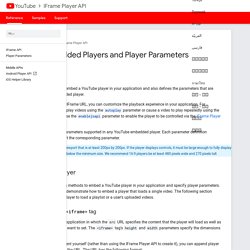
By appending parameters to the IFrame URL, you can customize the playback experience in your application. For example, you can automatically play videos using the autoplay parameter or cause a video to play repeatedly using the loop parameter. You can also use the enablejsapi parameter to enable the player to be controlled via the IFrame Player API. This page currently defines all parameters supported in any YouTube embedded player. Note: Embedded players must have a viewport that is at least 200px by 200px.