

Professor Charles Goodwin. Research Projects My research focuses on the practices human beings use to construct in concert with each other the social, cultural and cognitive worlds they inhabit.
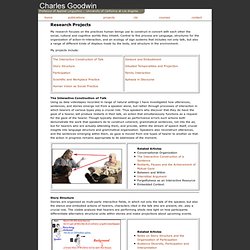
Central to this process are Language, structures for the organization of action-in-interaction, and an ecology of sign systems that includes not only talk, but also a range of different kinds of displays made by the body, and structure in the environment. My projects include: The Interactive Construction of Talk Using as data videotapes recorded in range of natural settings I have investigated how utterances, sentences, and stories emerge not from a speaker alone, but rather through processes of interaction in which hearers of various types play a crucial role. Thus speakers who discover that they do have the gaze of a hearer, will produce restarts in their talk, an action that simultaneously functions as a request for the gaze of the hearer. The Case Creator: a Video-based Case Creation Tool.
Video Research in Education. Video Research in Education Questions and Guidelines for Researchers and Reviewers In December 2005 the Data Research and Development Center (DRDC) organized and co-hosted with NSF the second in a series of workshops to enhance capacity to conduct scientific educational and scale-up research: the Video Research in Education Meeting.
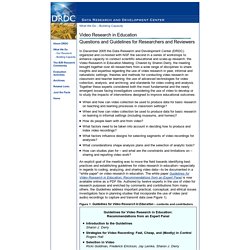
Chaired by Sharon Derry, the meeting brought together over 40 researchers from a wide range of disciplines to share insights and expertise regarding the use of video research in peer, informal and naturalistic settings; theories and methods for conducting video research on classroom and teacher learning; the use of advanced technologies for video collection, analysis, and archiving; and standards for video coding and analysis. Together these experts considered both the most fundamental and the newly emergent issues facing investigators considering the use of video to develop or to study the impacts of interventions designed to improve educational outcomes: Transana. Guided Tour - Introduction This guided tour of Transana is designed to show what the Transana software can do and demonstrate how researchers could approach qualitative analysis using Transana.
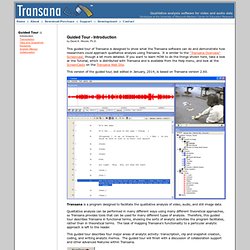
It is similar to the "Transana Overview" Screencast, though a bit more detailed. If you want to learn HOW to do the things shown here, take a look at the Tutorial, which is distributed with Transana and is available from the Help menu, and look at the ScreenCasts on the Transana Web Site. This version of the guided tour, last edited in January, 2014, is based on Transana version 2.60. Transana is a program designed to facilitate the qualitative analysis of video, audio, and still image data.
Qualitative analysis can be performed in many different ways using many different theoretical approaches, so Transana provides tools that can be used for many different types of analysis. Gesture Annotation: Tools and Data. ANVIL: The Video Annotation Research Tool. Quip. Video Annotation Tool. Introduction Opening an Video Annotation Document Playing Video Navigating The Video Timeline Adding a Note To The Timeline Removing Notes From The Timeline Undoing and Redoing Your Changes Changing the Title of the Document Saving a Copy of the Annotation Document Preparing Video for Annotation Introduction The Video Annotation Tool lets you add notes to time segments on a video timeline.
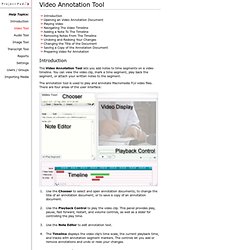
The annotation tool is used to play and annotate Macromedia FLV video files. Opening an Video Annotation Document Use the Chooser to select an video annotation document to edit with the tool. Playing Video In the Playback Control area, click the play control to begin playing the clip. Indicates the playback time. Use the volume control ( ) to raise or lower the volume of the clip's audio. Use beginning and end controls ( ) to return to the beginning or jump to the end of the clip. Navigating The Video Timeline Use the scrollbar under the timeline to slide it left or right. The "zoom in" control ( The "zoom out" control (