

Effects Halftone. Photoshop tutorials. Creating a Stunning Old-World Look in Photoshop. In this tutorial, we are going to create a sort of old-worldy composition featuring a compass and making use of some awesome vector artwork from Arsenal.
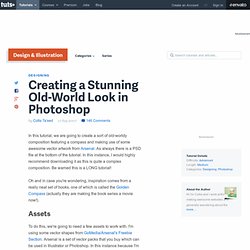
As always there is a PSD file at the bottom of the tutorial. In this instance, I would highly recommend downloading it as this is quite a complex composition. Be warned this is a LONG tutorial! Oh and in case you're wondering, inspiration comes from a really neat set of books, one of which is called the Golden Compass (actually they are making the book series a movie now!). Assets To do this, we're going to need a few assets to work with.
Additionally I needed a compass image which I got from iStockPhoto for $1. Part 1 - the Banner I've split this tutorial up into two sections, then at the end we bring them together to form the final image. Step 1: So first of all, we start with a background gradient. Foreground color - #35444b Background color - #1a2023 Step 2: Now the next thing to do is paste in the first of our vector images. Step 3: Useful Photoshop Tips And Tricks For Photo Retouching - Smashing Magazine. Advertisement When it comes to designing in Photoshop, there is a myriad of ways one could use to achieve a certain result, especially when it comes to photo retouching.
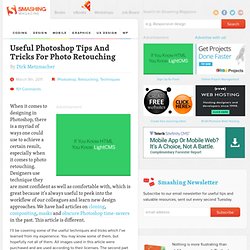
Designers use technique they are most confident as well as comfortable with, which is great because it’s always useful to peek into the workflow of our colleagues and learn new design approaches. We have had articles on cloning1, compositing2, masks3 and obscure Photoshop time-savers4 in the past. This article is different. I’ll be covering some of the useful techniques and tricks which I’ve learned from my experience. Here is a short overview of the techniques we’ll be covering: Naturally Increased Light The light of the sun creates texture. Increase light on a separate layer. Then use the brush tool with a soft brush, and hold the Alt/Option key to pick up colors from the area that you want to brighten. The blending mode “Color Dodge” creates realistic results.
Simulate Infrared Images. How to Create Intense Lighting Effects in Photoshop. [tweetmeme]Add a touch of magic with lighting effects.

In this tutorial, you’ll learn how introduce light streaks around your artwork’s subject using Read the full article… [tweetmeme]Add a touch of magic with lighting effects. In this tutorial, you’ll learn how introduce light streaks around your artwork’s subject using brushes, layer styles and line blends created in illustrator. Lets start. Final Image Preview Before we get started, let’s take a look at the image we’ll be creating For this tutorial you are going to need: By amminopurr’s Step 1 Background Open the image as is and double-click on the “Background” layer to make it editable. a) Delete the background using your favorite technique, in this case I simply used magic wand. b) Move the Girl to the left giving air in front of her. c) Create a black background Step 2 Creating the blends Lets go to illustrator to create to line paths. a) In Illustrator select the Pen Tool (P) and create two curved lines.
Step 3 Pasting the blend Ready!! Tuts.