

Windows 8 Consumer Preview Keyboard Shortcuts. The Windows 8 Consumer Preview is now available for public download, and it offers a very different experience from what Windows users are accustomed to.
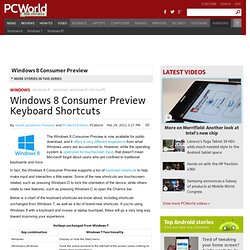
However, while the operating system is optimized for touchscreen input, that doesn't mean Microsoft forgot about users who are confined to traditional keyboards and mice. In fact, the Windows 8 Consumer Preview supports a ton of keyboard shortcuts to help make input and interaction a little easier. Some of the new shortcuts are touchscreen-related, such as pressing Windows-O to lock the orientation of the device, while others relate to new features, such as pressing Windows-C to open the Charms bar. Below is a chart of the keyboard shortcuts we know about, including shortcuts unchanged from Windows 7, as well as a list of brand-new shortcuts. Shutdown.exe switches - Rod Trent at myITforum.
Best Free Hotkey or Macro Recorder Utility. Do you find yourself doing the same thing over and over again?
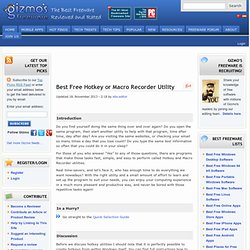
Do you open the same program, then start another utility to help with that program, time after time, day after day? Are you visiting the same websites, or checking your email so many times a day that you lose count? Do you type the same text information so often that you could do it in your sleep? For those of you who answer “Yes” to any of those questions, there are programs that make those tasks fast, simple, and easy to perform called Hotkey and Macro Recorder utilities.
Real time-savers, and let’s face it, who has enough time to do everything we want nowadays? Go straight to the Quick Selection Guide Before we discuss hotkey utilities I should note that it is perfectly possible to create hotkeys from within Windows itself. AutoHotkey needs to be mentioned up front, and separated from the rest of the pack.
For average users a good choice is PS Hot Launch VVL. A second option for average users is Qliner Hotkeys. How-To: Create Custom Windows Shortcuts with AutoHotkey. Think about all the time you spend in front on your PC.
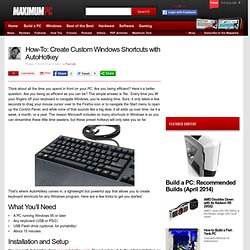
Are you being efficient? Here’s a better question: Are you being as efficient as you can be? The simple answer is ‘No.’ Add Custom Shortcuts to the Win+X Menu in Windows 8. Winapi - How do you register a custom Win+V hotkey on Windows 8. How to Create Your Own Windows 8 Shortcuts (for Shutdown, Perhaps?) It’s easy to customize and move all the Windows tiles around, but what if you want to create your own shortcuts for portable apps, or something really useful, like adding the missing Shutdown or Reboot shortcuts back?
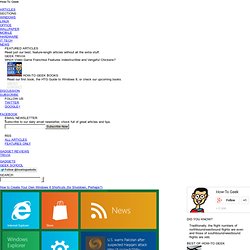
Here’s how to do it. Note: we’re sure that as Windows 8 is improved over time, there will be better methods to do this, but this is the method that we used. If you know of something else, let us know. Creating Windows 8 Metro Shortcuts Open up Explorer and head to the following path: %appdata%\microsoft\windows\Start Menu\Programs\ Once you’re there, you can browse down into one of the folders, though you can probably leave the shortcut in that folder as well.
Create your shortcut for whatever you’d like – for instance, we created a Shutdown shortcut using our guide to creating shutdown or reboot shortcuts, which is really just a link to shutdown.exe. Easily Add Shortcuts in Windows 8 for Shutdown and Restart ~ Tech Inspire+ I have been using Windows 8 as my primary OS since the past week and am overall quite happy with the various UI improvements.
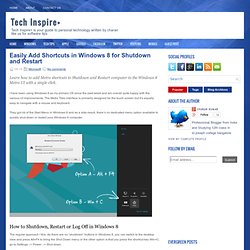
The Metro Tiles interface is primarily designed for the touch screen but it’s equally easy to navigate with a mouse and keyboard. They got rid of the Start Menu in Windows 8 and as a side-result, there’s no dedicated menu option available to quickly shut-down or restart your Windows 8 computer. The regular approach I this. As there are no “shutdown” buttons in Windows 8, you can switch to the desktop view and press Alt+F4 to bring the Shut Down menu or the other option is that you press the shortcut key Win+C, go to Settings –> Power –> Shut down. That’s too many steps especially when you are in a dual-boot environment and need to switch from one OS to another. Enter createButtons.vbs – this is a simple utility (or rather a script) that will automatically add Shut Down and other related buttons to your Windows 8 screen.
Windows 8 Tricks, Tips and Shortcuts - TechSpot Guides. Windows 8 Consumer Preview cracked 1 million downloads shortly after launching last Wednesday and I'm sure many of you have tried it already.
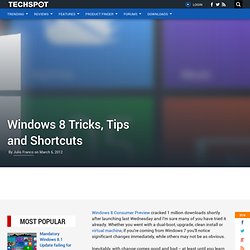
Whether you went with a dual-boot, upgrade, clean install or virtual machine, if you're coming from Windows 7 you'll notice significant changes immediately, while others may not be as obvious. Inevitably, with change comes good and bad -- at least until you learn some tricks that get you back up to speed. I know I've been hitting my head against the wall when things don't behave the way they used to. The Start menu's absence is a perfect example of a radical change. Indeed, the duality of the OS may bring some trouble, but as skeptical as I was, I must admit Microsoft has done a pretty good job of easing many of my concerns. Metro is undoubtedly very touch-oriented and perhaps a beginner's dream come true.
File copy dialogs, the task manager and search look better and work faster, and that adds up for an improved experience. Hot corners. 50 Windows 8 tips, tricks and secrets. Windows 8 has been with us for well over a year now, and if you're used to previous versions of Windows then you're going to notice that quite a bit has changed.
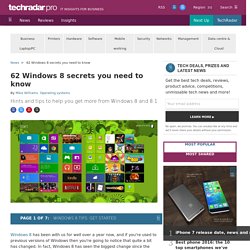
In fact, Windows 8 has seen the biggest change since the jump from Windows 3.1 to Windows 95. Out goes the Start menu, in comes the new touch-oriented Start screen with new Windows 8-style apps and new interface conventions. Even experienced PC users may be left feeling a little lost. Don't despair, though, help is at hand. We've poked around every part of Windows 8, uncovering many of its most important tips and tricks, so read our guide and you'll soon be equipped to get the most out of Microsoft's latest release. 1. Windows 8 opens on its lock screen, which looks pretty but unfortunately displays no clues about what to do next. It's all very straightforward, though. 2.