

Nested Functions - Nested Functions in Excel. A nested function in Excel refers to one or more function being placed inside another.
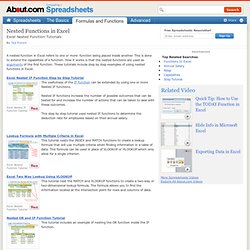
This is done to extend the capabilities of a function. How it works is that the nested functions are used as arguments of the first function. These tutorials include step by step examples of using nested functions in Excel. Excel Nested IF Function Step by Step Tutorial Excel Nested IF Function Tutorial The usefulness of the IF function can be extended by using one or more Nested IF functions. Nested IF functions increase the number of possible outcomes that can be tested for and increase the number of actions that can be taken to deal with these outcomes. This step by step tutorial used nested IF functions to determine the deduction rate for employees based on their annual salary. Lookup Formula with Multiple Criteria in Excel Excel Nested Function Tutorial Excel Two Way Lookup Using VLOOKUP This tutorial nest the MATCH and VLOOKUP functions to create a two-way or two-dimensional lookup formula.
Alternatives To Nested IF Functions. Category: Formulas | [Item URL] Excel's IF function provides some simple decision-making capability to a worksheet.
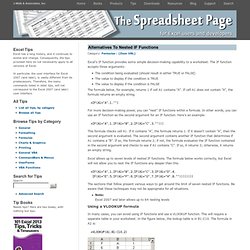
The IF function accepts three arguments: The condition being evaluated (should result in either TRUE or FALSE) The value to display if the condition is TRUE The value to display if the condition is FALSE The formula below, for example, returns 1 if cell A1 contains "A". If cell A1 does not contain "A", the formula returns an empty string. For more decision-making power, you can "nest" IF functions within a formula. This formula checks cell A1. Excel allows up to seven levels of nested IF functions. The sections that follow present various ways to get around the limit of seven nested IF functions. Note: Excel 2007 and later allows up to 64 nesting levels Using a VLOOKUP formula In many cases, you can avoid using IF functions and use a VLOOKUP function. Using the CHOOSE function In some cases, you can use the CHOOSE function.
Using defined names Nested Functions, at cpearson.com. Nested IF Functions. Question: In Microsoft Excel, I need to write a formula that works this way: If (cell A1) is less than 20, then multiply by 1, If it is greater than or equal to 20 but less than 50, then multiply by 2 If its is greater than or equal to 50 and less than 100, then multiply by 3 And if it is great or equal to than 100, then multiply by 4 Answer: You can write a nested IF statement to handle this.
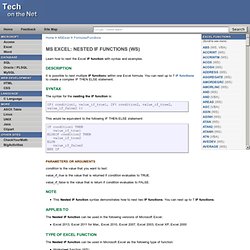
For example: Question:In Excel, I need a formula in cell C5 that does the following: IF A1+B1 <= 4, return $20 IF A1+B1 > 4 but <= 9, return $35 IF A1+B1 > 9 but <= 14, return $50 IF A1+B1 > 15, return $75 Answer:In cell C5, you can write a nested IF statement that uses the AND function as follows: Question: In Microsoft Excel, I need a formula for the following: IF cell A1= PRADIP then value will be 100 IF cell A1= PRAVIN then value will be 200 IF cell A1= PARTHA then value will be 300 IF cell A1= PAVAN then value will be 400 Answer: You can write an IF statement as follows: Question:I have Excel 2000.