

How to Combine Two Images in Photoshop CS5 With the Apply Image Command. The following is a section from Photoshop CS5: The Missing Manual that didn't make it into the printed version of the book.
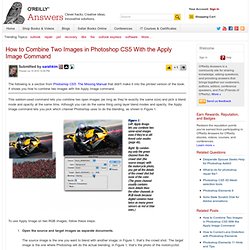
It shows you how to combine two images with the Apply Image command. This seldom-used command lets you combine two open images (as long as they’re exactly the same size) and pick a blend mode and opacity at the same time. Although you can do the same thing using layer blend modes and opacity, the Apply Image command lets you pick which channel Photoshop uses to do the blending, as shown in Figure 1. To use Apply Image on two RGB images, follow these steps: Open the source and target images as separate documents. Though you can blend only two images at a time, there’s no rule against using Apply Image on the same target image with different source images to blend several images together. You can also use Apply Image to combine channel information within the same document. How%20to%20blend%20images%20using%20masks%20and%20the%20gradient%20tool%20in%20Adobe%20Photoshop%20CS5. Blending 2 images with Layer Masks. First thing you will need is 2 images.
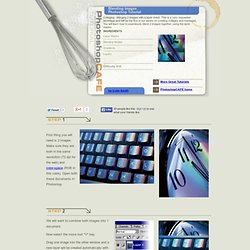
Make sure they are both in the same resolution (72 dpi for the web) and color-space (RGB in this case). Open both these documents in Photoshop. We will want to combine both images into 1 document. Now select the move tool "V" key. Drag one image into the other window and a new layer will be created automatically with the new layer on top. Tip: To center the new image in the window hold down the Shift key while dragging. The Layer Mask Click on the add layer mask button. Misunderstood Photoshop: The Apply Image Command > Exploring the Apply Image Feature. In this series, Helen Bradley discusses some handy Photoshop tools that are often overlooked or misunderstood, either because they’re hidden away or because their use isn’t immediately apparent.
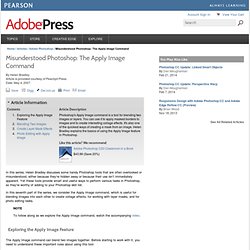
Yet these tools provide smart and useful ways to perform various tasks in Photoshop, so they’re worthy of adding to your Photoshop skill list. In this seventh part of the series, we consider the Apply Image command, which is useful for blending images into each other to create collage effects, for working with layer masks, and for photo editing tasks. The Apply Image command can blend two images together. Before starting to work with it, you need to understand these important rules about using this tool: Both images that you will blend together must be open, and they must be the same size. Now that you know the basics, let’s get started.