

Xprofile. An xprofile file, ~/.xprofile and /etc/xprofile, allows you to execute commands at the beginning of the X user session - before the Window manager is started.
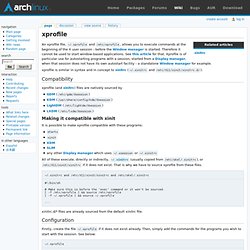
Therefore it cannot be used to start window-based applications. See this article for that. Xprofile is of particular use for autostarting programs with a session, started from a Display manager, when that session does not have its own autostart facility - a standalone Window manager for example. xprofile is similar in syntax and in concept to xinitrc (~/.xinitrc and /etc/X11/xinit/xinitrc.d/). Compatibility xprofile (and xinitrc) files are natively sourced by GDM (/etc/gdm/Xsession) KDM (/usr/share/config/kdm/Xsession) LightDM (/etc/lightdm/Xsession) LXDM (/etc/lxdm/Xsession) Making it compatible with xinit It is possible to make xprofile compatible with these programs: startx xinit XDM SLiM any other Display manager which uses ~/.xsession or ~/.xinitrc.
Xinitrc. The ~/.xinitrc file is a shell script read by xinit and by its front-end startx.
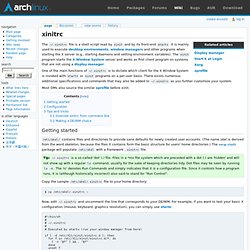
It is mainly used to execute desktop environments, window managers and other programs when starting the X server (e.g., starting daemons and setting environment variables). The xinit program starts the X Window System server and works as first client program on systems that are not using a display manager. One of the main functions of ~/.xinitrc is to dictate which client for the X Window System is invoked with startx or xinit programs on a per-user basis. There exists numerous additional specifications and commands that may also be added to ~/.xinitrc as you further customize your system. Most DMs also source the similar xprofile before xinit. Getting started /etc/skel/ contains files and directories to provide sane defaults for newly created user accounts. Tip: ~/.xinitrc is a so-called 'dot' (.) file. Copy the sample /etc/skel/.xinitrc file to your home directory: $ cp /etc/skel/.xinitrc ~ #! $ startx.
小可的Linux練習日誌. Arch Linux 基本安裝 (一) @ 小可的Linux練習日誌. 在安裝Archlinux之前,記得要先從Archlinux的官網那邊找到安裝映像檔,網站在這邊: Arch Linux - Downloads 裡面可以找到兩種安裝方式的檔案,一種是從CD上安裝的Core映像,一種是從網路上下載需要的套件包來安裝的Netinstall版,可以自己考慮要哪種方式,不過個人比較推薦用CD版的,反正裝好了再更新也不會花多少時間。
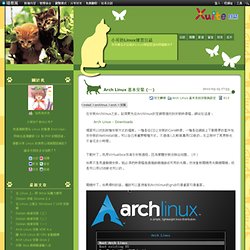
下載好了,我用Virtualbox來演示安裝過程,因為實體安裝沒辦法拍圖…(汗) 如果不是用虛擬機安裝,就必須把映像檔透過燒錄機燒錄成可用的光碟,然後重新開機用光碟機開機,或是可以用USB做也可以的。 開機好了,如果順利的話,應該可以直接看到Archlinux的grub引導畫面引導畫面。 滑鼠不小心入鏡了…XD選擇第一個「Boot Arch Linux」就可以透過媒體作Live開機了。 Arch Linux 基本安裝 (二) @ 小可的Linux練習日誌. 經過了漫長的等待之後,終於完成了基本的系統安裝了!
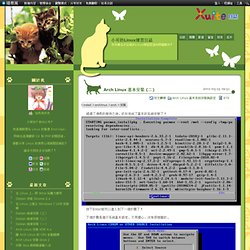
按下Enter就可以進入到下一個步驟了! 下個步驟是進行系統基本設定,不用擔心,沒有很複雜的。 進入之後,會問說比較偏好的編輯器。 小可喜歡用vim,但是沒有vim可以選,所以小可用了vi,喜歡nano的朋友可以選擇用nano,反正就是喜歡的就對了! XD~~ 接著,會條列出即將要進行編輯的檔案。 小可先從第一個rc.conf檔案開始調整,這個檔案很重要,內含了系統預設的語言、主機名、開機載入的model、daemon等等參數。 Arch Linux 基本安裝 (三) @ 小可的Linux練習日誌. 終於等到系統設定好了,這樣一個Arch Linux基礎系統的安裝就完成了!
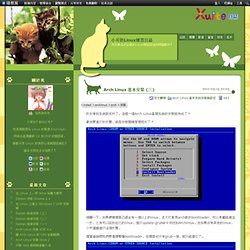
最後要進行的步驟,就是安裝開機管理程式了! Arch Linux 基本安裝 (四) @ 小可的Linux練習日誌. 雖然我們的Arch Linux算是安裝完成了,但是… 「一個空空蕩蕩的系統是要怎麼用啊…」 是呀!
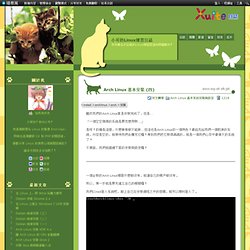
Arch Linux 基本安裝 (五) @ 小可的Linux練習日誌. 經過了一系列的下載與更新,大概花了半個鐘頭的時間吧,小可的虛擬機也完成了!
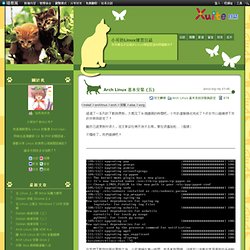
終於可以繼續接下來的安裝與設定了! 雖然已經更新好很久,但文章卻在幾天後才出現,實在很尷尬啦…(搔頭) 不囉唆了,我們繼續吧! 在我們下載與安裝好更新之後,小可建議在第一時間,就是重新開機,這樣可以完整的套用最新的系統動態! 所以,我們就在終端機裡輸入: $ sudo reboot.
Archlinux Input. Arch linux. Arch Linux Installation Tutorial Part 2: Setting up Xorg, Gnome and Pulseaudio. Archlinux 配置文件详细说明 [chenyoca收集整理] Arch Linux. Bash. Bash (Bourne-again Shell) is a shell/programming language by the GNU Project.

Its name is a homaging reference to its predecessor: the long-deprecated Bourne shell. Bash can be run on most UNIX-like operating systems, including GNU/Linux. Invocation Bash behaviour can be altered depending on how it is invoked. Some descriptions of different modes follow. Login shell If Bash is spawned by login in a tty, by an SSH daemon, or similar means, it is considered a login shell. Interactive shell Bash is considered an interactive shell if it is started neither with the -c option nor any non-option arguments, and whose standard input and error are connected to terminals. POSIX compliance Bash can be run with enhanced POSIX compliance by starting Bash with the --posix command-line option or executing set -o posix while Bash is running.
Legacy mode.