

Impostazioni di sincronizzazione iPhone. Shared Circles. Shared Circles. Debbie Ohi - Google+ - CHILDREN'S BOOK ILLUSTRATORS: In hopes of helping kidlit… Homepage. How to Take Advantage of Google+ Messaging. 260 Shares Google+ 165 Twitter 45 Facebook 46 LinkedIn 4 inShare4 Reddit 0 Pin It Share 0 Buffer 0 260 Shares × I’ve been using Google+ since about day 2 of the limited field trial and in that time I’ve noticed that most people, even many of the geeky tech-oriented people, don’t quite get the finer points of messaging yet.
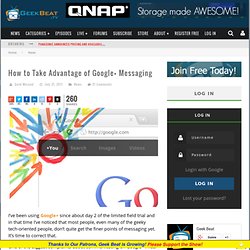
It’s time to correct that. One of the biggest complaints about communicating on Google+ I hear is “Why can’t I send a message to just my friend?” The answer to the first two questions is “You can,” and to the last, “You don’t have to do that.” Add More People The key to it all is that “+ Add more people” link. By default your shares will be posted to Public, but if you want to change that, click the X next to Public.
Now your post won’t be shared publicly. If I wanted to send a private message just to our own Cali Lewis, I can just click the now-renamed “+ Add circles or people to share with…” link and start typing her name. Happy messaging! Trusted. How to Use Google+ Sparks. 181 Shares Google+ 90 Twitter 41 Facebook 39 LinkedIn 11 inShare11 Reddit 0 Pin It Share 0 Buffer 0 181 Shares × Since this post was written, Google has implemented Search within Google+ and rendered much of the old Google Sparks writeup below obsolete.
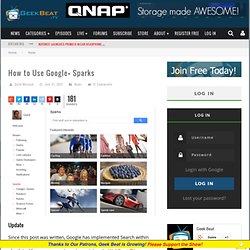
I have a new post up at our sister site WebBeat.TV on Google+ Search. Yes, it’s time for more Google+ how-tos! This time we’re going to have a look at Sparks, a severely under-valued part of the whole Google+ package. Google Sparks is very similar in concept to both Google Reader and Google Alerts. Sparks are accessed right below the Stream options on the left side of your Google+ main page. To get started with Sparks, find the big text field with “Find stuff you’re interested in…” This is where you type the subject you want to see news about. Then, click the magnifying glass icon or hit enter to search. How to Use the Advanced Secrets of Google+ Messaging. 183 Shares Google+ 110 Twitter 44 Facebook 23 LinkedIn 6 inShare6 Reddit 0 Pin It Share 0 Buffer 0 183 Shares × The other day I told you about the basics of Google+ messaging, but that’s not the end of the story; there’s more to tell.
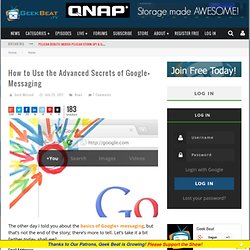
Let’s take it a bit farther today, shall we? Email Addresses You already know by now that you can share with circles and with individuals. It works exactly like all other messaging. From here, of course, you enter whatever you want to share and the share gets sent off to the person’s email. Alternative Invitation System Note the big orange “Join Google+” button in the email above. That’s always better than a plain-jane invitation out of the blue, unless the person actually asked for an invitation. Evernote & Other Services Evernote gives you a private email address that you can send content to.
Of course there are some handy shortcuts that can make it even easier; for instance, did you know you can put email addresses in Circles too? Other Services Bookmarking.