

New in Google Slides: linking in Docs, guides and rulers, and improved commenting. Today we’re introducing several features in Google Slides on the web that will make it easier to create, collaborate on, and share presentations.
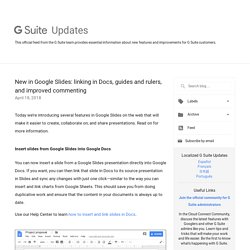
Read on for more information.Insert slides from Google Slides into Google Docs You can now insert a slide from a Google Slides presentation directly into Google Docs. If you want, you can then link that slide in Docs to its source presentation in Slides and sync any changes with just one click—similar to the way you can insert and link charts from Google Sheets. This should save you from doing duplicative work and ensure that the content in your documents is always up to date. Use our Help Center to learn how to insert and link slides in Docs. Design your slides with precision using new guides and rulers You can now add guide lines for consistent placement and alignment throughout a presentation.
Comment on text within individual objects You can now comment on specific text within an object, such as a text box, on a slide. 17 incredibly useful Google products and services you didn't know existed. Save ⏰ with Quizzes in Google Forms by grading responses question by question, instead of student by student #ISTE17. Google Sheets: Split Text to Columns. 6/513 Classroom - Google Slides. An Easy Way to Color Code and Organize Ideas in a Google Doc - BetterCloud Monitor. Luckily, there’s a great way to highlight and color code specific ideas and then export them to another document, so that your ideas are all instantly and neatly organized for you.
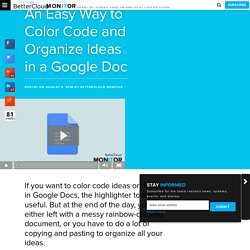
Head to the top of your Docs screen and click on Add-ons > Get add ons. Search for Highlight Tool, and then install the add on. Les Outils Google - L'actualité des outils et services proposés par Google. 100+ Great Google Classroom Resources for Educators.
Google Classroom allows teachers to easily manage student work and teaching with Google Docs, Google Forms, Google Spreadsheets and anything Google.
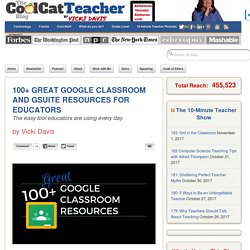
This handy tool has opened up the doors of blended learning and collaborative classrooms like never before. Teachers wanting to implement Google Classroom can use these resources to get started, level up their learning, or become a pro at all things Google. But there are so many sites! I’ve spent several weeks combing through resources and have picked some of my favorites. What are yours? I’ll keep updating this page as I add resources. Updated: March 17, 2017. Amorcer un projet collaboratif - Google Slides. Présenter les données d'une feuille de calcul sur une carte. La suite bureautique de Google dispose de nombreux types de graphique pour présenter les données de vos feuilles de calcul.
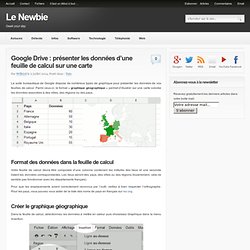
Parmi ceux-ci, le format « graphique géographique » permet d’illustrer sur une carte colorée les données associées à des villes, des régions ou des pays. Format des données dans la feuille de calcul Votre feuille de calcul devra être composée d’une colonne contenant les intitulés des lieux et une seconde listant les données correspondantes. Les lieux seront des pays, des villes ou des régions (bizarrement, cela ne semble pas fonctionner avec les départements français). Pour que les emplacements soient correctement reconnus par l’outil, veillez à bien respecter l’orthographe. Créer le graphique géographique Dans la feuille de calcul, sélectionnez les données à mettre en valeur puis choisissez Graphique dans le menu Insertion.
Sélectionnez l’onglet Graphiques puis le type Carte et enfin le modèle de représentation qui vous convient. Studyo Connect pour Google Classroom. Send Text Messages Right from Google Sheets - BetterCloud Monitor. How to Create and Save a Template in Google Docs - BetterCloud Monitor. How to Split Text into Columns in Google Sheets - BetterCloud Monitor. How to Automatically Alternate Row (or Column) Colors in Google Sheets - BetterCloud Monitor. If you work in IT, learn how BetterCloud’s Unified SaaS Management platform can help you manage G Suite and other applications.
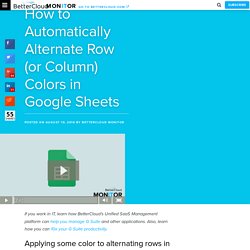
Also, learn how you can 10x your G Suite productivity. In Google Sheets, head up to Format and click on Conditional formatting. Select “Add new rule.” Select the range using the “Apply to range” field, and then under the “Format cells if…” dropdown menu, select “Custom formula is.” How to Use the Q&A Feature in Google Slides - BetterCloud Monitor. The benefits of the cloud are real.
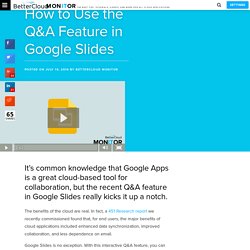
In fact, a 451 Research report we recently commissioned found that, for end users, the major benefits of cloud applications included enhanced data synchronization, improved collaboration, and less dependence on email. Google Slides is no exception. With this interactive Q&A feature, you can collaborate with your audience by allowing them to submit questions and vote on them during Slides presentations. Here’s how to use this handy feature. In Slides, click the dropdown arrow next to Present in the top-right corner, and click Presenter view.
6 Steps to Make Your GAFE Migration a Breeze - BetterCloud Monitor. Step 1: Take It to the Top Whenever something changes within an organization, pushback often occurs.
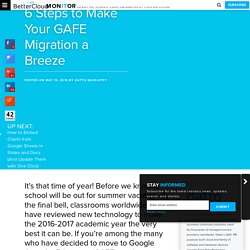
A handful of less than enthusiastic folks are to be expected. Much of this is due to lack of communication or fear of change. The best way to begin is to thoroughly present your migration plan to the leaders at your school. Once you’ve received their endorsement, communicating this change to your colleagues will be much easier. Step 2: Slow and Steady Wins the (Migration) Race. An Introduction to Google Spaces - BetterCloud Monitor. For desktop: To create a space, go to Google Spaces and click Create a Space.
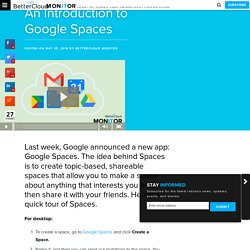
Name it, and then you can send out invitations to the space. You can send out the link by copying it, emailing it directly, or sharing it via Facebook. Spaces also has a mobile app. The video tutorial demos it on iOS, but it’s also available on Android. For mobile: Mobile has some expanded options for sharing, including sharing via a message (e.g., text or email). How to Embed Charts from Google Sheets in Slides and Docs (And Update Them with One Click) - BetterCloud Monitor. You might use the same chart in multiple documents and presentations in Google Apps.
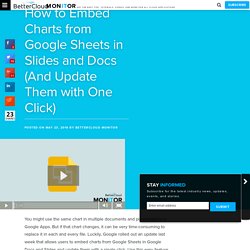
But if that chart changes, it can be very time-consuming to replace it in each and every file. Luckily, Google rolled out an update last week that allows users to embed charts from Google Sheets in Google Docs and Slides and update them with a single click. How to Make Google Chrome Read Docs and Web Pages Aloud. Google Documents donne de la voix. 5 Creative Ways Schools Can Use Google Forms - 1. Quickly grade assignments using a Google Forms grading rubric. Google Forms is an often overlooked product in the Google Apps Suite.
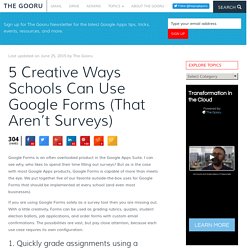
I can see why, who likes to spend their time filling out surveys? But as is the case with most Google Apps products, Google Forms is capable of more than meets the eye. We put together five of our favorite outside-the-box uses for Google Forms that should be implemented at every school (and even most businesses). Manage Your To-Do Tasks with Reminders in Google Calendar - BetterCloud Monitor.
Reminders are available on the web and mobile versions of Google Calendar. How to create a reminder: In Calendar, click on the day that you want to create a reminder for.Then, click Reminder at the top of the pop up box. Here, you can enter in your reminder (for example, pick up snacks for staff meeting). The reminder is set for the time that you clicked in your calendar, but you can also choose to make it an all-day reminder by selecting the “All day” check box instead.
If your reminder is something you need to do on a regular basis, like hit the gym, you can check the “Repeat” box.You can specify how often the event should repeat, and how it should end (e.g., never, after a certain number of occurrences, or on a specific date). My Maps. Build with Chrome. Photos of the World. How to Create Custom Maps in Google Maps - BetterCloud Monitor. Open Google Maps and click the menu button in the top left corner.Click Your Places > Maps > Create Map. Name your map and enter in a description.Add markers for your desired locations. You can label these markers, add descriptions, change the color or shape, and add an image.You can add walking, biking, or driving paths between two destinations.You can also add additional layers by clicking on the Add Layer Button. This is useful if you’re creating a very dense map with lots of features and paths. Allow Anyone to Upload Files Directly to Your Google Drive.
How to Undo a Sent Email in Gmail - The Gooru. How to Convert Images of Text Into Editable Google Docs. How to Print Your Google Calendar - The Gooru. 12 Free Add-Ons That Take Docs and Sheets to the Next Level. Add-ons are third party plugins that take your Google Apps usage to the next level. There are countless add-ons to choose from and it can be overwhelming to filter through them all to find the true superstars. But don’t be disheartened, there are definitely plenty of add-ons that can kick your work efficiency into hyperdrive. Send a fax from a Google Doc or create personalized mass emails from Google Sheets, the sky’s the limit when you are using the right add-ons. This list of 12 of our favorite add-ons for Google Docs and Sheets will leave you wondering how you ever got your work done without them. And the best part is, they’re free! 1. Fax machines are quickly going extinct. 2. Signatures are required for everything from legal contracts to field trip permission slips but have always required a physical pen and paper, until now. 3.
Going through a large number of documents to change names and other small details is mind numbingly tedious. 4. 5. 6. 7. Sites. Ce site est plus spécialement dédié à mes élèves pour accompagner une option informatique et aux collègues pour accompagner mes formations TICE, mais s'il peut rendre services à d'autres .... Exemple de site personnel créé avec Google Site : Un élève ou un groupe d'élèves qui souhaite mettre en ligne un travail réalisé dans le cadre d'un projet, d'un TPE, d'un IDD, ... , un enseignant qui souhaite accompagner son cours d'un support en ligne, mais qui ne veut pas passer (perdre!) Du temps avec la technique a le choix (parmi d'autres) entre deux supports proposés par Google :
Google Sites for Teacher Web Pages and Student Projects - Flipped Events. Introduction to Google Sites 1. Create a Google Site or in your Google Apps account. 2. Decide on a topic for the site. Ideally this will be something that a student or teacher might use. Some ideas are: 3. Add 4 pages representing the different file types (i.e. web page, list page, announcement page, file page .)Play with changing page layoutsUse headings on your pagesOn your home page, use gadgets to bring content to the front of your web site. 4.
Transfer from OneDrive to Google Drive – Mover Feedback and Support. Step 10a: Now that both connectors have been successfully set up, you may select the source and destination folders. You can select a destination folder or create a new one by clicking the “Create a New Folder” icon.Then you may start the transfer immediately or schedule it for later. Step 10b: If you choose to schedule it, fill out the options provided to you and save the schedule. This is a recursive backup and will repeat the process automatically during the set schedule. With our incremental flag you also have the option to copy only the files that changed. Step 10c: However, this tutorial is illustrating an immediate transfer.
Step 11: Once the transfer has been initialized, the Transfer Log will show the status of the file transfer. Flippity.net: Easily Turn Google Spreadsheets into Flashcards and Other Cool Stuff.