

Disney Princesses IRL. By Jamie Frevele | 2:28 pm, October 22nd, 2011 Jirka Väätäinen is a graphic design student at the Arts University College at Bournemouth in the UK, and he’s come up with some really interesting interpretations of what Disney‘s animated heroines would look like in real life using photo manipulation, including Aladdin‘s Jasmine, pictured above.
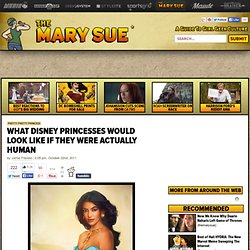
Are they still bursting with unattainable beauty? Create a Funky Urban-Inspired Scene in Photoshop. As an artist, I am always listening to, and being inspired by, music.
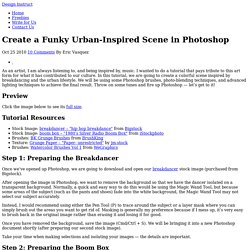
I wanted to do a tutorial that pays tribute to this art form for what it has contributed to our culture. In this tutorial, we are going to create a colorful scene inspired by breakdancing and the urban lifestyle. We will be using some Photoshop brushes, photo-blending techniques, and advanced lighting techniques to achieve the final result. Compositing in Adobe Photoshop: Time-Saving Tips. Advertisement Compositing is a skill and process that spans the entire spectrum of creative industries.

At the high end, compositing boasts its own specialized profession in film and television post production and visual effects. Dedicated software such as NUKE and Shake have taken the craft to powerful levels of its own, leaving behind the relatively basic compositing toolset of Adobe Photoshop. However, for many graphics practitioners compositing is a vital everyday process — and as with all pixel-pushing endeavors, Photoshop remains the entry point and hub to learning and ultimately mastering the fundamentals of this important skill. In this article, I’ll share some of my own time-saving tips for compositing in Photoshop. Tip 1: Matching Tones, Channel by Channel One of the challenges we face when compositing is matching the colors and tones of various images to produce a realistic and convincing composite. 1These are the three images we will composite together Visual Evaluation 1. 2.
50 Imaginative Fantasy Art Tutorials for Photoshop. Natural imagination is the key to creating Fantasy art. It could be a depiction of a magical and mysterious scene, a mythical or supernatural fairy, or even a horrendous blood soaked fiend. Whatever the ingredients of the fantasy scene are, the results are always the same, beautiful, mysterious and thought provoking. The real beauty is that it could be anything that your imagination can muster. Unlike natural imagination, having the skills and knowing the tecniques to reflect your imagination on screen or in print needs work, it has to be taught. In this post be have 50 amazing fantasy art tutorials and techniques using Photoshop, the graphic editor of choice for most fantasy artists. Fantasy Landscape Photo Manipulation Magic and Special Light Effects Fantasy Style Castle Scene Out of Bounds Fantasy Illustration Fantasy Illustration in Photoshop Fantasy Creature in a Misty Landscape Nature-Fantasy Composition with 3d Text and Light Effects.
The Ultimate Guide To Cloning In Photoshop. Advertisement Photoshop’s wide array of cloning tools is the cause of many of the absolute best and worst works created with the application.
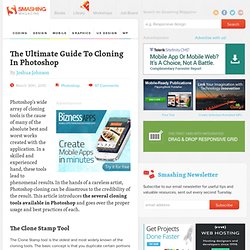
In a skilled and experienced hand, these tools lead to phenomenal results. In the hands of a careless artist, Photoshop cloning can be disastrous to the credibility of the result. This article introduces the several cloning tools available in Photoshop and goes over the proper usage and best practices of each. The Clone Stamp Tool The Clone Stamp tool is the oldest and most widely known of the cloning tools. Use the “Option” key (“Alt”) to set the source. To clone out the name on the tombstone above, you would select a source that shares the texture of the area you want to replace. To begin, simply click on the preferred source area while holding down the “Option” key (“Alt” on a PC). To be able to use this tool effectively, let’s look at the relevant settings. Add quick effects to your personal photos.
Super Cool Watercolor Effect in 10 steps in Photoshop. Last year I wrote a Photoshop tutorial for PSDTUTS showing how to create a very nice design using watercolor brushes.
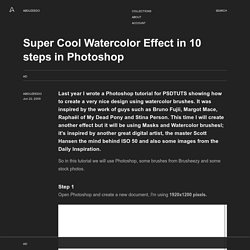
It was inspired by the work of guys such as Bruno Fujii, Margot Mace, Raphaël of My Dead Pony and Stina Person. This time I will create another effect but it will be using Masks and Watercolor brushesl; it's inspired by another great digital artist, the master Scott Hansen the mind behind ISO 50 and also some images from the Daily Inspiration. So in this tutorial we will use Photoshop, some brushes from Brusheezy and some stock photos. Step 1 Open Photoshop and create a new document, I'm using 1920x1200 pixels. Step 2 Add a new layer, fill it with white then make sure you have black and white for the foreground and background colors. Step 3 Let's add a nice texture. PHOTOSHOP TUTORIAL of Extraterrestrial Self Portrait! >> Plus feel free to steal my notes! Oh. My. Gosh. It has been driving me CRAZY that my tutorials have been of such bad quality. Seriously embarrassing.
So I did some research this week, and thanks to Aaron Nace’s Phlearn Tutorial on Screen Capturing, I found the best way to do it.