

Tomcat Commandline. The manager application commands are used via a web browser, remember you will be requested to authenicate.
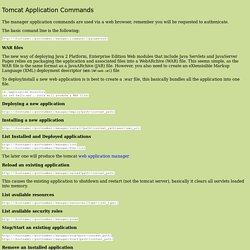
The basic comand line is the following: WAR files The new way of deploying Java 2 Platform, Enterprise Edition Web modules that include Java Servlets and JavaServer Pages relies on packaging the application and associated files into a WebARchive (WAR) file. This seems simple, as the WAR file is the same format as a JavaARchive (JAR) file. However, you also need to create an eXtensisible Markup Language (XML) deployment descriptor (WEB-INF/web.xml) file To deploy/install a new web application is is best to create a .war file, this basically bundles all the application into one file. cd /application directory jar cvf hello.war . Deploying a new application Installing a new application List Installed and Deployed applications The later one will produce the tomcat web application manager Reload an existing application List available resources List available security roles.
NSIS Modern User Interface - Documentation. Insert the following macros to set the pages you want to use.
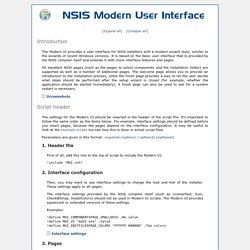
The pages will appear in the order in which you insert them in the script. You can also insert custom Page commands between the macros to add custom pages. You can add multiple pages of certain types (for example, if you want the user to specify multiple folders). You will need the page ID for the Start Menu folder page when using the Start Menu folder macros. The folder will be stored in the specified variable.
Installer pages MUI_PAGE_WELCOME MUI_PAGE_LICENSE textfile MUI_PAGE_COMPONENTS MUI_PAGE_DIRECTORY MUI_PAGE_STARTMENU pageid variable MUI_PAGE_INSTFILES MUI_PAGE_FINISH Uninstaller pages MUI_UNPAGE_WELCOME MUI_UNPAGE_CONFIRM MUI_UNPAGE_LICENSE textfile MUI_UNPAGE_COMPONENTS MUI_UNPAGE_DIRECTORY MUI_UNPAGE_INSTFILES MUI_UNPAGE_FINISH Page settings apply to a single page and should be set before inserting a page macro. In all text settings, the doublequote character (") should be escaped in the following form: $\" ! NSIS Wiki. Mythic Technologies » Command-line Tomcat server control with wget and the Tomcat manager.
Home > Java , Tomcat > Command-line Tomcat server control with wget and the Tomcat manager Using wget and the Tomcat manager, you can script remote tomcat deploys, undeploys, starts, stops, and status.

First, make sure the Tomcat manager is installed and running: In Tomcat 5.5, the manager GUI comes packaged, but not configured. To configure: cp tomcat5.5/server/webapps/manager/manager.xml tomcat5.5/conf/Catalina/localhost/ vi tomcat5.5/conf/tomcat-users.xml add: and now restart Tomcat. The manager GUI can now be seen at: and you will be prompted for the username and password you provided in the tomcat-users.xml Status Now, we can get the status of all deployed apps by running the following command: wget -O - -q for example: wget -O - -q shows the status of all applications deployed and running on this particular Tomcat instance: Undeploy To undeploy an application, issue the following command: wget " path>" -O - -q WARNING!!!!!
For example: Deploy An application can be deployed using a similar command: