

60 Beautiful Magic FANTASY Text With Lighting Photoshop Tutorials. 1.How to Create a Gorgeous Glassy Text Effect 2.
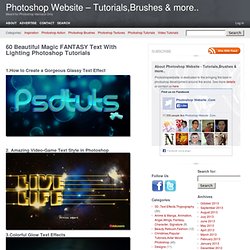
Amazing Video-Game Text Style in Photoshop 3.Colorful Glow Text Effects 4.Create a Blazing Lava Text Effect in Photoshop 5.Create a Stunning Text on Wild Fire Effect 6.Shiny Calligraphy Text Effect in Photoshop 7.Photoshop Quick Tips #6: Cloudy Text 8.Creating Very Cool Folded Typo 9.Suspended Text Effect 10.Shining Neon Text Effect in Photoshop 11.Photoshopping Aqua Wallpaper 12.Happy Valentine’s Day Text 13.Design a Snowy Rock Text Effect in Photoshop 14.Super Easy and Cool Flower Text Effect in Photoshop 15.How to Create an Ice Text Effect with Photoshop Pages: 1 2 3 4 Posted in 3D ,Text Effects,Thypography, Photoshop Tutorials. Create an "Action" Text Effect in Photoshop.
In this quick tip tutorial we will demonstrate how to create a cinematic "Action" Text Effect in Photoshop using layer styles.
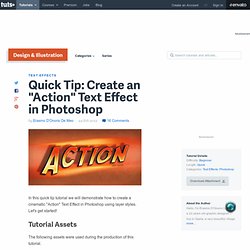
Let's get started! Tutorial Assets The following assets were used during the production of this tutorial. Step 1 Make a new .PSD document; size 1000 x 500 pixels, RGB color, 100 dpi and White background. Step 2 Now create the text using this font: SF Fedora. Step 3 Then go in the menu Layer > Layer Styles > Blending Options and use these settings: Step 4 Duplicate the text and rename it "Base". Conclusion Lastly to make the text effect nicer I added some light around the text with simple brushes and color lights with soft brushes. Tutorialspalace.
As you know Typography is something else for creative presentation but in text effects your show your skills of Photoshop techniques and tools. We are offering another big deal of “Incredible Roundup of Text Effects Photoshop Tutorials”. All these listed tutorials will be really creative stuff with Photoshop latest tips and tricks. Advanced Photoshop Video Tutorials by Vimeo How to Make Plasma Text Effect in Photoshop 20+ Free Adobe Photoshop Fantasy Signature Tutorials with PSDs Taking 3D objects into Photoshop.
6 Quick’n’Dirty Photoshop Text Effects From Scratch. Photoshop is great for embellishing display text with little effects.
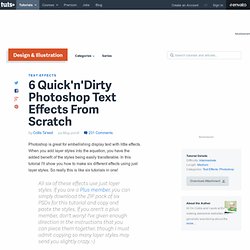
When you add layer styles into the equation, you have the added benefit of the styles being easily transferable. In this tutorial I'll show you how to make six different effects using just layer styles. So really this is like six tutorials in one! All six of these effects use just layer styles. If you are a Plus member, you can simply download the ZIP pack of six PSDs for this tutorial and copy and paste the styles. Quick Gold Text There are a lot of ways to make "gold" text.
The font we're using here is Trajan—a very elegant typeface that suits gold text. First the top layer, which is made with the usual suspects—a bevel, a gradient overlay, and so on. This is the layer that gives the depth to our letters. There are a lot of ways to make "gold" text. 3D Metallic Text This effect is actually just a variation on the gold text. To try something slightly different, I also applied a text warp. Iron Man Wallpaper. June 26th, 2008 by ART-D Posted in Adobe Photoshop, Text Effects Select the next parameters for the layer by making a mouse click on the processed layer on the layers’ palette.
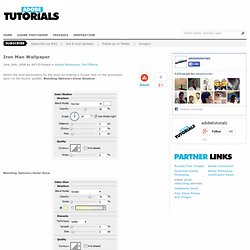
Blending Options>Inner Shadow Blending Options>Outer Glow Blending Options>Inner Glow Blending Options>Bevel and Emboss Blending Options>Satin Blending Options>Gradient Overlay Gradient’s parameters: Make visible again the layer with the black background. Press Alt button, while making a mouse click between the text’s layers and the earlier made layer (on the layers’ palette). Next we need to combine all the layers composing the text and the two special layers into a group (press Ctrl button to mark out the corresponding layers and hold on the left mouse’s button when moving down the accentuated layers on Create a new group option). Make a mouse click on the bottom part of the layers’ palette on Add a Mask selection. Finished! View full size here. Post Pages: 1 2.