

Www.inet.hr/~ecankovi/progami/Complete List Of Visual Basic Commands.pdf. Access VBA Print DoCmd. Print Access Report using VBA. Access/VBA Tutorials - Use a multi-select list box to filter a report. Executing SQL Statements in VBA Code. There are a number of ways to execute a SQL Data Manipulation Language (DML) statement from Microsoft Access, besides the obvious process of creating an Action Query and double-clicking its icon.
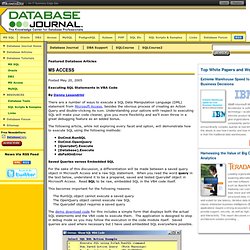
Understanding your options with respect to executing SQL will make your code cleaner, give you more flexibility and we'll even throw in a great debugging feature as an added bonus. The following article, while not exploring every facet and option, will demonstrate how to execute SQL using the following methods: DoCmd.RunSQLDoCmd.OpenQuery[Querydef].Execute[Database].ExecutedbFailOnError Saved Queries verses Embedded SQL For the sake of this discussion, a differentiation will be made between a saved query object in Microsoft Access and a raw SQL statement.
This becomes important for the following reasons: The RunSQL object cannot execute a saved query The OpenQuery object cannot execute raw SQL The Querydef object requires a saved query RunSQL. Track all changes made to a record in Microsoft Access. By Nirmala Sekhar Very often, we need to audit all changes made to a record.
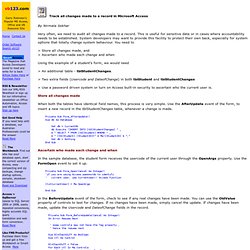
This is useful for sensitive data or in cases where accountability needs to be established. System developers may want to provide this facility to protect their own back, especially for system options that totally change system behaviour. You need to > Store all changes made, and > Ascertain who made each change and when Using the example of a student's form, we would need > An additional table - tblStudentChanges. > Two extra fields (Usercode and DateofChange) in both tblStudent and tblStudentChanges > Use a password driven system or turn on Access built-in security to ascertain who the current user is. Store all changes made When both the tables have identical field names, this process is very simple. Private Sub Form_AfterUpdate() Dim db As Database Set db = CurrentDb db.Execute "INSERT INTO [tblStudentChanges] " _ & " SELECT * FROM [tblStudent] WHERE " _ & " [tblStudent].
Ascertain who made each change and when Me! A simple solution for tracking changes to Access data. When you have a lot of users changing data, it's easy for things to go wrong.
But if you keep an audit trail of data input changes, you'll be able to determine which operators are consistently making mistakes (or not). You can also quickly fix problems before erroneous data wreaks havoc. This easy-to-implement solution will help you monitor who's changing data and when. This article is also available as a PDF download. Your data is important. You can quickly determine which operators are consistently making mistakes (or not making mistakes). The solution in this article is not a true audit solution. Building the audit components You don't need individual tables for each data entry form or each data table. Close the Audit table and launch the Visual Basic Editor (VBE). Const cDQ As String = """" Sub AuditTrail(frm As Form, recordid As Control) 'Track changes to data.
Save the module as basAuditTrail and close the VBE. You can call the subprocedure from any data entry form. Auto filling or auto populating MS Access fields in a form. I Rate This Download sample database Required: MS Access 2010 1.
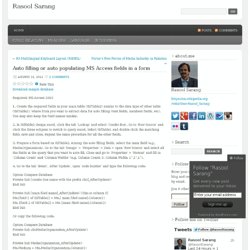
Create the required fields in your main table (tblTable2) similar to the data type of other table (tblTable1), where from you want to extract data for auto filling (text fields, numbers fields, etc). 2. 3. 4. Option Compare Database Private Sub [combo box name with the prefix cbo]_AfterUpdate() End Sub Private Sub [main filed name]_AfterUpdate() [this is column 0] Me.
Or copy the following code: Option Compare Database Private Sub cboMediaOrganisation_AfterUpdate() End Sub Private Sub MediaOrganisation_AfterUpdate() Me.Medium = Me.MediaOrganisation.Column(1) Me.Language = Me.MediaOrganisation.Column(2) End Sub. Access World Forums - auto pop. Vba - How to handle Referential Integrity for Inserts in Access. VBA code for hyperlink (Access 2k) How to Write an If Statement in Access. Iif Function. Learn how to use the Access iif function with syntax and examples.
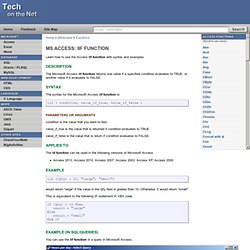
Description The Microsoft Access iif function returns one value if a specified condition evaluates to TRUE, or another value if it evaluates to FALSE. Syntax The syntax for the Microsoft Access iif function is: iif ( condition, value_if_true, value_if_false ) Parameters or Arguments condition is the value that you want to test. value_if_true is the value that is returned if condition evaluates to TRUE. value_if_false is the value that is return if condition evaluates to FALSE. Applies To The iif function can be used in the following versions of Microsoft Access: Access 2013, Access 2010, Access 2007, Access 2003, Access XP, Access 2000 Example iif ([Qty] > 10, "large", "small") would return "large" if the value in the Qty field is greater than 10.