

How to Make Tileable Texture – Photoshop Tutorial. Share with your friends!
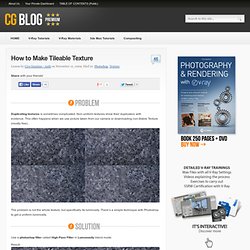
Duplicating textures is sometimes complicated. Non-uniform textures show their duplication with evidence. This often happens when we use picture taken from our camera or downloading non-tilable Texture (mostly free). The problem is not the whole texture, but specifically its luminosity. There’s a simple technique with Photoshop to get a uniform luminosity. Use a photoshop filter called High Pass Filter in Lumonosity blend mode. Result: Check the video below to see the process in detail, and after carry out the exercise : Resume – The 3 steps to balance luminosity: Duplicate the layerApply it Filters> Other > High Pass Filter (choose the right vaule in order to preserve details)Assign it ”Luminosity” ( If needed, add a Curves to balance loss of contrast) Here a simple workflow to understand how to arrange the levels on Photoshop: DOWNLOAD THIS PACK and repeat the exercise.
How to get a perfect displacement map. Share with your friends!
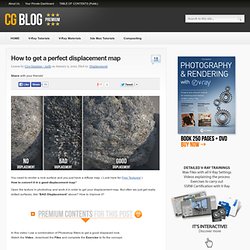
You need to render a rock surface and you just have a diffuse map. ( Look here for Free Textures! )How to convert it in a good displacement map? Open the texture in photoshop and work it in order to get your displacement map. But often we just get really dotted surfaces, like “BAD Displacement” above? How to improve it? In this video I use a combination of Photoshop filters to get a good displaced rock. Our contents are created only by V-Ray Licensed Instructors®To access this lesson and all premium contents, pleaseLogin or Subscribe What I show in the video is the Cutout filter: Cutout reduce the nuances present in the image, thus solving most of the problems! The classic steps to create a displacement map is: Transform it in black and white textureContrast the imageSave and apply it in the displacement channel Ok guys, today I want to suggest one step more: Apply the cutout filter (to reduce the color variations): Look at the difference in the image below:
How to save memory for the rendering. Share with your friends!
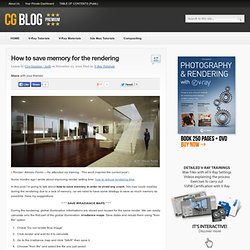
( Render: Alessio Fiorini – He attended my training. This work inspired the current post ) Some months ago I wrote about improving render setting time: how to reduce rendering time. In this post I’m going to talk about how to save memory in order to avoid any crash. 3ds max could crashes during the rendering due to a lack of memory.. so we need to have some strategy to save as much memory as possibile. Here my suggestions: During the rendering, global illumination informations are stored and reused for the same render. Check “Do not render final image”Click render and wait for it to calculateGo to the irradiance map and click “SAVE” then save itChoose “from file” and select the file you just saved Do the same saving the light cache datas: the procedure is identical.
Then uncheck “do not render final image” and run the final rendering. For images to screen size (1200 x 750 for example) is fine to use HIGH preset for irradiance map. How it works? How to light a scene with 1 V-Ray light with HDRI. With your friends!
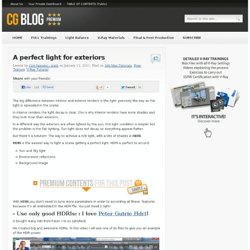
The big difference between interior and exterior renders is the light: precisely the way as the light is spreaded in the scene. In interior renders the light decay is clear, this is why interior renders have more shades and they look nicer than exteriors. In a different way the exteriors are often lighted by the sun, this light condition is simpler but the problem is the flat lighting. Sun light does not decay so everything appear flatter. But there’s a solution! Is the easiest way to light a scene getting a perfect light, HDRI is perfect to accord: Sun and Sky light Environment reflections Background image With you don’t need to tune more parameters in order to according all these features because it’s all embedded in the HDRI file.
(I bought many hdri from Peter: I’m so satisfied) He created big and awesome HDRIs. If you want to buy great and economic HDRIs: The best Hdri I’ve ever seen: Peter Guthrie profile (paguthrie) - I bought 5 hdri here… these files are excellent!!!