

Best Non profit websites. 40 Online Powerful Website Building Tools To Create Your Free Site. Creating websites nowadays has been made very easy thanks to a bunch of great tools available out there.
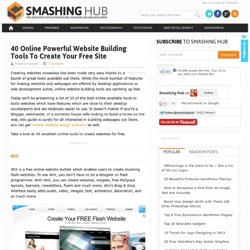
While the most number of features for making websites and webpages are offered by desktop applications or web development suites, online website building tools are catching up fast. Today we’ll be presenting a list of 20 of the best online available tools to build websites which have features which are close to their desktop counterparts and are relatively easier to use. It doesn’t matter if you’re a blogger, webmaster, or a common house wife looking to build a home on the web, this guide is surely for all interested in building webpages out there. you can get mobile website design software as well. Take a look at 40 excellent online tools to create websites for free. Weebly is a free online utility to help you create basic or professional websites and blogs without any technical knowledge. Excellent drag and drop website editor, 70+ professional design, Excellent Blogging Features.
PSD to HTML Tutorial: Code a Photoshop File to a Working Website. Howdy, folks!
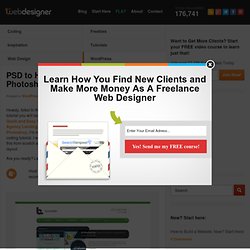
In this PSD to HTML tutorial you will learn how to code the Quick and Easy Stylish Design Agency Landing Page In Adobe Photoshop. I’m not really into coding, more of a design person and this is my first coding tutorial. I will try my best to guide you through the whole thing. We will be coding this from scratch and by the end you will have an awesome and fully functional agency layout. Are you ready? Host your HTML files on BlueHost to be more professional!
Resources for this tutorial Step 1: Preparation for the PSD to HTML Tutorial We all know that in converting PSD to HTML/CSS we will need to go back and forth in Photoshop (or other image editing tool) to measure the sizes, distance, and colours. Of course you’ll need your favorite code editor and debugging tools. It is important to test our code using different browsers every step of the way so that we can keep on track of our code. Step 2: Getting Files Ready Also we need to export the images to be used in the PSD file. Design studio – web page layout. Create a professional design studio layout with easy and detailed instructions.
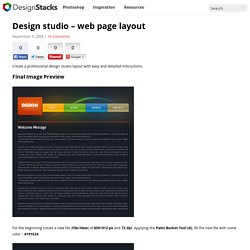
For the beginning create a new file (File>New) of 850×912 px and 72 dpi. Applying the Paint Bucket Tool (G), fill the new file with some color – #191E24 Create a new layer where must use the Rectangular Marquee Tool (M) to represent several rectangle elements, colored with those codes indicated below (create for each element new layer). Using the Eraser Tool (E), erase off 3 px out of each rectangle’s corners, as it is shown below. This way we can round up their corners. Make a copy of the last 4 layers (Ctrl+J), put the duplicated layers in a single layer using Merge Down (Ctrl+E), move this layer under layers with rectangle elements in Layers Palette and apply the effects of the next filter’s selection: Filter>Blur>Gaussian Blur… You must get the same thing from below: Next you may see the gradient’s parameters, each of the elements getting its own color.Blending Options>Gradient Overlay Gradient Editor.
40+ Tutorials on Photoshop Website Design and PSD to HTML. In this article tripwire magazine provides you with more than 40 high quality Website Photoshop Tutorials that you just have to investigate.
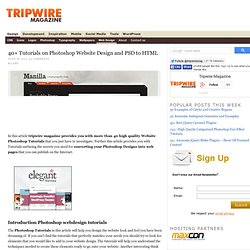
Further this article provides you with Tutorials surfacing the secrets you need for converting your Photoshop Designs into web pages that you can publish on the Internet. Advertisement Introduction Photoshop webdesign tutorials The Photoshop Tutorials in this article will help you design the website look and feel you have been dreaming of. If you can’t find the tutorials that perfectly matches your needs you should try to look for elements that you would like to add to your website design. Index The article has been organized into the following sections: Section 1: Photoshop Website design Tutorials Section 2: Photoshop Tutorials for creating elements for your web design Section 3: Converting PSD to HTML, CSS…Website template.