

FFmpeg. How to make high quality local recordings. How To Quickly Edit, Combine, Transcode & Apply Filters to Videos with Avidemux. Avidemux is an easy-to-use, open-source video editor for Windows, Mac OS X, and Linux.
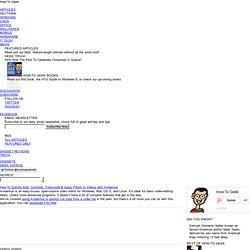
It’s ideal for basic video-editing tasks. Unlike more advanced programs, it doesn’t have a lot of complex features that get in the way. We’ve covered using Avidemux to quickly cut clips from a video file in the past, but there’s a lot more you can do with this application. You can download it for free. Getting Started First, launch Avidemux and open your video file from the File menu. Basic Editing To move, copy, or delete a section of the video, you must first select it with the controls at the bottom of the video.
After navigating to a specific point, mark the current point in the video with the A or B buttons. The options in the Edit menu work on the current selection. Use the Reset Edits button if you want to revert your changes. Transcoding. Show, hide, or resize desktop icons - Windows Help. How to easily hide icons on your desktop – For Mac and PC. This is a short, yet really helpful tip for hiding your desktop icons.
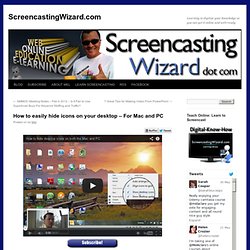
So what? Why should anyone care about hiding icons on their desktop? Screencasting projects aside for a moment, this is really helpful if you conduct webinars, help customers online via desktop sharing software or capture screenshots for eLearning projects, or technical documentation. (Think: Remember the last “professional” webinar you attended where the webinar host used a big picture of his dog as the chosen desktop image?) This issue might very well be a non-point for some people, but then again, you’re not always in control of the psyche of your attendees.
Having a quick toggle readily available can help you quickly switch on/off a professional online desktop image without having to compromise your picture of Fido when your offline. Some of the resources mentioned in the video above include: Most Common Mistakes in Screencasting. Advertisement When people think about how to start screencasting, they often forget that screencasting is not only a very interesting way of showing something quickly, comprehensibly and easily; it’s also a way of advertising their products.
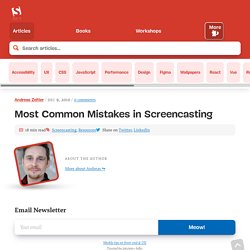
It’s a shame to see how many websites out there lack a beautiful looking screencast, as this can make products look a lot more attractive to potential customers. What most hobby screencasters don’t know, is that screencasting is not simply the act of sitting down and recording the screen; simple screen recording was something we did four to five years ago. Screencasts have a long history, starting from “I just record my screen” to the fancy product demos you see today. Nowadays, a screencast is almost necessary for start-ups and new products, especially in the tech business. My career as a screencaster started a couple of years ago. That same night, I started using Snapz Pro X.
Getting started - Open Broadcaster Software - Help Files. Open Broadcaster Free open source. ShowMe - The Online Learning Community. TouchCast. Instant screencasts: Just click record. Snagit - £35 per licence, £27 multi-user licences, free trial. Context is everything. Recording a video lets the person on the other end actually hear your voice. Apowersoft Free Screencaster. Jing, Free Screenshot and Screencast Software.
MyBrainshark - Add your voice to presentations, share online, and track viewing. Tapes: Mac OSX screencasting tool. A while ago I wrote a post covering all the screencasting tools I could think of from expensive-and-complex at one end of the continuum to free-and-simple at the other.
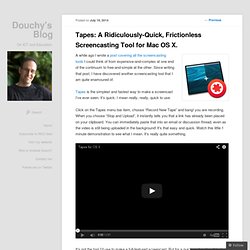
Since writing that post, I have discovered another screencasting tool that I am quite enamoured of. Tapes is the simplest and fastest way to make a screencast I’ve ever seen. It’s quick. I mean really, really, quick to use. Click on the Tapes menu bar item, choose “Record New Tape” and bang! HowToGeek Screencasting guide. Screencasting can seem a bit daunting at first.
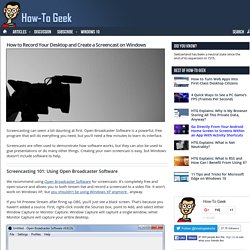
Open Broadcaster Software is a powerful, free program that will do everything you need, but you’ll need a few minutes to learn its interface. Screencasts are often used to demonstrate how software works, but they can also be used to give presentations or do many other things. Creating your own screencast is easy, but Windows doesn’t include software to help. Screencasting 101: Using Open Broadcaster Software We recommend using Open Broadcaster Software for screencasts. Best free video editing software: 9 top programs you should download.
Introduction It's the first law of movie-making: no matter how expensive your camera, or how skilled you are at using it, your raw footage will always be rubbish.
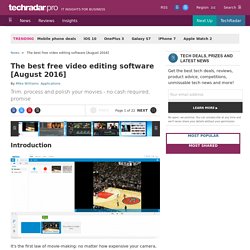
And so, if you're looking to add a little professional polish, then installing a video editor will be essential. Commercial video editors can be very expensive, of course, but you may not have to go that far. Whether you want to trim your clips down to size, add a soundtrack or captions, apply transitions or special effects, there are some great free tools which can help - and these are the very best around. Also, if you're wondering what sort of PC you'll need to buy (or build) in order to easily crunch through heavier duty video editing tasks (or indeed image editing), then we've got you covered.
PCAdvisor Free screencasting in Windows. Capturing the contents of a PC’s screen, using either Windows’ built-in facility or a dedicated utility such as SnagIt, is a useful technique.
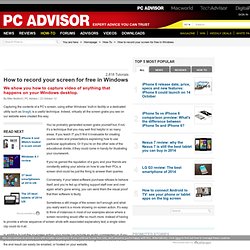
Indeed, virtually all the screen grabs you see on our website were created this way. You’ve probably generated screen grabs yourself but, if not, it’s a technique that you may well find helpful in so many areas. If you teach IT you’ll find it invaluable for creating course notes and presentations explaining how to use particular applications. Or if you’re on the other side of the educational divide, it they could come in handy for illustrating your coursework. If you’ve gained the reputation of a guru and your friends are constantly asking your advice on how to use their PCs, a screen shot could be just the thing to answer their queries. Sometimes a still image of the screen isn't enough and what you really want is a movie showing on-screen action. Compared to making still screen shots, this may sound expensive and complicated but it needn’t be.
Premium - CaptionAccess.