

Orientation to Android Training. Play Android Apps On Your PC. The intent of this post is to let people know that there is a Windows based application, called BlueStacks, that is in the early development stages (alpha stage) that will allow you to play Android Apps on your Windows based PC and sync those apps via BlueStacks Cloud Connect.
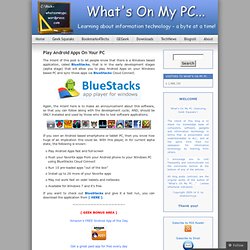
Again, the intent here is to make an announcement about this software, so that you can follow along with the development cycle; AND, should be ONLY installed and used by those who like to test software applications. If you own an Android based smartphone or tablet PC, then you know how huge of an implication this could be. With this player, in its’ current alpha state, the following is known: Play Android Apps fast and full-screenPush your favorite apps from your Android phone to your Windows PC using BlueStacks Cloud ConnectRun 10 pre-loaded apps “out of the box”Install up to 26 more of your favorite appsMay not work fast on older tablets and netbooksAvailable for Windows 7 and it’s free Like this: Like Loading...
Get Started Developing for Android with Eclipse - Smashing Magazine. Advertisement There’s a lot to get excited about in mobile application development today.
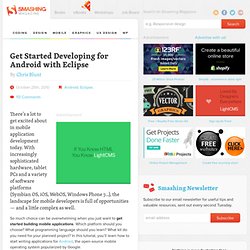
With increasingly sophisticated hardware, tablet PCs and a variety of software platforms (Symbian OS, iOS, WebOS, Windows Phone 7…), the landscape for mobile developers is full of opportunities — and a little complex as well. So much choice can be overwhelming when you just want to get started building mobile applications. Which platform should you choose? About - App Inventor for Android. Android: How To Take a Screenshot. In generating tutorials or for debugging, creating screenshots from an Android device is essential.
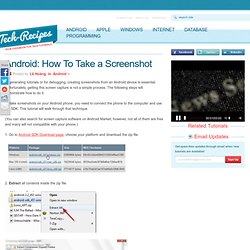
Unfortunately, getting this screen capture is not a simple process. The following steps will demonstrate how to do it. To take screenshots on your Android phone, you need to connect the phone to the computer and use the SDK. This tutorial will walk through that technique. (You can also search for screen capture software on Android Market; however, not all of them are free and many will not compatible with your phone.) 1. 2. 3. 4. 5. 6. 7. Notes: -The SDK manager, which we downloaded in this tutorial, can be used to test Android and its applications on your computer. How to take screenshots on the HTC DROID Eris. Naturally you have seen the awesome HTC DROID Eris screenshots we have taken for our user guides and you are wondering, "How did they do that? " The HTC DROID Eris runs on Android 2.1 and as of now, no applications are available that allow for on-device screenshots. This guide will provide you with the software you need and show you how to get stunning screen captures from your device.
Two separate pieces of software are required and must be installed on your PC: The Android software development kit (SDK) The Java SE software development kit (SDK) Once your downloads are complete a few steps are required to get things ready. On your computer: Extract the Google Android SDK to a folder on your desktop Install the the Java SE SDK On the HTC DROID Eris: Press the Home icon, press Menu and then tap Settings (figure 1) Tap on Applications Tap on Development Check the box for USB debugging Now you are ready to get started.
Once the files have been downloaded simply close the application. Using the Dalvik Debug Monitor.