

Business Intelligence, Knowledge and Reporting. How to Shape Your Data. Unfortunately, data isn’t always in the format that Tableau likes it.
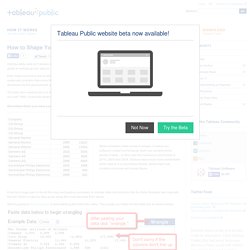
That’s okay – we can fix that. The following is a step by step guide to reshaping your data so you can make the most of it in Tableau. First, make sure there are no blank rows or columns within your data set. That’s usually pretty easy to fix manually but if there’s a systematic problem (like every fifth row is empty) you might prefer to use this nifty tool called Data Wrangler (more on this later) developed by the good people at the Stanford Visualization Group. Creating a Set. Finding the Top N Within a Category. Article Note: This article is no longer actively maintained by Tableau.
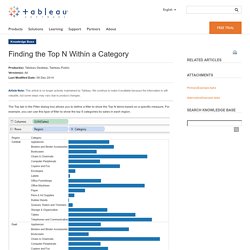
We continue to make it available because the information is still valuable, but some steps may vary due to product changes. The Top tab in the Filter dialog box allows you to define a filter to show the Top N items based on a specific measure. For example, you can use this type of filter to show the top 5 categories by sales in each region. This type of filter is computed across the entire data source. You can see that the same 5 categories are shown within each region because those are the top 5 selling categories sold across all regions. Create a nested sort Follow the procedure outlined in the Nested Sorting article to create a nested sort that looks like the image below, or use the attached workbook. Tableau Training. The Tableau Desktop Starter Kit data visualization (above) was designed by Lari McEdward, Dusting Smith and Ellie Fields from Tableau Software digital team.
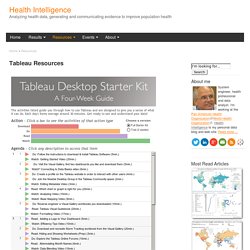
This viz was originaly featured in Tableau Public blog "20 Days to Tableau Success" Tableau Training and Tutorials - Online training and tutorial materials from Tableau. On-Demand Training section provides useful videos to improve Tableau use and skills. InterWorks Training Resource - A comprehensive collection of over 100 of the most requested links, blogs, tips and tricks the InterWorks team uses regularly, to help speed trainers in their way forward after a Tableau training course. Understanding "Location names may exist in multiple countries or states" Warning Message. Article Note: This article is no longer actively maintained by Tableau.
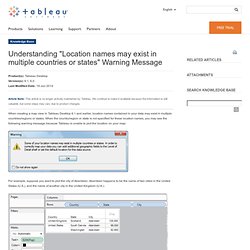
We continue to make it available because the information is still valuable, but some steps may vary due to product changes. When creating a map view in Tableau Desktop 6.1 and earlier, location names contained in your data may exist in multiple countries/regions or states. When the country/region or state is not specified for these location names, you may see the following warning message because Tableau is unable to plot the location on your map: For example, suppose you want to plot the city of Aberdeen. Aberdeen happens to be the name of two cities in the United States (U.S.), and the name of another city in the United Kingdom (U.K.).
Because the country and states are not specified for the city of Aberdeen, Tableau is unable to plot the intended location and displays a warning message. In this example, adding the Country field will disambiguate Aberdeen at the country level. Embed Views into SharePoint (Microsoft SSPI) You can embed a Tableau Server view in a SharePoint page.
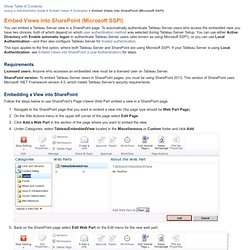
To automatically authenticate Tableau Server users who access the embedded view you have two choices, both of which depend on which user authentication method was selected during Tableau Server Setup. You can use either Active Directory with Enable automatic logon to authenticate Tableau Server users (also known as using Microsoft SSPI), or you can use Local Authentication—and then also configure Tableau Server for trusted authentication. This topic applies to the first option, where both Tableau Server and SharePoint are using Microsoft SSPI. Live Training Resources. 7.0 On-Demand Archive. Knowledge Base. Quick Start Guides. Visual Analysis Area Charts - Compare how dimensions contribute to a cumulative total.
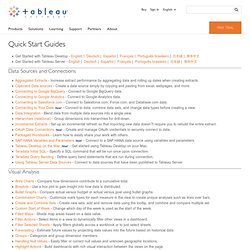
Boxplots - Use a box plot to gain insight into how data is distributed. Bullet Graphs - Compare actual versus budget or actual versus goal using bullet graphs. Combination Charts - Customize mark types for each measure in the view to create unique analyses such as lines over bars. Create and Combine Sets - Create new sets, add and remove data using the tooltip, and combine and compare multiple set. Calculations. Lollipop charts: the search for the perfect mark (part one) Here’s the problem: I am visualising satisfaction rates over multiple dimensions.
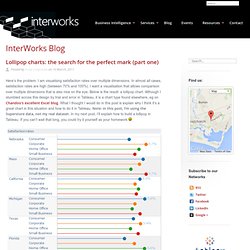
In almost all cases, satisfaction rates are high (between 70% and 100%). I want a visualisation that allows comparison over multiple dimensions that is also nice on the eye. Below is the result: a lollipop chart. Space: Forums. List of available online WMS services (Weather, Land Data, Place Names...) Current community your communities Sign up or log in to customize your list. more stack exchange communities Stack Exchange sign up log in tour help Geographic Information Systems Ask Question Take the 2-minute tour × Geographic Information Systems Stack Exchange is a question and answer site for cartographers, geographers and GIS professionals.
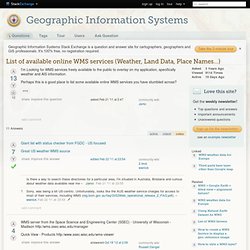
List of available online WMS services (Weather, Land Data, Place Names…) 11 Answers active oldest votes Your Answer. AvailableWMSServices – OpenLayers. Below is a list of WMS Servers that can be publicly accessed.
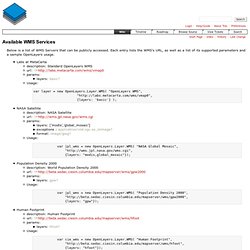
Each entry lists the WMS's URL, as well as a list of its supported parameters and a sample OpenLayers usage. Designing-efficient-workbooks.pdf.