

80+ Color Altering Photoshop Actions. 353 shares Inspiring Architecture and City Photography I believe that architecture and general city landscapes are pretty inspiring.
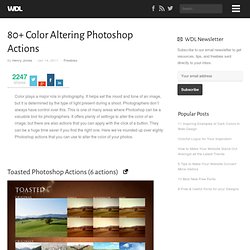
If we stop to pay attention to it, it is amazing the amount of textures, angles, symmetry, depth and other details we can find on the streets surrounding us. This is why today we gathered some inspiring photography to inspire you to look around… Read More 625 shares 30 Inspiring Examples of Black and White Photography Today we decided to showcase a different type of inspiration. 50 Photoshop Tricks for a Fast-Paced Work Environment. Are you a designer on a deadline?
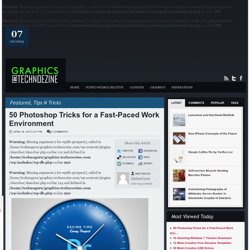
If you are, then I’m sure you can recall the last time you thought to yourself, “if I had a little more time, I could…” what? Polish that button? Find a better hero image? Reevaluate that color palette? Take some time to do a little more QA? The truth is, however, that we designers will always be looking for more time to polish the one pixel that got away. Of course, since our go-to design tool in the office is Photoshop, we thought we’d share with you we love using that can help trim excess spent time in your workflows. The following require Photoshop CS5 and a Mac OS X. </b>*} Memorize these shortcuts. {*style:<b> 1. 2. 3. 4. 5.Keyboard shortcuts for flipping foreground and background (X): </b>*}Use this to switch between your current foreground and background colors located in your toolbar. 6. 7. 8. 9. 10.
Customized Must-Have Keyboard Shortcuts How great would it be to have a keyboard shortcut that flips your pixels horizontally and vertically? </b>*} How to Remove Glare from Glass in Photoshop Video. HOW TO...Remove GlarewithPhotoshop Elementsessential-photoshop-elements.com Rick Peterson: Hey, this is Rick essential-photoshop-elements.com.

In this video, we are going to remove the strong glare from the outside of the crystal on this watch. The first thing, I want to do is duplicate my background layer. So I'm just going to drag it down on to that create a new layer icon. And now I'm going to make a selection of the glare area, so I'm going to grab my Zoom Tool and click a couple times to zoom up, so we can see what we are doing a little better. And now I'm just going to click on the area I want to select and that selected a lot of the area, but I want to add to my selection to get more, so I'm going to hold down the Shift key and watch my cursor you can see there is a little plus sign that appears.
Okay, get those it's a little rough around the edges, but that's okay we can smooth that out. Now I'm going to go around to all the other five minute increments and do the same thing. After Effects - Creating a 3D Room Video. Hey, what’s up?
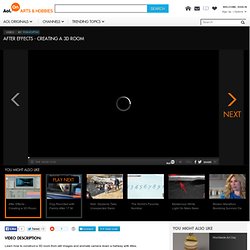
Andrew Kramer here and I got a tutorial that is going to knock you socks off, literally, knock them off even if you got sandals on, you just knock them right off. What we have here is just a 3D room, kind of dark 3D room. I like to call it ‘the room of darkness’ and this is actually the room police put you in when you get caught stealing printers from best buy. Well actually, we probably would got away with it except that we have to go back there they get the USB cables, so that kind of jammed us up there.
Okay, let us go ahead and get started. Now the next step is the turn this layer into a 3D layer by clicking on the 3D layer switch, hitting W for the rotate tool. And we want to bring this over so intersects and then up so that the black is kind of work intersects, so go ahead ands do that for both of these layers, right there. Okay so, let us go and create the back wall, so I am going to duplicate the layer again. Tutorial Outpost – Photoshop Tutorials, Flash Tutorials, and more!