

Create Task or Appointment and Insert Selected Text. My article at Create a Task from an Email using a Rule shows how to create a task from an email message but what if only want to include the actionable part of the message in the task?
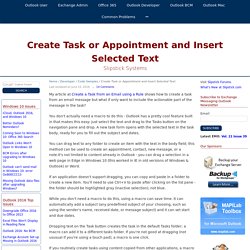
You don't actually need a macro to do this - Outlook has a pretty cool feature built in that makes this easy: just select the text and drag to the Tasks button on the navigation pane and drop. A new task form opens with the selected text in the task body, ready for you to fill out the subject and dates. You can drag text to any folder to create an item with the text in the body field; this method can be used to create an appointment, contact, new message, or a note.It's not limited to content already in Outlook - you can drag a selection in a web page in Edge in Windows 10 (this worked in IE in old versions of Windows & Outlook) or Word.
If an application doesn't support dragging, you can copy and paste in a folder to create a new item. MissingLink Project ManagementDownload. Email Overload Management - Inbox Zero. To do list and task manager. Free, easy, online and mobile: Todoist. Purchase Taskline. A free evaluation version of Taskline is available by downloading it from this web site.
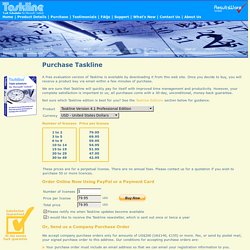
Once you decide to buy, you will receive a product key via email within a few minutes of purchase. We are sure that Taskline will quickly pay for itself with improved time management and productivity. However, your complete satisfaction is important to us; all purchases come with a 30-day, unconditional, money-back guarantee. Not sure which Taskline edition is best for you? See the Taskline Editions section below for guidance. This webpage requires JavaScript, which is not enabled in your browser. Or, Send us a Company Purchase Order We accept company purchase orders only for amounts of US$200 (UK£140, €155) or more.
Your purchase order must include an email address so that we can email your registration information to you. Outlook VBA Macros - VBOffice. New:Add date at the cursor position This macro is useful if you want to add a new note, for instance, to a contact or task.
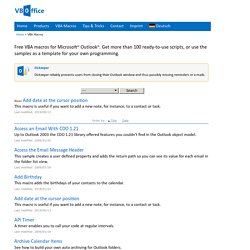
Last modified: 2019/06/13 Access an Email With CDO 1.21. Getting Organized While Drinking from the (Outlook) Fire Hose. Free Microsoft Outlook alternative email client. Microsoft outlook is famous email client, most of the companies using this email client.
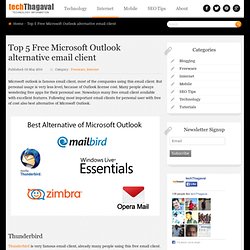
But personal usage is very less level, because of Outlook license cost. Many people always wondering free apps for their personal use. Nowadays many free email client available with excellent features. Following most important email clients for personal user with free of cost also best alternative of Microsoft Outlook. Thunderbird Thunderbird is very famous email client, already many people using this free email client. Features: Customize email with add-on ManagerSend Large file by using drop box or YouSenditQuick Filter ToolbarSearch the web from email clientOrganize older message by using Message ArchiveAutomatic update new version of thunderbirdTrack all records by using Activity ManagerCombine multiple email accounts email in one smart folder Mail bird. File Touch Free Download.
Saving email to file system as .msg does not give received date attribute in Windows Explorer. I had the same problem.

But succeeded in writing a VBA macro using a freeware DOS utility in it to change file date. See my code below. To use it, select the emails you want to save to a particular folder and run this code. It asks you for a path to folder you want to save it in and then saves the msg files and changes the file date to original received date. I am not good with folder creation yet. Sub Save_Messages() Dim dtDate As Date Dim sName As String Dim sFile As String Dim sExt As String Dim Param As String Dim newName As String Dim msg As Variant Dim strFolderName As String strFolderName = InputBox(Prompt:="drive:\path", _ Title:="ENTER full path for saving emails", Default:="c:\temp\messages") If strFolderName = "drive:\path" Or strFolderName = vbNullString Then Exit Sub Else If Len(strFolderName) > 0 Then ' Do something with the selected folder sName = Replace(sName, "/", sChr) sName = Replace(sName, "\", sChr) sName = Replace(sName, ":", sChr) sName = Replace(sName, "?
"