

TiddlyWiki — a non-linear personal web notebook. TiddlyWiki. A standard edit dialog on a tiddler TiddlyWiki is an open-source single page application wiki in the form of a single HTML file that includes CSS, JavaScript, and the content.
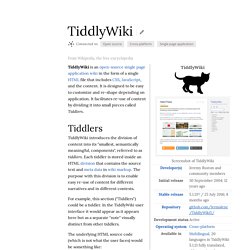
It is designed to be easy to customize and re-shape depending on application. It facilitates re-use of content by dividing it into small pieces called Tiddlers. Tiddlers TiddlyWiki introduces the division of content into its "smallest, semantically meaningful, components", referred to as tiddlers. For example, this section ("Tiddlers") could be a tiddler.
The underlying HTML source code (which is not what the user faces) would be something like: <div title="Tiddlers" modifier="John Smith" created="200811132220" modified="200811132225" changecount="3" tags="wikipedia section example code"><pre>TiddlyWiki introduces the division of... This same "tiddler" could then be reused in other contexts in the wiki. Plugins File saving Applications. TiddlyMap Alternatives and Similar Software.
JSON-LD and MongoDB. GitHub - swagger-api/swagger-ui at v2.1.5. Infolis-web/schemo.coffee at 37258a502458bae166ed7c9fb3273980ba2bb454 · infolis/infolis-web. Running MongoDB on docker with compose and data volumes. Dockerizing MongoDB As best practices it is not good to run databases in a single container since it limits the flexibility due to the container not being ephemeral anymore.
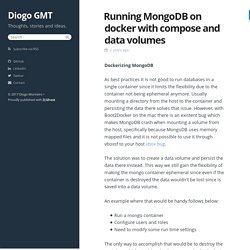
Usually mounting a directory from the host to the container and persisting the data there solves that issue. However, with Boot2Docker on the mac there is an existent bug which makes MongoDB crash when mounting a volume from the host, specifically because MongoDB uses memory mapped files and it is not possible to use it through vboxsf to your host vbox bug. The solution was to create a data volume and persist the data there instead. This way we still gain the flexibility of making the mongo container ephemeral since even if the container is destroyed the data wouldn't be lost since is saved into a data volume. An example where that would be handy follows below: Run a mongo containerConfigure users and rolesNeed to modify some run time settings Steps of running mongo with a data volume Configuring users Some extra notes.
Create a MongoDB Docker Container (Example) This tip will assist you setting up a mongodb container using docker.
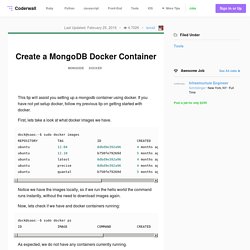
If you have not yet setup docker, follow my previous tip on getting started with docker. First, lets take a look at what docker images we have. dock@saas:~$ sudo docker images REPOSITORY TAG ID CREATED SIZE ubuntu 12.04 8dbd9e392a96 4 months ago 131.5 MB (virtual 131.5 MB) ubuntu 12.10 b750fe79269d 5 months ago 24.65 kB (virtual 180.1 MB) ubuntu latest 8dbd9e392a96 4 months ago 131.5 MB (virtual 131.5 MB) ubuntu precise 8dbd9e392a96 4 months ago 131.5 MB (virtual 131.5 MB) ubuntu quantal b750fe79269d 5 months ago 24.65 kB (virtual 180.1 MB) Notice we have the images locally, so if we run the hello world the command runs instantly, without the need to download images again. Now, lets check if we have and docker containers running: dock@saas:~$ sudo docker ps ID IMAGE COMMAND CREATED STATUS PORTS.
Docker-mongodb/Dockerfile at master · frodenas/docker-mongodb. How To Set Up a Node.js Application for Production on Ubuntu 16.04. Introduction Node.js is an open source JavaScript runtime environment for easily building server-side and networking applications.
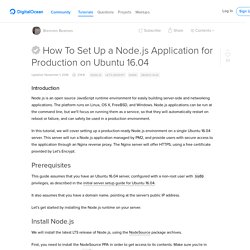
The platform runs on Linux, OS X, FreeBSD, and Windows. Node.js applications can be run at the command line, but we'll focus on running them as a service, so that they will automatically restart on reboot or failure, and can safely be used in a production environment. Mongoose Quick Start v4.9.5. First be sure you have MongoDB and Node.js installed.
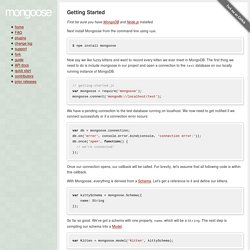
Next install Mongoose from the command line using npm: $ npm install mongoose Now say we like fuzzy kittens and want to record every kitten we ever meet in MongoDB. The first thing we need to do is include mongoose in our project and open a connection to the test database on our locally running instance of MongoDB. Docker.github.io/Dockerfile at master · docker/docker.github.io. Dockerize MongoDB. Estimated reading time: 6 minutes Introduction In this example, we are going to learn how to build a Docker image with MongoDB pre-installed.
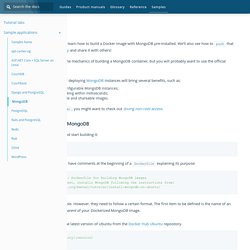
We’ll also see how to push that image to the Docker Hub registry and share it with others! Note: This guide will show the mechanics of building a MongoDB container, but you will probably want to use the official image on Docker Hub Using Docker and containers for deploying MongoDB instances will bring several benefits, such as: Easy to maintain, highly configurable MongoDB instances; Ready to run and start working within milliseconds; Based on globally accessible and shareable images. Note: If you do not like sudo, you might want to check out Giving non-root access. Creating a Dockerfile for MongoDB Let’s create our Dockerfile and start building it: Although optional, it is handy to have comments at the beginning of a Dockerfile explaining its purpose:
How to Install MongoDB on Ubuntu 16.04. Introduction MongoDB is a free and open-source NoSQL document database used commonly in modern web applications.
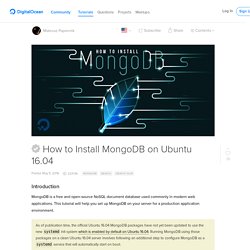
This tutorial will help you set up MongoDB on your server for a production application environment. As of publication time, the official Ubuntu 16.04 MongoDB packages have not yet been updated to use the new systemd init system which is enabled by default on Ubuntu 16.04. Running MongoDB using those packages on a clean Ubuntu 16.04 server involves following an additional step to configure MongoDB as a systemd service that will automatically start on boot.
Prerequisites To follow this tutorial, you will need: One Ubuntu 16.04 server set up by following this initial server setup tutorial, including a sudo non-root user Step 1 — Adding the MongoDB Repository MongoDB is already included in Ubuntu package repositories, but the official MongoDB repository provides most up-to-date version and is the recommended way of installing the software. Sudo apt-key adv --keyserver --recv EA312927. Tanepiper/SublimeText-Nodejs. Git clone particular version of remote repository.