

Andrew Ginty
Middle aged geek. Interested in Unix/Linux.Raspberry Pi. SME in Data Migration/Quality/Governance/Integration. Lives at the seaside in Scotland.
Andrews_shed - Yahoo! Mail. Facebook.
Download Dropbox - Dropbox. Keep your files safe, synced, and easy to share.
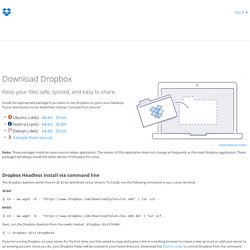
Install the appropriate package if you want to use Dropbox on your Linux Desktop.If your distribution is not listed then choose "Compile from Source". Note: These packages install an open-source helper application. The version of this application does not change as frequently as the main Dropbox application. These packages will always install the latest version of Dropbox for Linux.View release notes Dropbox Headless Install via command line The Dropbox daemon works fine on all 32-bit and 64-bit Linux servers.
Andrews Website. Arduino. Linux. Raspberry_Pi. SanDisk 8GB Extreme Pro SD Card (SDHC) 95 MB/s- Class 1 UHS £16.99 - Free Delivery. Details SanDisk Extreme Pro SDXC UHS-I Memory Cards give users an opportunity to explore their true photographic capabilities without fear that their card performance will force them to compromise.
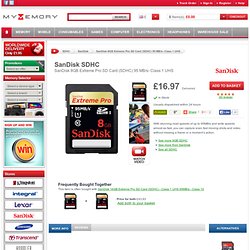
With stunning read speeds of up to 95MB/s and write speeds almost as fast, you can capture even fast-moving shots and video without missing a frame or a moment’s action. SanDisk Extreme Pro SDXC UHS-I Memory Cards feature technologies previously only available in our professional line of CompactFlash Memory Cards. The Power Core Controller sets new benchmarks for speed and performance, while the advanced Error Correction Code engine improves overall data integrity and reliability of the card during read and write. Specification Learn more about SanDisk SD cards. Raspberry Pi Temperature Sensor. In this tutorial, we will be building a circuit to connect a temperature sensor to our Raspberry Pi, and writing a program to read the sensor data.
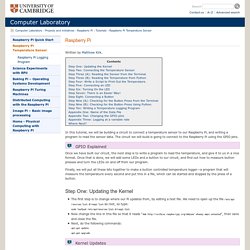
The circuit we will build is going to connect to the Raspberry Pi using the GPIO pins. GPIO stands for General Purpose Input/Output. General purpose because all they are is simple connections that can be either high or low, a binary choice. This means we can easily do things that involves binary choices, and it will still be nice and simple to understand what is going on. In this tutorial, we are going to be turning LEDs off and on, and checking whether buttons are being pressed—all very binary actions, which makes them ideally suited for GPIO pins. However, this is not all that GPIO pins can be used for. Once we have built our circuit, the next step is to write a program to read the temperature, and give it to us in a nice format.
Step One: Updating the Kernel The first step is to change where our Pi updates from, by editing a text file. How2SetUp a Raspberry Pi Windows file server - Simon The Pi Man. Ok this instruction sheet will allow you to setup a Raspberry Pi computer to act as a (NAS)Network Addressed Storage server so it will be possible for you to access files from any/all your windows PC's in your house using the Raspberry Pi to share the files on a disk drive attached to one of the usb ports on the Raspberry Pi. 1.
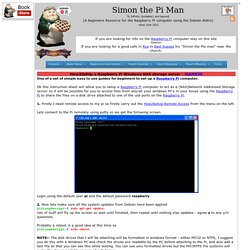
Firstly I need remote access to my pi so firstly carry out the How2SetUp Remote Access from the menu on the left. Lets connect to the Pi remotely using putty so we get the following screen. Login using the default user pi and the default password raspberry. 2. Raspberry Pi. A pure Python interface for the camera module: meet picamera! If you have a Raspberry Pi camera module, you’ve probably used raspistill and raspivid, which are command line tools for using the camera.
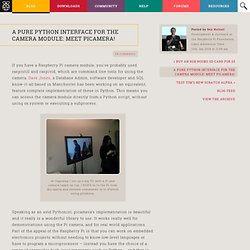
Dave Jones, a Database Admin, software developer and SQL know-it-all based in Manchester has been working on an equivalent, feature complete implementation of these in Python. This means you can access the camera module directly from a Python script, without using os.system or executing a subprocess. PC Monitor Lets You Monitor Your IT Systems From Your Phone, Adds Raspberry Pi, Zendesk And PagerDuty Support.
PC Monitor is an Irish startup that was born of a simple idea: Why is it so hard to remotely shut down your computer?
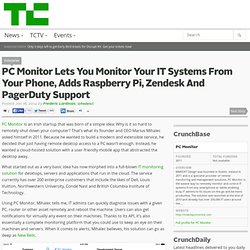
That’s what its founder and CEO Marius Mihalec asked himself in 2011. Because he wanted to build a modern and extensible service, he decided that just having remote desktop access to a PC wasn’t enough. Instead, he wanted a cloud-hosted solution with a user-friendly mobile app that abstracted the desktop away. What started out as a very basic idea has now morphed into a full-blown IT monitoring solution for desktops, servers and applications that run in the cloud. The service currently has over 200 enterprise customers that include the likes of Dell, Louis Vuitton, Northwestern University, Condé Nast and British Columbia Institute of Technology. Using PC Monitor, Mihalec tells me, IT admins can quickly diagnose issues with a given PC, router or other asset remotely and reboot the machine.
Raspberry-Pi-GPIO-Layout-Revision-2. Andrew's Raspberry Pi Array. Remote Desktop with Raspberry Pi. Do you want to remote into your Raspberry Pi and see a graphical desktop?
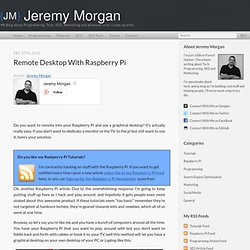
It’s actually really easy. If you don’t want to dedicate a monitor or the TV to the pi but still want to use it, here’s your solution. Ok, another Raspberry Pi article. Due to the overwhelming response I’m going to keep putting stuff up here as I hack and play around, and hopefully it gets people even more stoked about this awesome product. If these tutorials seem “too basic” remember they’re not targeted at hardcore techies, they’re geared towards kids and newbies, which all of us were at one time. Anyway, so let’s say you’re like me and you have a bunch of computers around all the time. Pretty cool, right? Configure the Pi Make sure your Pi is connected to the Internet, and your local network containing the other machines you want to connect with. To set this up, you’ll need the Pi to run a service that your other computers can connect to. I chose xrdp for this, as I’ve had good experiences with it in the past.
Awk. Andrew's Place on the Web. yUML.