

Reference for all "about"/"chrome" address bar strings for Firefox and Chrome. How to Install multiple versions of Firefox on Ubuntu: 5 steps. Web Browsers. Web browsers are software on your machine that communicate with servers or hosts on the Internet.
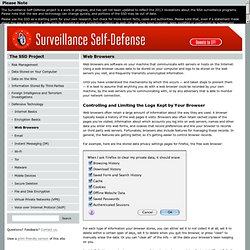
Using a web browser causes data to be stored on your computer and logs to be stored on the web servers you visit, and frequently transmits unencrypted information. Until you have understood the mechanisms by which this occurs — and taken steps to prevent them — it is best to assume that anything you do with a web browser could be recorded by your own machine, by the web servers you're communicating with, or by any adversary that is able to monitor your network connection. Controlling and Limiting the Logs Kept by Your Browser Web browsers often retain a large amount of information about the way they are used. A browser typically keeps a history of the web pages it visits. For example, here are the stored data privacy settings pages for Firefox, the free web browser: Apple’s Safari browser also has an easy one-click option to clear everything.
Web Privacy is Hard Cookies IP Addresses. How to configure Firefox address bar with Search Engines. If you're new here, you may want to subscribe to my RSS feed or get daily updates via E-mail.
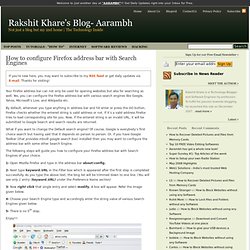
Thanks for visiting! Your Firefox address bar can not only be used for opening websites but also for searching as well. Yes, you can configure the Firefox address bar with various search engines like Google, Yahoo, Microsoft’s Live, and Wikipedia etc. By default, whenever you type anything in address bar and hit enter or press the GO button, Firefox checks whether the entered string is valid address or not. If it’s a valid address Firefox tries to load corresponding site for you. What if you want to change the Default search engine? The following steps will guide you how to configure your Firefox address bar with Search Engines of your choice. 1- Open Mozilla Firefox and type in the address bar about:config. 2- Next type keyword.URL in the Filter box which is appeared after the first step is completed successfully. 3- Now right click that single entry and select modify. Running Multiple Versions of Firefox in Ubuntu 9.10 - odyniec.net.
Here’s a simple howto on running several different versions of Firefox in Ubuntu 9.10.
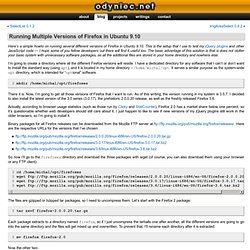
This is the setup that I use to test my jQuery plugins and other JavaScript code — I hope some of you fellow developers out there will find it useful too. The basic advantage of this solution is that is does not clutter your basic system with unnecessary software packages, as all the additional files are stored in your home directory and nowhere else.
I’m going to create a directory where all the different Firefox versions will reside. I have a dedicated directory for any software that I can’t or don’t want to install the standard way (using apt), and it is located in my home directory – /home/michal/opt. It serves a similar purpose as the system-wide opt directory, which is intended for “optional” software. $ mkdir /home/michal/opt/firefoxes There it is. . $ cd /home/michal/opt/firefoxes $ wget $ wget $ wget The files are gzipped or bzipped tar packages, so I need to uncompress them. Now the other two: These 8 Hacks Will Make Your Firefox Browser Lightening Fast! 1.Enable pipelining To enable it: Type about:config in the address bar > double-click network.http.pipelining and network.http.proxy.pipelining so their values are set to true > double-click network.http.pipelining.maxrequests > set this to 8.
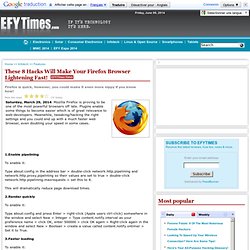
This will dramatically reduce page download times. 2.Render quickly Type about:config and press Enter > right-click (Apple users ctrl-click) somewhere in the window and select New > Integer > Type content.notify.interval as your preference name > click OK, enter 500000 > click OK again > Right-click again in the window and select New > Boolean > create a value called content.notify.ontimer > Set it to True.