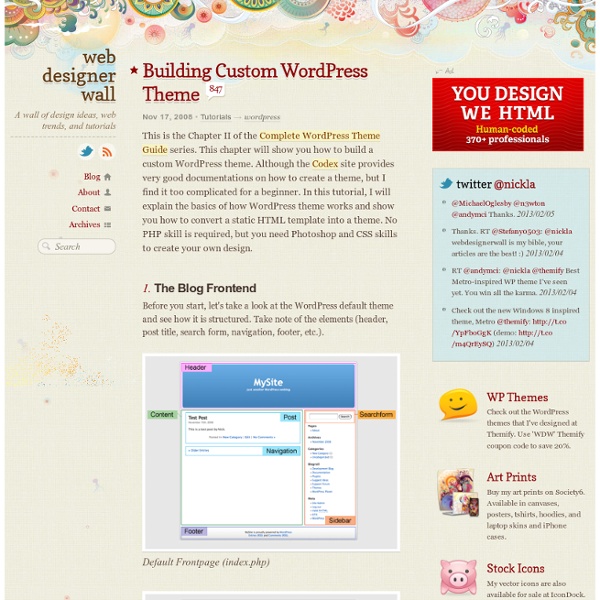Tips | Web Design Ledger
468 shares 5 Tips to Make Your Website Convert More Visitors A site that simply looks good and draws an audience isn’t enough. Read More 613 shares How to Make Your Website Stand Out Amongst all the Latest Trends You’ve worked hard to create a topnotch website that reflects the latest and greatest in technology, engaging content and design. 819 shares 5 Things Every Great About Page Needs Your About page may not seem like a top priority to you, but it should be. 620 shares Why You Must Learn To Optimize a Minimalist Landing Page As the famous saying goes: “Less is more.” 2021 shares Why a Responsive Web Design Will Help You Get More Visitors If you don’t have a responsive web design, then chances are you’re missing out on a lot of potential visitors and customers. 972 shares The Seven Principles of Conversion-Centered Design How do people make decisions? 928 shares 4 Common Mistakes You are Making on Your Website and How to Fix Them Your website is your most vital online tool. 746 shares 2090 shares
Suffusion
Author: An elegant, responsive and versatile theme with a power-packed set of options and semantic HTML5-based markup. It supports Mega-Menus, custom layout templates, advanced support for custom post types, customizable drop-down menus, featured sliders, tabbed sidebars, a magazine layout and lots of enhanced widgets for Twitter, Flickr, Google etc.
Web Hosting and Best Web Hosting Reviews - The best web hosting companies reviewed - Inmotion, Web Hosting Hub, iPage, BlueHost, Hostmonster and a lot more.
* Last Update: April 2014 What is the best Web Host for you? We highly recommend using web hosting packages that include a cPanel control panel, which is the mostly used and supported worldwide. We can also recommend iPage. If you are looking for a reliable VPS we suggest you have a look at Justhost. Is Cheap Web Hosting Actually Cheaper? The Importance of Having a Reliable Web Hosting Just how important is it to have “reliable” web hosting? Why Would I Need a Windows Host? Recent Addition to our Web Hosting Knowledge Base : Once you know the niche your website falls into and the number of pages it will carry, this information will go a long way in planning out the navigation of the pages. Web Hosting Shortlists If you want to find a suitable web hosting company really fast, we suggest you have a look at the 9 shortlists we have made for your convenience;
How To Create a WordPress Theme: The Ultimate WordPress Theme Tutorial
Update: We’ve created a second edition of this popular tutorial! It contains updated code samples, coverage of the latest theme development techniques, and more. Check it out at The ThemeShaper WordPress Theme Tutorial: 2nd Edition. In only 11 individual lessons this WordPress Theme Tutorial is going to show you how to build a powerful, up-to-date, WordPress Theme from scratch. As we go along I’ll explain what’s happening including (for better or worse) my thinking on certain techniques and why I’m choosing one path over another. Skip to the Table of Contents. Here’s the list of features your finished theme will be able to boast of: I think that’s kind of impressive—for any WordPress Theme. At the end of this tutorial, with code in hand, you’ll be able to do almost anything you want. I’ve already used it to start another project of my own, The Shape Theme. WordPress Theme Tutorial Table of Contents Like this: Like Loading...
Supernova - WordPress Theme
Overview Supernova - Multi-Purpose Theme includes the innovative and state-of-art techniques and design features such as trasparent menus and elements, parallax effects, motion backgrounds etc. Advanced Font Editor allows to select theme fonts from a preset of standard web fonts, google fonts, or just keep the font choosen by theme developers. Keep the set of Google Fonts up to date - out Font Editor allows to refresh the list of Google Fonts online based on the online fonts database of Google. Custom Import/Export for Site Content allows to handle importing and exporting of the site content between installations including posts, menus, theme options etc. Video in the Page Header - awesome feature allows to make an realistic content! Like Buttons for Portfolio Images - collect the likes from the clients and share this experience with the viewers. Fullwidth Multi Columns Portfolio - one of the kinds of portfolio template that aligns the pictures of the project all over the page width.
Web Hosting by DreamHost Web Hosting: Web Sites, Domain Registration, WordPress, Ruby on Rails, all on Debian Linux!
How To Create WordPress Themes From Scratch Part 1 » Themetation
I’m going to show you how to create a wordpress theme from scratch in these 3 parts of tutorial series. I will cover from Structuring, designing in Photoshop, slicing, coding into fully css based html, and finally wordpress implementation. Table Of Content Below is the index of the topics that we will go through: Structuring This is a very important part in designing a web layout. HeaderPosting areaSidebarSingle pageCommentFeedbackSearching fieldPage menuRSSArchives, Links and About Page Something we need to keep in mind. Display too many things in one single page.Use too many colors and font type. In this sample, I also try to make is as simple as possible because the purpose of this series of tutorial is to give an example on how to create a wordpress theme. Final Result Photoshop Step 1 Create a new document with 1024px X 768px as we are going to create a layout which suit for 1024px resolution. Step 2 Grab the rectangle tool and draw a header for it. Step 3 I use Myriad Pro. Step 4 Step 5
Criação de loja virtual com WordPress: Plugin WP e-Commerce
O WordPress deixou de ser voltado para blogs há muito tempo, hoje podemos fazer praticamente tudo com ele, inclusive a criação de lojas virtuais. E é sobre este assunto que vou falar neste artigo. Vou mostrar o quanto é fácil criar sua loja virtual utilizando o plugin WP e-Commerce. Para quem está iniciando no e-commerce, antes de começar é muito importante um planejamento completo da loja, onde um dos fatores principais é a plataforma tecnológica. Este será o assunto deste tutorial. O plugin permite a integração com varias formas de pagamentos e através do próprio painel do WordPress você tem controle das vendas que foram efetuadas, giro mensal e dados do comprador. Vamos à instalação do plugin WP e-Commerce que está disponível para download gratuitamente. OBS: Esse artigo foi escrito com base na versão 3.8.4 do plugin. Feito o download é só seguir o procedimento normal de instalação de plugin. Adicionar Novo Produto Categorias Variações Cupons Configuração do plugin Wp e-commerce Geral Admin