

Runas Password. Runas Spc guidance and examples. Guidance You can call RunasSpc directly like the following command runasspc.exe /program:"c:\windows\system32\regedt32.exe" /user:"admin" /password:"pass" /quiet There is no security check and the password is in cleartext.
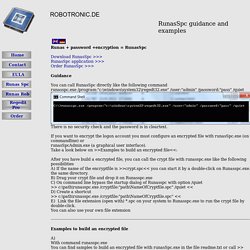
If you want to encrypt the logon account you must configure an encrypted file with runasSpc.exe (on commandline) or runasSpcAdmin.exe (a graphical user interface). Take a look below on >>Examples to build an encrypted file<<: After you have build a encrypted file, you can call the crypt file with runasspc.exe like the following possibilities A) If the name of the encryptfile is >>crypt.spc<< you can start it by a double-click on Runasspc.exe.in the same directory.
Elevated Program Shortcut without UAC Prompt - Create. As always, very well done Shawn, tutorial is easy to read and understand.
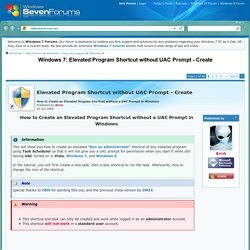
This makes working with programs requiring a uac prompt that you trust a pleasure to run again, while keeping the security offered by the uac on and intact. Note: Also works on Vista. Thanks Shawn for this and All your contributions here on the greatest forum for Windows Se7en. NTrights - User Privileges. Edit user account privileges.
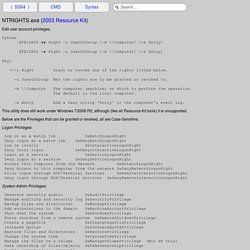
Syntax NTRIGHTS +r Right -u UserOrGroup [-m \\Computer] [-e Entry] NTRIGHTS -r Right -u UserOrGroup [-m \\Computer] [-e Entry] Key: +/-r Right Grant or revoke one of the rights listed below. -u UserOrGroup Who the rights are to be granted or revoked to. -m \\Computer The computer (machine) on which to perform the operation. The default is the local computer. -e Entry Add a text string 'Entry' to the computer's event log. This utility does still work under Windows 7/2008 R2, although (like all Resource Kit tools) it is unsupported. Below are the Privileges that can be granted or revoked, all are Case-Sensitive. Launch elevated processes from the command line. Launch elevated processes from the command line Every now and then you need to run an elevated command from the command line.
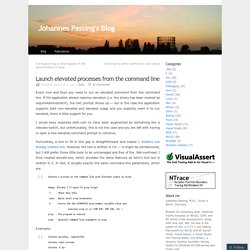
If the application always requires elevation (i.e. the binary has been marked as requireAdministrator), the UAC prompt shows up — but in the case the application supports both non-elevated and elevated usage and you explicitly want it to run elevated, there is little support for you. I would have expected start.com to have been augmented by something like a /elevate-switch, but unfortunately, this is not the case and you are left with having to open a new elevated command prompt to continue.
Fortunately, a tool to fill in this gap is straightforward and indeed J. Robbins has already created one. Execute a process on the command line with elevated rights on Vista Usage: Elevate [-? Windows Server 2008 content from Windows IT Pro. Microsoft introduced User Account Control (UAC) in Windows Server 2008 and Windows Vista to prevent unauthorized computer changes.
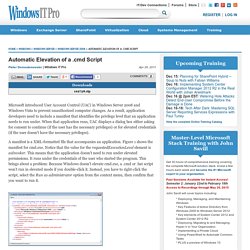
As a result, application developers need to include a manifest that identifies the privilege level that an application needs to run under. When that application runs, UAC displays a dialog box either asking for consent to continue (if the user has the necessary privileges) or for elevated credentials (if the user doesn’t have the necessary privileges). A manifest is a XML-formatted file that accompanies an application. Figure 1 shows the manifest for cmd.exe. Notice that the value for the requestedExecutionLevel element is asInvoker.
Figure 1: Manifest for cmd.exe. Dos batch file administrator privileges required - DaemonForums. 4 Ways to Disable User Account Control (UAC) for Specific Software in Windows. RunasRob examples. Examples and configuration options Bypass the UAC Dialog.
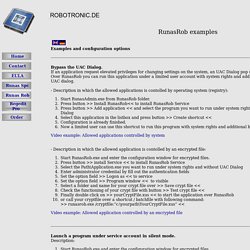
If an application request elevated privileges for changing settings on the system, an UAC Dialog pop up. Over RunasRob you can run this application under a limited user account with system rights and additional bypass the UAC dialog. - Description in which the allowed applications is contolled by operating system (registry): Start RunasAdmin.exe from RunasRob folder. . - Description in which the allowed application is contolled by an encrypted file: Start RunasRob.exe and enter the configuration window for encrypted files. Launch a program under service account in silent mode.
NTrights - User Privileges. Running an Install from a .bat file with admin privileges? How to Run Batch file with elevated priviledges. Batch file to change permissions. More Clever Tips and Tricks. Article: Check for elevated admin rights in batch file. Creating a Self-Elevating Script - Elevation PowerToys for Windows. This is great...but...
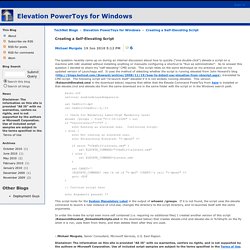
I still long for sudo. I landed here looking for a windows way to do the equivalent of sudo on Windows, and while this contains lots of great info on how to do *part* of what sudo does (allowing an admin to run without elevated privs and elevate only when needed), it misses the original purpose of sudo, which was to allow SOMEONE ELSE (not an admin) to run a SPECIFIC command (one owned and vetted for security by the admin) with admin privs. Run batch file with elevated privileges. Temporary admin for your Limited User account - Aaron Margosis' Non-Admin, App-Compat and Sysinternals WebLog. [added March 11, 2005: Important follow-up here: [edited Aug 6, 2012: That follow-up post now includes the MakeMeAdmin.zip download, as the original hosting server is being decommissioned.]
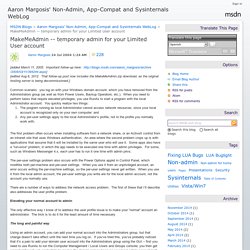
Common scenario: you log on with your Windows domain account, which you have removed from the Administrators group (as well as from Power Users, Backup Operators, etc.). When you need to perform tasks that require elevated privileges, you use RunAs to start a program with the local Administrator account. You quickly realize two things: The program running as local Administrator cannot access network resources, since your local account is recognized only on your own computer; andAny per-user settings apply to the local Administrator’s profile, not to the profile you normally work with. The first problem often occurs when installing software from a network share, or an ActiveX control from an intranet site that uses Windows authentication.
There are a number of ways to address the network access problem. Elevating UAC via .bat file? Running a BAT file through GP with elevated privileges. WinAbility Software. Encrypt and password-protect external drives with USBCrypt software for Windows 8,7,Vista, and XP.
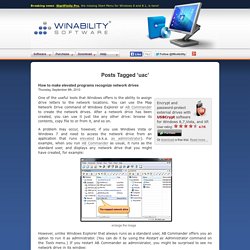
User rating: Or download a free trial. Read more… One of the useful tools that Windows offers is the ability to assign drive letters to the network locations. You can use the Map Network Drive command of Windows Explorer or AB Commander to create the network drives. TweakUAC for Windows Vista, Windows 7, and Windows 8. TweakUAC™ gives you more power over the Windows User Account Control (UAC) settings.
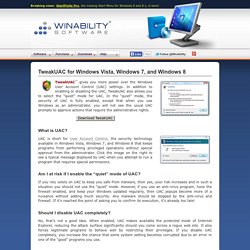
In addition to enabling or disabling the UAC, TweakUAC also allows you to select the “quiet” mode for UAC. In the “quiet” mode, the security of UAC is fully enabled, except that when you use Windows as an administrator, you will not see the usual UAC prompts to approve actions that require the administrative rights. How to run programs elevated from a batch file. If you use batch files to automate tasks on a Windows 8, 7 or Vista computer, you have probably encountered situations when you needed to start a program elevated (a.k.a. as administrator). For example, if you want to share a folder automatically from a batch file, you would use the net share command.
However, unlike many other programs that ask for the administrator’s approval, net share does not do that and simply returns the error code 5 (“access denied”) if it was started by a standard user. PsExec. Introduction Utilities like Telnet and remote control programs like Symantec's PC Anywhere let you execute programs on remote systems, but they can be a pain to set up and require that you install client software on the remote systems that you wish to access. PsExec is a light-weight telnet-replacement that lets you execute processes on other systems, complete with full interactivity for console applications, without having to manually install client software.
PsExec's most powerful uses include launching interactive command-prompts on remote systems and remote-enabling tools like IpConfig that otherwise do not have the ability to show information about remote systems. Note: some anti-virus scanners report that one or more of the tools are infected with a "remote admin" virus. Guided Help: Adjust User Account Control settings in Windows 7 and Windows 8.
Windows 8, Windows 7 and Windows Server 2008 R2 introduce additional User Account Control (UAC) settings that are similar to the Internet Explorer security zone model. If you are logged on as a local administrator, you can enable or disable UAC notifications, or choose when to be notified about changes to your computer. Windows Vista only offers you two types of UAC settings: on and off. Windows - How can I auto-elevate my batch file, so that it requests from UAC admin rights if required? Windows - Run batch as Admin (auto-elevate) and then de-elevate.