

Rsync on an Android phone. Every once in a while, there are some files that I want kept in sync between my Android-based phone and one of my Linux (or Mac, or any Unix, or maybe Windows too, but I use Linux…) boxes.
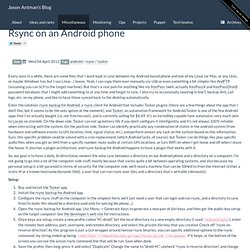
Yeah, I can copy them over manually via USB or even something a bit simpler like AndFTP (assuming you can SCP to the target machine). But that’s a real pain for anything like my KeePass (well, actually KeePassX and KeePassDroid) password database, that I might add something to at any time and forget to sync. I also try to occasionally (waiting in line?) Backup SMS, call logs, etc. on my phone, and like to have those synced back to the desktop automatically. So, our goal is to have a daily, bi-directional, newest-file-wins sync between a directory on our Android phone and a directory on a computer. Setup: Buy and install the Tasker app.Install the rsync backup for Android app.Configure the rsync stuff on the computer.
Remote Lost. Voici une application de plus dans la famille sécurité, en cas de perte ou de vol de votre appareil mobile Android.
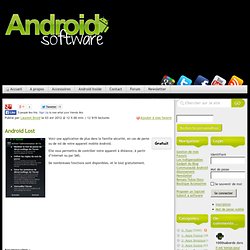
Elle vous permettra de contrôler votre appareil à distance, à partir d’Internet ou par SMS. De nombreuses fonctions sont disponibles, et le tout gratuitement. Côté application Lors du premier lancement de l’application, celle-ci ira chercher votre compte Google afin de vous identifier rapidement. Ensuite, il vous faudra cliquer sur “Request Administrator rights” si vous souhaitez contrôler le verrouillage et l’effacement à distance. Côté Interface web Dirigez-vous ensuite, depuis le navigateur Internet de votre ordinateur, sur le site officiel www.androidlost.com et identifiez-vous. C’est donc d’ici que vous allez pouvoir paramétrer votre service de sécurité Android Lost, et que vous obtiendrez toutes les commandes possibles si vous souhaitez contrôler votre appareil par SMS.
Information de l’appareil. Ne sautez pas cette étape Auteur : Theis BorgSite Web : www.androidlost.comAide. High level staff. My favorites ▼ | Sign in Project Home Downloads Wiki Issues Source ► Sign in to add a comment Terms - Privacy - Project Hosting Help Powered by Google Project Hosting.
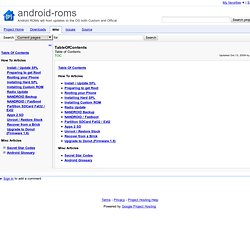
Move to SD Card. [Update – May 2013] To see whether this procedure may work on your phone, check out the new post [Follow up] List of phones that work with “How to move almost all apps to SD card” procedure and comments to this post.
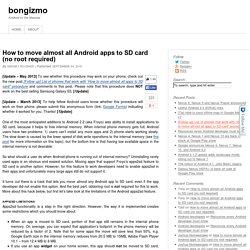
Please note that this procedure does NOT work on the best selling Samsung Galaxy S3. [/Update] [Update – March 2013] To help fellow Android users know whether this procedure will work on their phone, please submit this anonymous form (link: Google Forms) indicating whether it worked for you. Thanks! [/Update] One of the most anticipated additions to Android 2.2 (aka Froyo) was ability to install applications to SD card, because it helps to free internal memory. So what should a user do when Android phone is running out of internal memory? It turns out there is a hack that lets you move almost any Android app to SD card, even if the app developer did not enable this option.
Apps2sd limitations Apps2sd functionality is a step in the right direction. Troubleshooting Related posts. Free up memory storage. If your Android phone seems to be running slower than it used to, check how much available internal storage it has left.
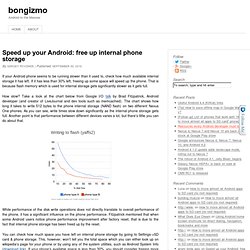
If it has less than 30% left, freeing up some space will speed up the phone. That is because flash memory which is used for internal storage gets significantly slower as it gets full. How slow? Take a look at the chart below from Google I/O talk by Brad Fitzpatrick, Android developer (and creator of LiveJournal and dev tools such as memcached). The chart shows how long it takes to write 512 bytes to the phone internal storage (NAND flash) on two different Nexus One phones.
While performance of the disk write operations does not directly translate to overall performance of the phone, it has a significant influence on the phone performance. You can check how much space you have left on internal phone storage by going to Settings->SD card & phone storage. Remove unused apps. Spending a little time on these maintenance steps will pay off by your zippier Android phone.