

How to Run Android Apps Inside Chrome on Any Desktop Operating System. [02/11/2013][v4.2.0.1] HD2 NAND Toolkit - Toolkit for HD2 Users [Video][NEW] What Is ClockworkMod Recovery And How To Use It On Android [Complete Guide] ClockworkMod, abbreviated as CWM, is a popular custom recovery for Android phones and tablets developed by Koushik Dutta (Koush) – a well-known name in the Android dev community.
![What Is ClockworkMod Recovery And How To Use It On Android [Complete Guide]](http://cdn.pearltrees.com/s/pic/th/clockworkmod-recovery-complete-11333368)
ClockworkMod recovery allows you to perform several advanced recovery, restoration, installation and maintenance operations on your Android device that aren’t possible with the stock recovery, and is one of the most common ways used to gain root access, back up device data, install custom ROMs, kernels, themes & mods, and more. However, for anyone new to Android customization and hacking, some of its options might prove to be a tad confusing.
In what follows, we will cover all that this recovery is capable of doing, and how to do it. Here is what we shall be covering in this guide: Now let’s take a look at each of these topics in detail. About Android Recovery All Android devices ship with a recovery console that is basically a partition on the device’s internal memory and can be booted into. Multiple devices: How to Install Android on HTC HD2 - Android 4.0.4. How to Install Android on HTC HD2 – Android 4.0.4 – HTC HD2 Android.com I’d like to start off by thanking all the developers and contributors over at xda-developers.com for making the transition to Android an an HTC HD2 a possibility.
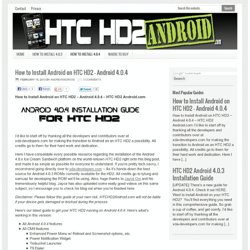
All credits go to them for their hard work and dedication. Here I have consolidate every possible resource regarding the installation of the Android 4.0.x Ice Cream Sandwich platform on the world-renown HTC HD2 right onto this blog post, and made it as simple as possible for everyone to understand. How To Install ClockworkMod Recovery On Android HTC HD2 With MAGLDR. ClockworkMod (also called Clockwork or CWM) is a custom Android recovery available for a wide range of Android devices but due to the lack of native Android support on HTC HD2, getting it installed as a native recovery on this legendary device isn’t possible as being a Windows Mobile 6.5 device natively, it doesn’t support a native recovery partition.
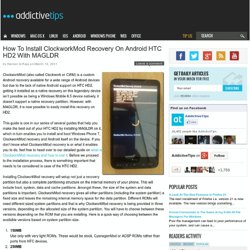
However, with MAGLDR, it is now possible to easily install this recovery on HD2. This guide is one in our series of several guides that help you make the best out of your HTC HD2 by installing MAGLDR on it, which in turn enables you to install and boot Windows Phone 7, ClockworkMod recovery and Android itself on the device.
How to Connect Your Android to Your PC’s Internet Connection Over USB. People often “tether” their computers to their smartphones, sending their computer’s network traffic over the device’s cellular data connection.
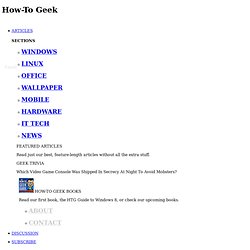
“Reverse tethering” is the opposite – tethering your Android smartphone or tablet to your PC to use your PC’s Internet connection. This method requires a rooted Android and a Windows PC, but it’s very easy to use. If your computer has Wi-Fi, it may be easier to create a Wi-Fi hotspot using a utility like Connectify instead. Prerequisites Before using this utility, you’ll have to enable USB debugging on your Android phone or tablet – open the Settings screen, tap Applications, tap Development, and tap the USB Debugging checkbox.
You will probably also want to disable SuperUser access notifications, or you’ll constantly see the SuperUser notification. [Apr. 21, 2013][ROM][4.2.2][720p] NexusHD2-JellyBean-CM10.1 V2.1 [NativeSD] How To Change, Customize & Create Android Boot Animation [Guide] The boot animation is the first thing that you see when powering on your Android phone or tablet, after the operator or manufacturer logo. Although it does not serve a purpose functionally, an eye-catching boot animation can certainly make your device stand out while booting. In this third installment of our Android customization series, we will take a look at how to change or even create your Android boot animation and will feature some of the prettiest and geekiest boot animations we have come across.
This guide is a part of our series on how to customize the looks of your Android device. Other guides in this series include: Note that there may be changes in this layout as we proceed, and we will be updating the links as we keep publishing the parts. Let’s now proceed with customizing the boot animation. The BasicsInside the bootanimation.zip fileFeatured Boot AnimationsCreate Your Own Boot AnimationApply a Boot Animation The Basics Inside the bootanimation.zip file The folders. [HOW TO] Fetch the source code from an application APK.
Make Flashable Zip for Android. Ice Cream Sandwich. [UPDATE] There’s a new guide for Android 4.0.4.
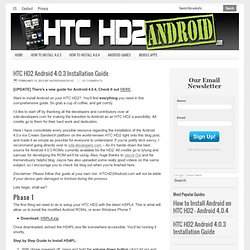
Check it out HERE. Want to install Android on your HTC HD2? You’ll find everything you need in this comprehensive guide. So grab a cup of coffee, and get comfy. I’d like to start off by thanking all the developers and contributors over at xda-developers.com for making the transition to Android an an HTC HD2 a possibility. Here I have consolidate every possible resource regarding the installation of the Android 4.0.x Ice Cream Sandwich platform on the world-renown HTC HD2 right onto this blog post, and made it as simple as possible for everyone to understand.
Disclaimer: Please follow this guide at your own risk. Lets begin, shall we? The first thing we need to do is setup your HTC HD2 with the latest HSPL4. Download: HSPL4.zip Once downloaded, extraxt the HS4PL.exe file somewhere accessible. Step by Step Guide to Install HS4PL: [How To] Add Custom Animations And Boot Animations To Your Favorite Builds (easy) [How To] Add Custom Animations And Boot Animations To Your Favorite Builds (easy) So i decided to stop bothering the DEVs to change the animation i didnt like and do something about it Tired of you old animation?
![[How To] Add Custom Animations And Boot Animations To Your Favorite Builds (easy)](http://cdn.pearltrees.com/s/pic/th/animations-favorite-developers-33746635)
Or wanna get rid of one you dont like? Now we can! (thanks to MagnusRagnarok ) HOW TO(ui animations): -Back up your entire Android folder (build) -Rip the framework-res.apk from the build you wish to customize (system/framework) -Download the animation of choice. This was tested, and im currently using the fly in animation with Mdeejay clean sense.