

How to Turn Any Web Page Into a Web App on a Chromebook. Chrome OS has long been more than “just a browser.”
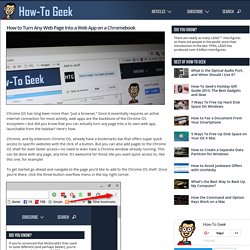
Since it essentially requires an active internet connection for most activity, web apps are the backbone of the Chrome OS ecosystem—but did you know that you can actually turn any page into a its own web app, launchable from the taskbar? Here’s how. Chrome, and by extension Chrome OS, already have a bookmarks bar that offers super quick access to specific websites with the click of a button. But you can also add pages to the Chrome OS shelf for even faster access—no need to even have a Chrome window already running. This can be done with any page, any time. To get started go ahead and navigate to the page you’d like to add to the Chrome OS shelf. In this menu, hover the mouse over the “More tools” option. How to Change the Size and Color of the Mouse Pointer in Windows.
“Where the heck is my mouse pointer?”
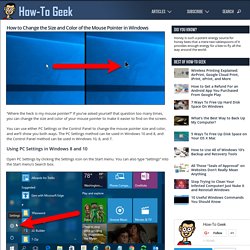
If you’ve asked yourself that question too many times, you can change the size and color of your mouse pointer to make it easier to find on the screen. You can use either PC Settings or the Control Panel to change the mouse pointer size and color, and we’ll show you both ways. The PC Settings method can be used in Windows 10 and 8, and the Control Panel method can be used in Windows 10, 8, and 7. Using PC Settings in Windows 8 and 10 Open PC Settings by clicking the Settings icon on the Start menu. On the Settings dialog box, click “Ease of Access”. Click “Mouse” in the list of options on the left. How to Back Up Your Text Messages to Dropbox or Google Drive on Android. You never know when you’re going to need to reference an old text message with an important bit of info, and the easiest way to make sure you never lose anything is by backing up.
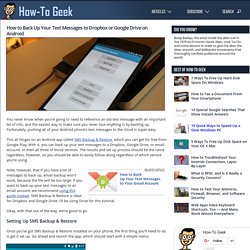
Fortunately, pushing all of your Android phone’s text messages to the cloud is super easy. This all hinges on an Android app called SMS Backup & Restore, which you can get for free from Google Play. With it, you can back up your text messages to a Dropbox, Google Drive, or email account, or even all three of those services. The results and set up process should be the same regardless, however, so you should be able to easily follow along regardless of which service you’re using. Note, however, that if you have a lot of messages to back up, email backup won’t work, because the file will be too large. Okay, with that out of the way, we’re good to go. Uninstalling Fonts Probably Won’t Speed Up Your PC or Mac. You’ve seen it on plenty of PC help sites.
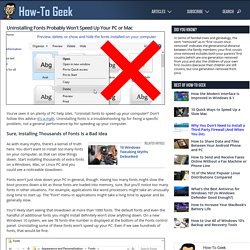
“Uninstall fonts to speed up your computer!” Don’t follow this advice–it’s a myth. Uninstalling fonts is a troubleshooting tip for fixing a specific problem, not a general performance tip for speeding up your computer. Sure, Installing Thousands of Fonts Is a Bad Idea As with many myths, there’s a kernel of truth here. Fonts won’t just slow down your PC in general, though.
How-To Geek - For Geeks, By Geeks. Why You Shouldn’t Use “Anti-Spying” Tools for Windows 10. Since Windows 10’s release and the privacy controversy that followed, many “anti-spying” apps have sprung up.
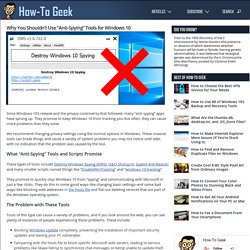
They promise to keep Windows 10 from tracking you–but often, they can cause more problems than they solve. We recommend changing privacy settings using the normal options in Windows. These invasive tools can break things and cause a variety of system problems you may not notice until later, with no indication that the problem was caused by the tool.
What “Anti-Spying” Tools and Scripts Promise. What’s the Difference Between Windows 10’s Express or Custom Setup? When you first set up Windows 10, Microsoft is going to want to rush you through the process with “Express Settings”.
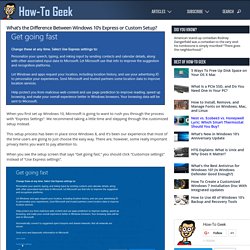
We recommend taking a little time and stepping through the customized setup instead. This setup process has been in place since Windows 8, and it’s been our experience that most of the time users are going to just choose the easy way. How to Disable Bing in the Windows 10 Start Menu. Windows 10, by default, sends everything you search for in the Start Menu to their servers to give you results from Bing search — so you better make sure that you don’t type anything private into your own PC’s Start Menu.
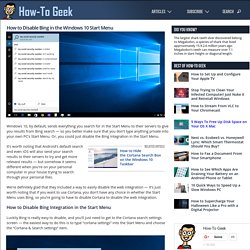
Or, you could just disable the Bing integration in the Start Menu. How to Use the Built-in Windows Defender Antivirus on Windows 10. Windows 10 has built-in real-time antivirus, just as Windows 8 did.
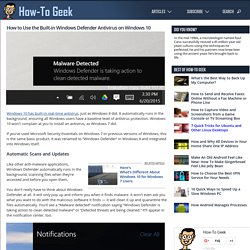
It automatically runs in the background, ensuring all Windows users have a baseline level of antivirus protection. Windows 10 won’t complain at you to install an antivirus, as Windows 7 did. If you’ve used Microsoft Security Essentials on Windows 7 or previous versions of Windows, this is the same basic product. It was renamed to “Windows Defender” in Windows 8 and integrated into Windows itself. Automatic Scans and Updates Like other anti-malware applications, Windows Defender automatically runs in the background, scanning files when they’re accessed and before you open them. 30 Ways Your Windows 10 Computer Phones Home to Microsoft. Windows 10 phones home more than any other version of Windows before it.
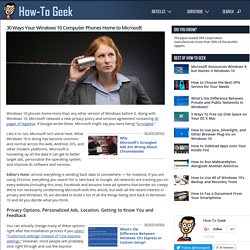
Along with Windows 10, Microsoft released a new privacy policy and services agreement containing 45 pages of legalese. If Google wrote these, Microsoft might say you were being “Scroogled.” Like it or not, Microsoft isn’t alone here. What Windows 10 is doing has become common and normal across the web, Android, iOS, and other modern platforms. Microsoft is hoovering up all the data it can get to better target ads, personalize the operating system, and improve its software and services. The Difference Between Basic, Enhanced, and Full Usage Data in Windows 10. Windows 10 includes a telemetry service that automatically sends diagnostic and usage data about your computer to Microsoft.
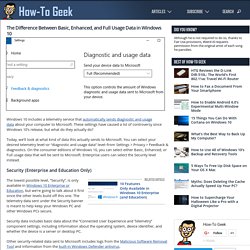
These settings have caused a lot of controversy since Windows 10’s release, but what do they actually do? Today, we’ll look at what kind of data this actually sends to Microsoft. You can select your desired telemetry level–or “diagnostic and usage data” level–from Settings > Privacy > Feedback & diagnostics. On the consumer editions of Windows 10, you can select either Basic, Enhanced, or Full usage data that will be sent to Microsoft.
Enterprise users can select the Security level instead. Security (Enterprise and Education Only) The lowest possible level, “Security”, is only available in Windows 10 Enterprise or Education, but we’re going to talk about it first since the other levels build off this one. Other security-related data sent to Microsoft includes logs from the Malicious Software Removal Tool and information from the built-in Windows Defender antivirus. How to Set Your Google Account to Automatically Delete (or Share) Upon Your Death. User Interface Design with Sketch 3 - SitePoint Premium. Published September 2016 Create your next web project with Sketch Learning User Interface (UI) design is fundamental for creating an intuitive experience for your audience. This course teaches you the essentials of Sketch 3 and how to use it to build clean, crisp designs.
Whether you’re a new or seasoned developer, this course explores the process from beginning to end, discussing design practices while working through a unique design case. “We’re all acutely aware of the importance of design in today’s digital landscape - huge tech companies are turning to a design-driven model and reaping the benefits. Adam Rasheed is a professional UX/UI designer, front-end developer, consultant and commercial photographer. Insomnia: temporarily prevent your PC from sleeping. Insomnia is a free program for Microsoft Windows devices to temporarily prevent the PC or monitor from entering sleep or hibernation.
If you have configured your PC to enter sleep or hibernation mode after inactivity, you may have encountered situations where the configuration hampered your productivity. Maybe it is the computer monitor that is turning off more often than it should, or the entire PC that is changing its power state. Insomnia: temporarily prevent your PC from sleeping. Analyze and clean the WinSXS folder. We have talked in length about the WinSXS folder back in 2010 and how it comes up regularly as one of the largest folder on the computer when storage is analyzed using tools like WizTree. Windows Explorer and third-party programs report a size of several Gigabyte at the very least, but the count can go up to ten and more Gigabyte depending on the system it is analyzed on. WinSXS, the full path is c:\Windows\WinSXS\, contains files that are required for servicing operations such as the installation of updates, service packs or hotfixes.
According to Microsoft, the component store contains " all the files that are required for a Windows installation", and since it also holds files added by updates, it grows over time on all systems. Disable automatic reboot after Windows Updates in Windows 10. One of the most frustrating experiences on Windows is the operating system's default updating behavior. Windows is configured to download and install patches automatically when they become available.
Many require a restart before they are fully installed on the system, and Windows will restart the system automatically if that is the case. KB3184143 Update to remove Get Windows 10 offer out. Free Software reviews. Free Software reviews.