

Enabling PHP in Mac OS X 10.5. Mac OS X 10.5 (Leopard) comes with both Apache 2.2.6 and PHP 5.2.4 preinstalled, but they're not enabled by default.
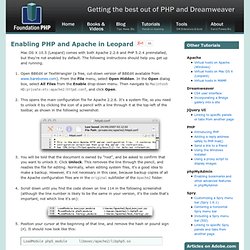
The following instructions should help you get up and running. Open BBEdit or TextWrangler (a free, cut-down version of BBEdit available from www.barebones.com). From the File menu, select Open Hidden. In the Open dialog box, select All Files from the Enable drop-down menu. Then navigate to Macintosh HD:private:etc:apache2:httpd.conf, and click Open. Open php.ini in BBEdit or TextWrangler using Open Hidden in the same way as with http.conf. NOTE: If you did an upgrade install of Leopard, you cannot view pages stored in your personal Sites folder, because the necessary file(s) won't have been copied to the correct folder for Apache 2.
Cd /private/etc/httpd/users ls You should see at least one file that uses your Mac username followed by .conf. Sudo cp davidpowers.conf /private/etc/Apache2/users sudo cp *.conf /private/etc/Apache2/users. Install and configure Apache, MySQL, PHP on OSX 10.8 Mountain Lion. Get your Local Web Development Server Purring on all Fours Getting the AMP stack running on OS X Mountain Lion 10.8 is a little different than is its predecessor OS X 10.7 Lion, here is the lowdown on getting Apache, MySQL, PHP and phpMyAdmin running on the new Apple operating system.
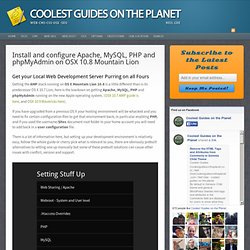
(OSX 10.7 AMP guide is here, and OSX 10.9 Mavericks here). If you have upgraded from a previous OS X your hosting environment will be whacked and you need to fix certain configuration files to get that environment back, in particular enabling PHP, and if you used the username/Sites document root folder in your home account you will need to add back in a user configuration file. There is a lot of information here, but setting up your development environment is relatively easy, follow the whole guide or cherry pick what is relevant to you, there are obviously prebuilt alternatives to setting one up manually but some of these prebuilt solutions can cause other issues with conflict, version and support. httpd -v.
How to enable Web Sharing in OS X Mountain Lion. The Sharing services in OS X allow for a number of connectivity options, including screen sharing, file sharing, printer sharing, and the capability to use your computer as an Internet router.
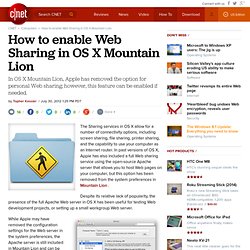
In past versions of OS X, Apple has also included a full Web sharing service using the open-source Apache server that allows you to host Web pages on your computer, but this option has been removed from the system preferences in Mountain Lion . Despite its relative lack of popularity, the presence of the full Apache Web server in OS X has been useful for testing Web development projects, or setting up a small workgroup Web server. While Apple may have removed the configuration settings for the Web server in the system preferences, the Apache server is still included in Mountain Lion and can be enabled for those who need it.
The steps for enabling this include optionally configuring the server for hosting Web pages in the "Sites" folder in your home directory, and then enabling the server itself.