

What's new in PowerPoint 2010? - PowerPoint. Check out the hot new features available in PowerPoint 2010!
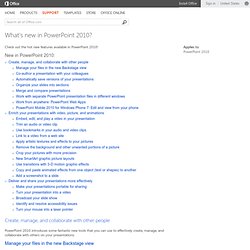
New in PowerPoint 2010: Create, manage, and collaborate with other people PowerPoint 2010 introduces some fantastic new tools that you can use to effectively create, manage, and collaborate with others on your presentations. Manage your files in the new Backstage view The new Microsoft Office Backstage view lets you quickly gain access to common tasks related to managing files, such as viewing document properties, setting permissions, and opening, saving, printing, and sharing your presentations. A glimpse of the Info tab in the new Backstage view For more information about the Backstage view, see What and where is the Backstage view? , see What happened to the Microsoft Office Button? Top of Page Co-author a presentation with your colleagues Co-authoring enables you and other collaborators to change a presentation at the same time, instead of having to do so separately. On the File tab, click Info to see the co-authors’ names.
Make the switch to PowerPoint 2010 - PowerPoint. <div class="cdOLblEmRed cdSearchResultsMargin">Warning: This site requires the use of scripts, which your browser does not currently allow.
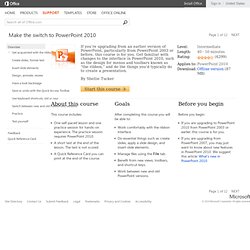
<a href=" how to enable scripts. </a><br/></div> Page 1 of 12PREVNEXT Make the switch to PowerPoint 2010 Overview Get acquainted with the ribbon Create slides, format text Insert slide elements Design, animate, review Have a look backstage Save or undo with the Quick Access Toolbar Use keyboard shortcuts, old or new Switch between new and old PowerPoint versions Practice Test yourself. PowerPoint 2013 Widescreen by Default. In PowerPoint 2013 the slide layout area is now default 16:9 widescreen, so as soon as you start a new presentation your area dimensions are set like this as standard.
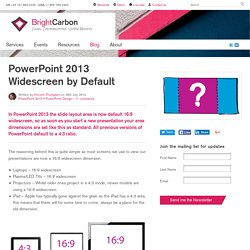
All previous versions of PowerPoint default to a 4:3 ratio. The reasoning behind this is quite simple as most screens we use to view our presentations are now a 16:9 widescreen dimension. Laptops – 16:9 widescreenPlasma/LED TVs – 16:9 widescreenProjectors – Whilst older ones project in a 4:3 mode, newer models are using a 16:9 widescreen.iPad – Apple has typically gone against the grain as the iPad has a 4:3 area, this means that there will for some time to come, always be a place for the old dimension. This new default dimension brings several Potential issues for users: Could I have a single presentation with some slides 4:3 and some 16:9 if I wanted?
PowerPoint will only allow you to have one size of slide in a presentation, so either 4:3, 16:9 or a custom size. This is already being done without most of us realising it. Record a PowerPoint Presentation. Use the Camtasia Studio PowerPoint Add-in to record and produce PowerPoint presentations from within Microsoft PowerPoint®.
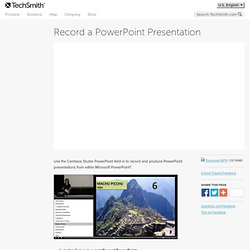
In the Task List, select Record PowerPoint. Microsoft PowerPoint® opens. Open a PowerPoint presentation to record. Select the recording options from the PowerPoint Add-in Toolbar. To record voice narration, enable Record Audio . Progress through the PowerPoint presentation slides. CS 7 PPT Enable Add In - Fred_G- Camtasia Studio: PowerPoint Add-in Issues. Where is Slide Master in Microsoft PowerPoint 2007, 2010 and 2013. Where is Slide Master in Microsoft PowerPoint 2007, 2010 and 2013 Familiar way to get Slide Master if you have Classic Menu for Office Classic Menu for PowerPoint adds a Menus tab between File tab and Home tab.
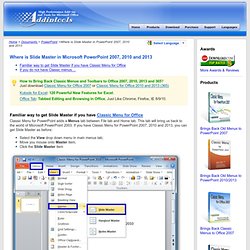
This tab will bring us back to the world of Microsoft PowerPoint 2003. If you have Classic Menu for PowerPoint 2007, 2010 and 2013, you can get Slide Master as before: Select the View drop down menu in main menus tab; Move you mouse onto Master item; Click the Slide Master item Figure 1 After clicking Slide Master item, the PowerPoint 2007, 2010 and 2013 interface will change automatically. Figure 2 Click to know more Classic Menus... Get Slide Master on Ribbon if you do not have Classic Menu for Office It is also very easy to get Slide Master in the new Ribbon of Microsoft PowerPoint 2007, 2010 and 2013. Click the View tab; Go to Master View group; Go on to click the Slide Master button. Figure 3.
PowerPoint Tutorials. PowerPoint Inspiration. Share PowerPoint Presentations.