

Difference between vSphere, ESXi and vCenter. There is a lot of buzz of VMware virtualization solution these days.
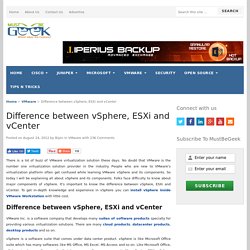
No doubt that VMware is the number one virtualization solution provider in the industry. People who are new to VMware’s virtualization platform often get confused while learning VMware vSphere and its components. So today I will be explaining all about vSphere and its components. Folks face difficulty to know about major components of vSphere. It’s important to know the difference between vSphere, ESXi and vCenter. VMware Inc. is a software company that develops many suites of software products specially for providing various virtualization solutions. vSphere is a software suite that comes under data center product. vSphere is like Microsoft Office suite which has many softwares like MS Office, MS Excel, MS Access and so on. ESXi, vSphere client and vCenter are components of vSphere. You can install vSphere in your PC to get more knowledge of this amazing technology.
IBM Knowledge Center. Acronis Backup for VMware. Installing Acronis Backup for VMware as Windows Agent If your production ESX(i) hosts are so heavily loaded that running the virtual appliances is not desirable, consider installing Acronis Backup for VMware Windows Agent on a physical machine outside the ESX(i) infrastructure.
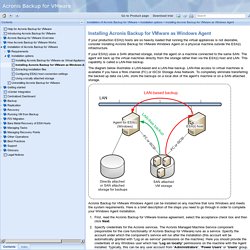
If your ESX(i) uses a SAN attached storage, install the agent on a machine connected to the same SAN. The agent will back up the virtual machines directly from the storage rather than via the ESX(i) host and LAN. This capability is called a LAN-free backup. Enterprise Support - Symantec Corp. - NetBackup for VMware components. The simple ways to add or remove VMWare Tools components. We are in this project to install VMware vShield with Deep Security in all virtual servers and then one question came on top.
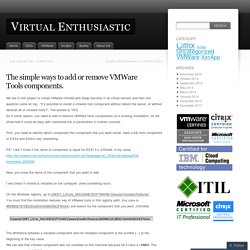
“it´s possible to install a vmware tool component without reboot the server, or without reinstall all of vmware tools?”. The answer is YES. So if some reason, you need to add or remove VMWare tools components on a existing installation, let me show how it could be easy with command line or parameters in vcenter console. First, you need to identify which component the component that you want install. Here a KB from component of ESX4 and ESXi4 very interesting: PS* I don´t know if the name of component is equal for ESXI 5.x (vShield, in my case) Now, you know the name of the component that you want to add. I will check if vshield is installed on the computer: (here something nice!) On the Windows registry, go to [HKEY_LOCAL_MACHINE\SOFTWARE\Classes\Installer\Features\ You must find the installation features key of VMware tools in this registry path. VMware Front Experience: How to automate changing the VMware Tools installation in Windows.
A while ago I blogged about the VMware Tools for Windows MSI package, what hidden components it includes, and how you can take complete control over the installation or upgrade process by using appropriate msiexec command lines.
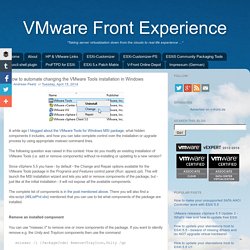
The following question was raised in this context: How do you modify an existing installation of VMware Tools (i.e. add or remove components) without re-installing or updating to a new version? Since vSphere 5.5 you have - by default - the Change and Repair options available for the VMware Tools package in the Programs and Features control panel (Run: appwiz.cpl). This will launch the MSI installation wizard and lets you add or remove components of the package, but - just like at the initial installation - it will not expose all the available components. Remove an installed component You can use "msiexec /i" to remove one or more components of the package. Msiexec /i {PackageCode} Remove=TrayIcon,Unity /qn Install a missing component Using WMI for MSI queries.
Installing the File Anti-Virus component in Kaspersky Security for Virtualization 2.0. The File Anti-Virus component is installed by way of deploying SVMs with the File Anti-Virus component on VMware ESXi hosts.

Prior to installing the File Anti-Virus component, make sure that all necessary preliminary steps have been performed, as described in Getting ready to install Kaspersky Security for Virtualization 2.0. To upgrade the File Anti-Virus component: Open the Administration Console of Kaspersky Security Center and select an Administration Server in the console tree. Click the Install / Update / Delete / Change SVMs configuration link in the right frame of the window to start the Wizard. In the window that opens, select Protect virtual machine file system and proceed to the next step of the Wizard. Installing VMware Tools in a Windows Virtual Machine.
Contents Previous Next Installing VMware Tools in a Windows Virtual Machine VMware Tools for Windows guest operating systems supports all Windows guest operating systems.
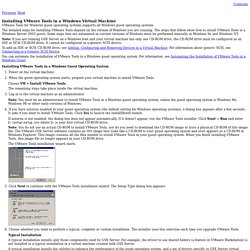
The detailed steps for installing VMware Tools depend on the version of Windows you are running. The steps that follow show how to install VMware Tools in a Windows Server 2003 guest. Note: If you are running GSX Server on a Windows host and your virtual machine has only one CD-ROM drive, the CD-ROM drive must be configured as an IDE or SCSI CD-ROM drive. VMwaremine - Mine of knowledge about virtualization - Vmware-tools-installation-configuration.pdf. Tools installation problem: host Ubuntu 13.04 g...
Hi, Host: Ubuntu 13.04 64 bit Guest: Windows 8 pro 32bit uname -a: Linux learningpc 3.8.0-19-generic #30-Ubuntu SMP Wed May 1 16:35:23 UTC 2013 x86_64 x86_64 x86_64 GNU/Linux.
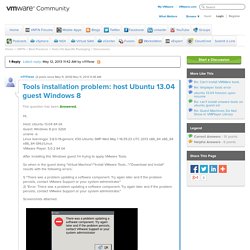
vFabric Documentation Center.