

HelloWorld. MENU. Tutorial: manage menu and LCD display with Arduino. Working on my MIDI ribbon controller I needed to implement a menu to easily configure several parameters, but I found information on how to handle a menu, how to manage an LCD display, but very poor info on how to combine the two things.
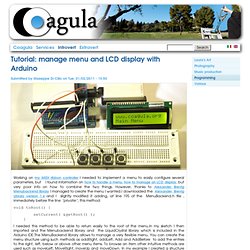
However, thanks to Alexander Brevig Menubackend library I managed to create the menu I wanted.I downloaded the Alexander Brevig Library version 1.4 and I slightly modified it adding, at line 195 of the MenuBackend.h file , immediately before the line "private:", this method: void toRoot() { setCurrent( &getRoot() ); } I needed this method to be able to return easily to the root of the menu. In my sketch I then imported and the Menubackend library and the LiquidCrystal library which is included in the Arduino IDE. Main | Item1-------------------------------Item2----------------------------------------------------Item3 | |Item1SubItem1-----Item1SubItem2 Item2SubItem1------Item2SubItem2------Item2SubItem3 For this project you need the following components: Serial Enabled 16x2 LCD - Black on Green 5V - LCD-09393. Description: This is the latest evolution of our serial LCD.
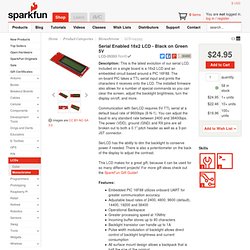
Included on a single board is a 16x2 LCD and an embedded circuit based around a PIC 16F88. The on-board PIC takes a TTL serial input and prints the characters it receives onto the LCD. The installed firmware also allows for a number of special commands so you can clear the screen, adjust the backlight brightness, turn the display on/off, and more. Communication with SerLCD requires 5V TTL serial at a default baud rate of 9600bps (8-N-1). You can adjust the baud to any standard rate between 2400 and 38400bps.
SerLCD has the ability to dim the backlight to conserve power if needed. This LCD makes for a great gift, because it can be used for so many different projects! Features: Dimensions: Basic 16x2 Character LCD - RGB Backlight 5V - LCD-10862. LCD menu wont scroll down. Here is a link to my complete Marlin build from a few weeks ago for the Sainstore Megatronics 2.0 with the Sainstore version of the RRD full graphics 12864, along with the exact u8glib libraries that I used: The U8glib folder was copied from my C:\Program Files\Arduino\libraries\ directory, and was downloaded a few weeks ago from the official source link included in whatever instructions I was following.
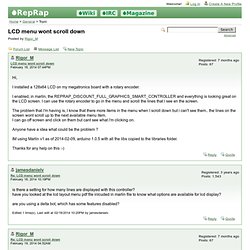
Note that I have not configured Marlin for any printer yet, other than copying over the Delta template. I just wanted to see the LCD-12864 interface difference between Marlin and Repetier, and never finished configuring Marlin beyond this. Since the LCD scrolls both ways on the same hardware that yours doesn't, I figured that I would share it so that you can see how yours differs. If you decide at some point to go with Repetier, note that the LCD-12864 on a Megatronics 2.0 board doesn't work when compiled from their 0.91 web configuration builder tool. Tutorial 3. How to drive a LCD 16x2 and scrolling a simple message. Hello to everybody, in this tutorial, i will show you how to connect an LCD display to the C_L_A_I_N board and how to drive this LCD.
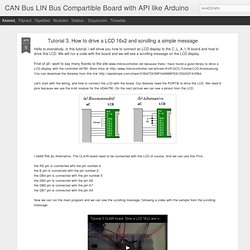
We will run a code with the board and we will see a scrolling message on the LCD display. First of all i want to say many thanks to the site www.mikrocontroller.net because there i have found a good library to drive a LCD display with the controller 44780. More infos at can download the libraries from this link start with the wiring, and how to connect the LCD with the board. LCD Vertical Scrolling with PIC16F877A. LiquidCrystalScroll. Learning Examples | Foundations | Hacking | Links Examples > Libraries > LiquidCrystal LiquidCrystal - scrollDisplayLeft() and scrollDisplayRight() The Liquid Crystal Library allows you to control LCD displays that are compatible with the Hitachi HD44780 driver.
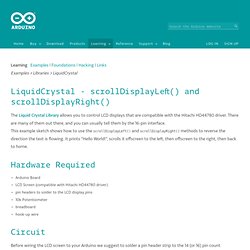
There are many of them out there, and you can usually tell them by the 16-pin interface. LCD Info. Here you will find information on how to use character type dot matrix LCD modules and some info on KS0108 (or compatibles) based graphic LCDs.
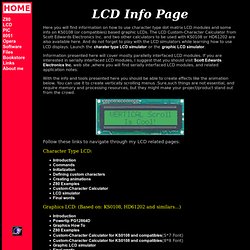
The LCD Custom-Character Calculator from Scott Edwards Electronics Inc. and two other calculators to be used with KS0108 or HD61202 are also available here. And do not forget to play with the LCD simulators while learning how to use LCD displays. Launch the charater type LCD simulator or the graphic LCD simulator. Information presented here will cover mostly parallelly interfaced LCD modules. If you are interested in serially interfaced LCD modules, I suggest that you should visit Scott Edwards Electronics Inc. web site ,where you will find serially interfaced LCD modules, and related application notes. With the info and tools presented here you should be able to create effects like the animation below.
Follow these links to navigate through my LCD related pages: