

The iPad as the Teacher's Pet. The iPad as the Teacher's Pet. CruxSKUNK - CruxCase. PadDock iPad Stand with Bluetooth Keyboard - All iPad models. iPad Apps for School Administrators. The iPad can be an incredible tool for the busy School Administrator.
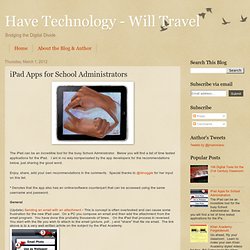
Below you will find a list of time tested applications for the iPad. I am in no way compensated by the app developers for the recommendations below, just sharing the good word. Enjoy, share, add your own recommendations in the comments. Special thanks to @ldnoggle for her input on this list. * Denotes that the app also has an online/software counterpart that can be accessed using the same username and password. General (Update) Sending an email with an attachment - This is concept is often overlooked and can cause some frustration for the new iPad user. *Appshopper.com - You may be able to count on Apple releasing an updated iPad each spring, but you can’t count on the price of its apps to stay the same. Google sync for iPad Calendars - By default the iPad will only sync your default Google Calendar to your iPad. File Storage *Dropbox - A very popular online file storage service. News/Content Curation Communication.
iPad Resources for Administrators. The 100 Best iPad Apps - Tweetbot. High School iPad Apps. Create and publish your own wikis and blogs.

Use these web services to communicate and collaborate with your friends and coworkers. It's easy to edit this page and create new wikis. To edit this page, click the Log In (lock) button, log in as a wiki administrator and click the Edit (pencil) button. To create a new wiki, log in, then click the Add (+) button and choose New Wiki. Content previously available at this address is temporarily available at If you're looking for our iPad wiki content, it's still online at: Calendar | Change Password | Profile Manager. 32 iPad Tips and Tricks. You know that your new iPad will let you easily watch movies, browse the Internet, or play games on the go, but there are many advanced features hidden beneath the surface of iOS that can improve your tablet computing experience even further.
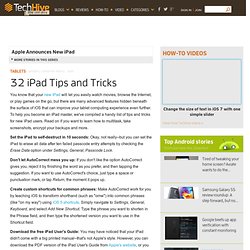
To help you become an iPad master, we've compiled a handy list of tips and tricks for new iPad users. Read on if you want to learn how to multitask, take screenshots, encrypt your backups and more. Set the iPad to self-destruct in 10 seconds: Okay, not really--but you can set the iPad to erase all data after ten failed passcode entry attempts by checking the Erase Data option under Settings, General, Passcode Lock. Don't let AutoCorrect mess you up: If you don't like the option AutoCorrect gives you, reject it by finishing the word as you prefer, and then tapping the suggestion. If you want to use AutoCorrect's choice, just type a space or punctuation mark, or tap Return, the moment it pops up. Swap the search engine: Too cool for Google? 3 Ways to Manage Student iPads in the Classroom. As the tidal wave of iDevices hit the shores this fall, I felt it was a good time to highlight a few ways to manage these devices with students.
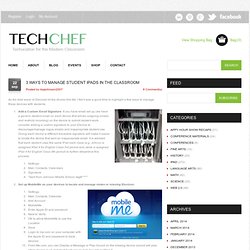
Add a Custom Email Signature: If you have email set up (we have a generic student email on each device that allows outgoing emails and restricts incoming) on the device to submit student work, consider adding a custom signature to your iDevice to discourage/manage rogue emails and inappropriate student use. Giving each device a different traceable signature will make it easier to locate the device that sent an inappropriate email.
It is advised that each student uses the same iPad each class (e.g. 10 Tips for Using Evernote Effectively. Evernote is a tool for keeping track of, well, everything.
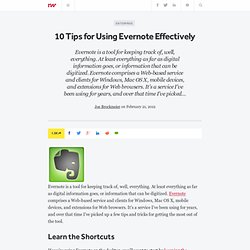
At least everything as far as digital information goes, or information that can be digitized. Evernote comprises a Web-based service and clients for Windows, Mac OS X, mobile devices, and extensions for Web browsers. It's a service I've been using for years, and over that time I've picked up a few tips and tricks for getting the most out of the tool. Learn the Shortcuts If you're using Evernote on the desktop, you'll want to start by learning the keyboard shortcuts. If you have something in the clipboard you want to create a note from, you can use Cmd-Ctrl-V to start a new note with whatever's in the system clipboard.