

Enable and Create Outcomes - Blackboard Help. Outcomes are specific descriptions of what a student has demonstrated and understood at the completion of an activity or course.
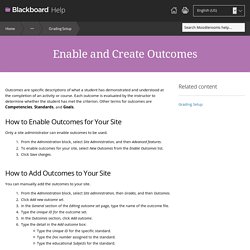
Each outcome is evaluated by the instructor to determine whether the student has met the criterion. Other terms for outcomes are Competencies, Standards, and Goals. How to Enable Outcomes for Your Site Only a site administrator can enable outcomes to be used. From the Administration block, select Site Administration, and then Advanced features. How to Add Outcomes to Your Site You can manually add the outcomes to your site.
From the Administration block, select Site administration, then Grades, and then Outcomes. How to Import Outcomes into Your Site If you have an outcomes or standard file available in the Academic Benchmarks (XML) format, Achievement Standards Network (ASN) format, or General Moodle (XML) format, you can import the file to create your sites' list of outcomes. The New Outcomes System: Three Ways to Assess Learning. The New Outcome system was created by Moodlerooms to meet the needs of instructors in assessing their students on competency based learning.
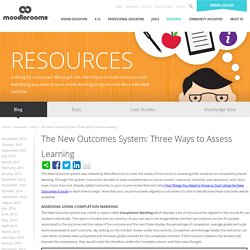
Through this system, instructors are able to map competencies to course content, resources, activities, quiz questions, and rubric rows. If you have not already added outcomes to your course review Marcelo’s blog Five Things You Need to Know to Start Using the New Outcomes in Joule to learn how to begin. Now that your course has been aligned to outcomes it is time to decide how these outcomes will be assessed. Assessing using Completion Marking. Moodlerooms Knowledge Base. Interactive - Moodlerooms. Videoituja ohjeita Moodlesta – MoodleDocs. Knowledge Base. Report View Types Conduit reports, as well as the Conduit table views, come in two different views: basic and standard (AJAX).
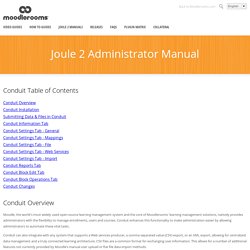
By default, Conduit uses the standard view to provide the quickest response and most features. However, if the standard view is causing problems, a user can always switch to the basic view and the problem should be alleviated. Standard (AJAX) View The standard view of a report or table renders the data using AJAX. Basic HTML View The basic HTML view displays all data in an HTML table for processing. Changing Views To change your report view, click on the Basic HTML or Standard links at the bottom of the reports as in the image below: Logs Conduit produces a log report that displays the processing details of every action requested of Conduit and any errors that occur. CourseEnrollGroupGroup membersRole assignUser The initial view of the Logs report is the transaction overview page, where each transaction lists the transaction details below for each log record: Grades.
Tietoja xpLorista - Blackboard Help. Esteitä murtamassa Viimeisten 15 vuoden aikana oppimisen hallintajärjestelmät ovat muuttaneet koulutuksen toteutusta tarjoamalla mahdollisuuden luoda monipuolisia ja innostavia oppimateriaaleja, tehokkaita verkkoarviointeja ja vuorovaikutteisia keskusteluja.

Oppimisen hallintajärjestelmä voi kuitenkin muodostua esteeksi ohjaajien väliselle yhteistyölle ja vuorovaikutukselle rajoittamalla luodun sisällön jakamista tai muiden jakaman sisällön käyttämistä. xpLor poistaa nämä rajoitukset mahdollistamalla samojen oppimateriaalien käyttämisen useissa eri oppimisen hallintajärjestelmissä. xpLor hyödyntää oppimisen hallintajärjestelmän vahvuuksia ja siirtää sisällön pilveen. xpLor sisältää jatkuvasti kasvavan valikoiman jaettavaa sisältöä, jota voi käyttää uudelleen eri kursseissa ja monissa eri oppimisen hallintajärjestelmissä. Voit Luo tai lataa sisältöä. Täydellinen oppisisältöratkaisu xpLorin ottaminen käyttöön ja poistaminen käytöstä. Moodle - Blackboard Help. Create a New Session Instructors or course editors can create new Blackboard Collaborate sessions and link them to their courses directly from the Moodle interface.
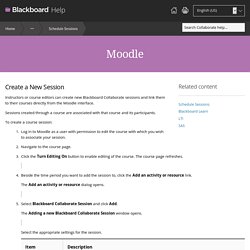
Sessions created through a course are associated with that course and its participants. Home - Blackboard Help. College or University - Blackboard Help. Moodlerooms Knowledge Base. Snap Overview Snap is a simple, intuitive, responsive theme for Moodle, based on the Twitter Bootstrap 3.2 framework.
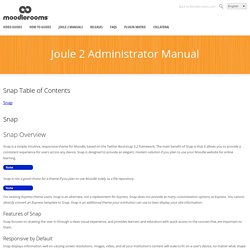
The main benefit of Snap is that it allows you to provide a consistent experience for users across any device. Snap is designed to provide an elegant, modern solution if you plan to use your Moodle website for online learning. Snap is not a good choice for a theme if you plan to use Moodle solely as a file repository. Features of Snap Snap focuses on drawing the user in through a clean visual experience, and provides learners and educators with quick access to the courses that are important to them.
Responsive by Default Snap displays information well on varying screen resolutions. Alongside this cross-device optimization, Snap provides simple cross-device navigation for users. Simple Layout and Navigation Personal Menu The personal Menu provides users with quick access to all their courses, from anywhere in a site. Admin Menu Course Contents, Tools, and Search Course Footer 1. 2.