

Atomic Learning: Blackboard Learn™ 9.1 Service Pack 9 - Instructor Training. Atomic Learning: Blackboard Learn™ 9.1 Service Pack 9 - Grade Center Training. Skip to content Skip to navigation Skip to login Beginning of dialog content User Settings End of dialog content Log In opens form dialog Help FAQ Blackboard Learn™ 9.1 Service Pack 9 - Grade Center Training Description Blackboard® 9.1 Service Pack 9 Grade Center is a grade book module incorporated into Blackboard.
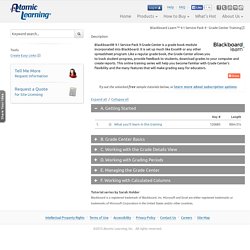
Try out the unlocked free sample tutorials below, or learn more about subscription options. A. B. C. Atomic Learning: Blackboard Learn™ 9.1 Service Pack 9 - Student Training. Skip to content Skip to navigation Skip to login Beginning of dialog content User Settings End of dialog content.
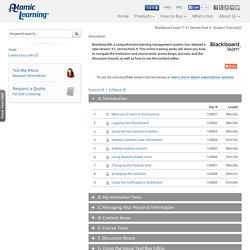
Blackboard - Blackboard Help. Instructor. (Not sure of your version?
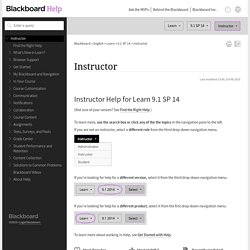
See Find the Right Help.) To learn more, use the search box or click any of the the topics in the navigation pane to the left. If you are not an instructor, select a different role from the third drop-down navigation menu. If you're looking for help for a different version, select it from the third drop-down navigation menu. If you're looking for help for a different product, select it from the first drop-down navigation menu.
To learn more about working in Help, see Get Started with Help. Most Popular Most Helpful. Ask The Doctors. Blackboard learn administration : discover how to administrate your Blackboard learn platform through step-by-step tutorials. Blackboard Help for Faculty. Best-Practices-for-Mobile-Friendly-Courses. EduTip: Use Blackboard’s Date Management tool to Quickly Update Copied Course Materials. A most under used, yet very valuable, tool can be found within the Course Management>Control Panel>Course Tools menu called Date Management.
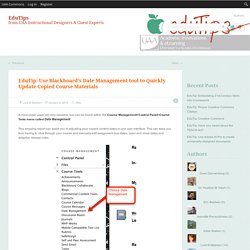
This amazing report can assist you in adjusting your copied content dates in one user interface. This can keep you from having to click through your course and manually edit assignment due dates, open and close dates and adaptive release rules. There are three options: Use Course Start Date, Adjust by Number of Days and List All Dates For Review. My preference is the third, “List All Dates for Review” it gives me the chance to review a comprehensive list of the assignments and tests in the course, in case I need to delete or modify some of them based on the dates, or if I have noted an assignment needed revising before reusing it. At this point, select the report that you would like to create. An indicator will appear showing the progress of the report.
The report will appear in the Date Management Review Window. EduTip: Exporting/Importing Blackboard Course Materials. There are a couple of ways to copy course content from an existing Blackboard shell to another.
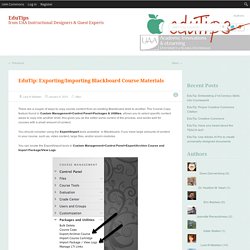
The Course Copy feature found in Custom Management>Control Panel>Packages & Utilities, allows you to select specific content areas to copy into another shell, this gives you as the editor some control of the process, and works well for courses with a small amount of content. You should consider using the Export/Import tools available in Blackboard, if you have large amounts of content in your course, such as, video content, large files, and/or scorm modules. You can locate the Export/Import tools in Custom Management>Control Panel>Export/Archive Course and Import Package/View Logs. To begin, navigate to Course Management>Control Panel>Packages and Utilities>Export/Archive Course. [We are exporting and not archiving in this tutorial] In this interface, select “Export Package.” You will now see the ExportFile listed in the window. Congratulations! EduTip: Embedding PowerPoint Presentations in Blackboard.
EduTip: 3 Ways to add a YouTube Video in Blackboard. EduTip: Blackboard Course Copy Tips. Course copy has it’s challenges and quirks.
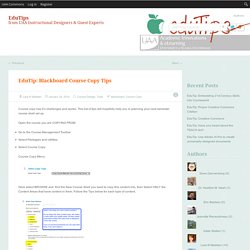
This list of tips will hopefully help you in planning your next semester course shell set up. Open the course you are COPYING FROM Go to the Course Management ToolbarSelect Packages and UtilitiesSelect Course Copy Course Copy Menu: Here select BROWSE and find the New Course Shell you want to copy this content into, then Select ONLY the Content Areas that have content in them. Leave the following areas at the DEFAULT settings Select SUBMIT You will get a message that the content is copying and Blackboard will send you an email when the process is complete. 1. To copy assignments you MUST also copy GRADE CENTER COLUMNS and SETTINGSThis will copy the assignment posted in your content areas and also the full grade center.You will need to review ASSIGNMENTS and adjust due dates in the new course shellTry out the DATE MANAGEMENT tool, located under Course Tools, to assist you in editing assignment due dates. 2. 3. 4.
UAA Academic Innovations and eLearning. Exemplary Course Program - Exemplary Courses - Confluence. 2012 Exemplary Course Program Information Click here to submit a nomination for the 2012 Program!
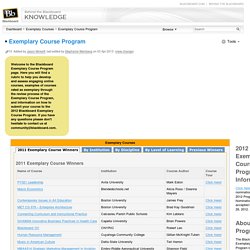
Nominations will be accepted Dec 1 - Feb 29, 2012. About the Program The Blackboard Exemplary Course Program began in 2000 with the goal of identifying and disseminating best practices for designing engaging online courses. Using a rubric instructors and course designers are able to evaluate how well their own course conforms to best practices for Course Design, Interaction & Collaboration, Assessment and Learner Support.