


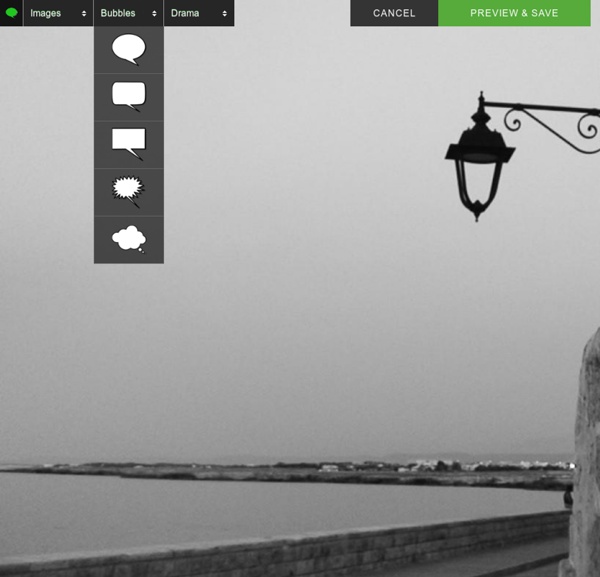
GoAnimate for Schools Freemake.com How to Make a Cartoon Yourself: Top 7 Animated Video Makers Compared Video production is not an easy and cheap matter. A short video for your YouTube channel or website may cost several thousand dollars if you address to professional video studios. No doubt, there are free and low-cost alternatives which can be easily mastered by any web user. A self-made cartoon or an animated video is one of the options. Animated Video Makers: Pros & Cons Animated videos are illustrations existing in a purely fictional world. Animated cartoons are frequent on YouTube, since everyone can make them with online tools and ready design templates. So you don’t need to order a professional cartoon from a design studio or draw it yourself. animation templates look professional;you don’t need to dub videos;templates are usually done in high resolution;pricing plans are scalable;characters look engaging and funny. However, there are several disadvantages: Top 7 Cartoon Makers 1. How to make a cartoon with GoAnimate?
Nearpod - Mobile Engage your students with unique classroom experiences, on any device! Create your FREE Account Required Or By submitting this form, you accept the Nerpod Terms & Conditions. By submitting this form, you accept the Nearpod Terms & Conditions. Do you have a Promo Code? Create Engaging Video Lessons with Zaption Zaption is a fantastic web app that gives teachers the power to create their own video lessons using a variety of multimedia. Combining still images, YouTube clips, and more, teachers can design the perfect video to share with their students. They can also add interactive elements like quizzes and drawings. Before diving in to create your own, you can check out what’s available on Zaption’s website. Zaption is completely free for Basic users, $79/yr for Pro users, and offers volume pricing for Campus licenses. Share this post with friends and colleagues: Like this: Like Loading...
Build a Green Screen Studio for your Classroom. - Let's Teach With Tech Have you ever considered using media production in the classroom? Whether it is creating podcasts or Explain Everything clips (see my previous post), making music in Garage Band or directing video productions, students can gain so much from the experience of being in front of and behind a camera and microphone. I really like that students can have multiple attempts to get their spoken words correct and can self evaluate and reflect when watching a video back. In this post I would like to explore one element of production. The Green Screen A sheet of material about six metres by three metres is a good size. An iPad The best way to have a portable green screen studio is through the use of an iPad. For best results, use iMovie to mix the video clips. The App There are many apps that allow you to create green screen movies. I chose this because it was very easy to use and saves video to the camera roll for further editing in iMovie. iPad Stand Images for the background Ideas for Use
50 Websites For Free Vector Images Download - Hongkiat Unlike raster images, vector images are flexible and scalable enough to not lose quality when stretched out beyond their original size. This makes it perfect for use for both web and print design. In fact, we have plenty of compilations that feature vector images (you can start with our multipurpose vector icon sets), but in case you want to do your own searches, we have the next best thing. Are you wondering where to download free vectors for your next project? Note: While most (if not all) of them are free, we still encourage you read and understand their license before downloading and using these free vectors. 40+ Websites to Download Royalty-Free Images 40+ Websites to Download Royalty-Free Images Chances are you're pretty tired of seeing traditional stock photos of people in suits shaking hands. Pikbest Pikbest is a design resource platform that has thousands of vectors, along with graphic templates, videos and music. Vecteezy Vecteezy is home to vector icons, art and patterns. Freepik
Tagxedo Scrollshow How to make your own infographic | RazorSocial 102 Flares Twitter 36 Facebook 14 Google+ 30 LinkedIn 12 inShare12 Buffer 10 102 Flares × Looking for more shares for your content, links to your site and more attention to the information you are sharing? Infographics are a visual way of representing your data. If you promote the infographic to other relevant sites they may also publish it and this leads to more attention and links. We recently got an infographic produced with the guys at Socially Sorted. In this article we discuss how to make your own infographic using 5 different tools: 1. Cost: It is free to use with 7 themes but you’ll have Piktochart branding which is not suitable for most businesses. This review is based on the $29 paid version. When you login to Piktochart you will be impressed with the variety of themes that are available and the quality of them. Select a theme based on the category selected When you select a theme you are brought to the main editing screen. This is the main editing facility 1. 2. 3. Areas to improve
Crafting a Good Story for Your Product Video (free ebook) Guest post by German video producer and author Andreas Zeitler. I started with a long history of screencasting. I discovered over the years, that in education as well as in advertisements, screencasts are just not good enough on their own. Instead we have to utilize many forms of video to create a better and more engaging experience for our audience. In my new ebook (available free from iTunes in iBook format or as a PDF with free subscription), I’m sharing 10 of the most valuable tools video creators can use to create better stories and explain workflows in a more conceivable way. Creating a good story is a lof of work. I recommend using mind maps to write down all ideas belonging to a project. From a mind map we later create a storyboard, as well as a written script. ScreencastsAnimationsCamera recordingsMusicVoice oversEditing tricks All of these tools can help to transmit an idea, but it is a question of mastery to know when it makes sense to use what. About the Author
How to Create an Interesting Infographic Photo Credit: net_efekt via Compfight cc Infographics are a great way to teach information. They are fun and easy to read when done right. Next time you want to share some information don’t use boring text – use an infographic instead! Step 1: Research the ins and outs of your topic First start with an idea and pick a topic you know about. This is where your QuestionPro tool can really come in handy. The key to a great infographic isn’t any single piece of information or great design, it’s the insights that it brings out. Step 2: Work out the concept and story Decide if you want to share your info as a story, as a factual timeline, or something in between. The absolute easiest way to get started is to use your native QuestionPro Infographic. Step 3: Get creative with graphics After you have an outline done you can plug in graphic that showcase the information. Step 4: Dig deep into the data for interesting factoids Step 5: Share strategically with a broad community