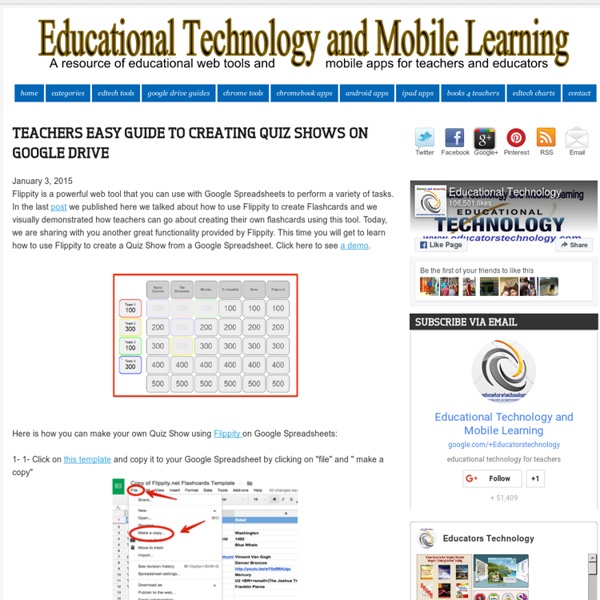A Step By Step Guide on How to Locate and Add Add-ons to Your Google Drive
October 12, 2014 It seems from the emails we keep receiving from some of our readers here that they still did not grasp the concept of add-ons that Google released a few months ago. In a nutshell, add-ons are third party tools created to add capabilities to your documents and spreadsheets.The majority of these add-ons are created by independent developers not affiliated with Google. Since the release of this new feature that supports third party extensions in Google Drive, the add-ons store is now teeming with all kinds of applications to use on your documents and spreadsheets. These tools cover a wide variety of services and enable users to perform some enhanced functionalities on their documents and spreadsheets. Here is how to locate and install an add-on on your document or spreadsheet. 1- Open a document or spreadsheet 2- Click on "add-ons" then select "get add-ons" 2- Browse through the store and select the add-on you want to install
4 Ways Technology Can Help Empower Teachers And Students
All too often, technology is treated as a silver bullet for perceived problems in education. This sometimes leads to knee-jerk investments, using scarce resources to invest in software or hardware without a clear notion of how either might actually empower learning. Instead of having more technology as a goal, we should have more human interaction, personalization, access, and content mastery as the goals, and then think about what tools can get us there. The 18th century Prussians were one of the first societies to think about truly public education—making (relatively) high-quality education available, for free, to most anyone. Two hundred years later, there have been improvements, but mainstream schools still rely on this centuries-old Prussian architecture, despite the fact that modern society needs innovation more than compliance. 1: Empowering teachers to provide more focused, personalized instruction 2: Providing space for social and emotional learning
Color Code and Organize Your Google Drive - Ladybug's Teacher Files
It seems like I rely more and more on my Google Drive each year of my teaching. I upload my favorite resources to folders, create docs for my students to use in Google Classroom, store maps for Social Studies, upload photos of our Science experiments...there is just so much you can do with the drive. And I really love how easy it is to organize your files. But, truth be told, I was never a big fan of the layout and colors. A sea of gray folders is never really helpful when you are a busy teacher trying to find docs on the fly. Or is there? I've had my folders colorized for a few years, but I learned something new. And it gets better. You can even include some basic symbols to organize those folders even further: Would you like to try? 1. 2. 3. 4. Navigate to the Copy Paste Character site and choose the number style you would like (I went with the larger numbers in black): Clicking on the number should automatically copy it to your clipboard. 5. And that's it!
Best Websites for Teaching & Learning
Use the table below to sort sites by name, category, or recognition year. Choose the desired sort by clicking the tab at the bottom of the table.
Animate Your Life | Tellagami
<span class="enable-js"><font class="red">⚠</font> Javascript is currently <strong>disabled</strong> in your browser. Please enable Javascript to view the site properly.</span> "Check out this Gami!" Get the App Learn More Free Download Share this Gami video Share it: Post to Facebook Like it: Download App for... iOS - or - Android Send to me via text Select your mobile device: Enter your mobile number to receive a link via text message. App Tour Examples FAQ Our Story Our Team Contact Terms Privacy Copyright © 2014 Tellagami Labs Inc. iPhone is a trademark of Apple Inc., registered in the U.S. and other countries.
8 Ways Technology Is Improving Education
The Education Tech Series is supported by Dell The Power To Do More, where you'll find perspectives, trends and stories that inspire Dell to create technology solutions that work harder for its customers so they can do and achieve more. Don Knezek, the CEO of the International Society for Technology in Education, compares education without technology to the medical profession without technology. “If in 1970 you had knee surgery, you got a huge scar,” he says. Technology is helping teachers to expand beyond linear, text-based learning and to engage students who learn best in other ways. Despite these opportunities, adoption of technology by schools is still anything but ubiquitous. 1. While a tuning fork is a perfectly acceptable way to demonstrate how vibrations make sound, it’s harder to show students what evolution is, how molecules behave in different situations, or exactly why mixing two particular chemicals is dangerous. 2. 3. 4. 5. 6. 7. 8. More Education Resources from Mashable:
10 tips to use Google Classroom effectively and efficiently
Google Classroom can be even more powerful with a few tips and strategies to make it efficient and effective. Google Classroom streamlines the management of student work — announcing, assigning, collecting, grading, giving feedback and returning. It has certainly saved many teachers hours of work. Without a solid workflow and some strategy, grading digital work can be cumbersome. Sometimes, a few quick tips can make all the difference. Here are 10 tips to help you use Google Classroom more effectively and efficiently: 1. 2. 3. Adding class comments: Do this by adding a comment in your class stream on the “outside” of an assignment or announcement. 4. 5. 6. When you reuse a post, you can even choose to create new copies of all the attachments you used before. 7. 8. 9. 10. Looking for more? Click for full-sized infographic! For notifications of new Ditch That Textbook content and helpful links: Interested in having Matt present at your event or school? Related
How Game-Based Learning Can Help Students of All Ages Learn
In school, kids play during recess and work during class. But some of the biggest names in psychology, including Jean Piaget and Jerome Bruner, believe that play is a child’s work. The best way to teach kids, they say, is through hands-on, active learning. But with state benchmarks and performance-based teacher evaluations hanging above our heads, it’s hard for educators to imagine spending precious academic time playing games with kids. That’s where game-based learning (often confused with gamification, which isn’t quite the same thing) comes in. With this approach, learning and play aren’t at odds with each other; in fact, games are the vehicle and environment for learning. Bruner’s Discovery Learning Theory According to Bruner, students who engage in hands-on learning and play-based activities experience the following benefits: increased motivationbuoyed creativityenhanced problem-solving skillsa greater sense of personal responsibilitythe joy of autonomy and independence The U.S. Tips