


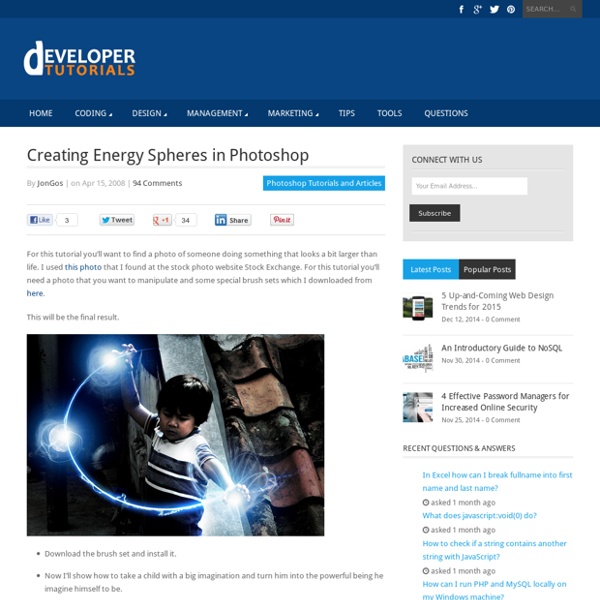
Create a magical rainbow color flame in Photoshop One of the things I’ve seen around quite a bit lately is a transparent rainbow gradient effect on a dark background. It seems to me that flashy transparent gradients are in these days. They make me think about magic. Today I’ll show you how you can create a magical rainbow color flame. OK, maybe I’m using too many words in a row here, but it’s the best I can do to describe this. I should tell you upfront that for this tutorial basic knowledge of Photoshop is needed. Draw smoky lines First we start with the creation of the smoky lines by using the Pen tool. Double click on the right on one of the layers to open the Layer Styles. Add a cold gradient color flame First we'll create a rainbow gradient preset. Create a new layer, select the Elliptical Marquee tool and drag a circular selection (hold down shift while dragging) towards the bottom of the smoky lines. Touch up the flame using the Smudge tool If all goes well your gradient should look more or less as in the image below. My end result
41 Nicest Photoshop Photo Effects [Photoshop Tutorials] Looking at how powerful Photoshop can be in terms of photo editing, it’s probably not important if you suck at taking photographs or being labeled an amateur photographer. As long as you picked up a couple of Photoshop photo editing skills, it will still impress those who sees it. So the next time you want to publish some photos online, consider editing them so they look more impressive. Here’s a compilation of 41 Nicest Photoshop Photo Effects you can take into reference. Mental Wave Explosion EffectHow to create a crazy explosion, like a mix of Magneto’s ability with Peter Petrelli’s power.
Drawing an Abstract Lightbulb Hello again, in this tutorial I want to cover a couple of techniques, namely Glows using layer stylesStroking pathsParticles using brush dynamicsBokeh effect The PSD and full size image can be found at the bottom of this post and we’re going to draw a lightbulb: Create a new document, 1600×1200 and fill the 1st layer in black. Then set your primary colour to white and set your brush hardness to 0% and a size of 30. Create a 2nd layer and then use the pen tool to draw the coils of the lightbulb. Add inner and outer glows to the resulting line to produce a suitable glow effect. Next we’re going to create the particles around the coils. Create a new layer, then with these brush settings, paint around your coils. Use the techniques demonstrated in steps 1 and 2 to draw the edges of the lightbulb in new layers. Now we’re going to add some colour to the interior of the lightbulb. Next we’re going to add a bokeh effect. And that’s pretty much it. Final Image Leave a Reply
External Tip – 10 Advanced Photoshop Tutorials You Should See In this category we want to give you an advice to other great sites, where you can get a lot of very useful information, inspirations and materials. Here I collected 10 great Photoshop tutorials, which can help you to expand your skills. Create a Devastating Tidal Wave in Photoshop Create Quick Particle Effect on Photo via Custom Brush Options in Photoshop Create a Surreal Upside Down Mountain Painting in Photoshop Business Man – Awesome Black & White Tutorial Create A Human/Robot Hybrid In Photoshop Create a Vintage Memorabilia Poster Design a Awesome Supernatural Dark Scene with Fiery Effect in Photoshop How to Create Cityscape Concept Art Create a Water Girl Photo Manipulation Mixing with Splatter Brushes in Photoshop Create a Nebula Cosmolady in Photoshop – Tutorial
Create a 3D Glossy Box Logo in Photoshop Step 1 – Creating the Background Choosing colors for a background is important because it will influence how your image stands out. Since we are going to be creating a vibrant glossy box, let’s use a dark background. Create a new document, mine is 256x256px for the purpose of this tutorial. Set a dark gray, #363636, as your foreground color and black, #000000, as your background color. Once you have your colors selected, grab your Gradient Tool and create a radial gradient near the center of your document as shown in the image below. Since we want the box to appear as though it is on a surface and not floating in the air, we are going to add another gradient. Step 2 – Creating the Box Now that we have our background, we need to create our actual box. Since we want our box to have some perspective, we are going to need to transform it by going to Edit > Transform > Perspective. Now that we have the right shape, let’s change the color. Step 3 – Creating the Gloss Effect Gradient Overlay Stroke
33 Creative Photoshop Tutorials Text Effects for Beginners and Advanced Tutorials February 9, 2010 In creating texts for your images- whether it be for logos or headlines- we are given the option to make it more lively or to make it plain and simple… However, nowadays, ‘too simple’ is not quite the standard in designs. Of course, as designers, we know people tend to expect too much. Applying effects on your text is one of the coolest things to do in Photoshop. Create a Stunning Text on Wild Fire Effect This tutorial will teach you how to create a wild fire effect. How to Create a 3D Text Photo Manipulation In this tutorial, you will learn a 3D text photo manipulation. Create a Spectacular Grass Text Effect in Photoshop This will teach you how to add a grass like texture in photoshop. Using Light and Shade to Bring Text to Life You will learn how to bring text to life with light and shade. Smoke Type in Photoshop in 10 Steps This tutorial will teach you how to create a smoke effect through Photoshop. Hell of a Tutorial in Photoshop Text in Stitches Blueprint Text Effect
The Photographers You Idolize Are No Better Than You We look up to other people in all aspects of our lives. Most of us admire our parents or an older sibling. We desire to be like those who have "made it" like actors, musicians, or wealthy business owners. As photographers, we probably all have a list of our favorite people in the industry. Fstoppers.com has given me a very unique, inside look into the photography industry. When I first got into photography my goal was to assist as many professionals as I could to become a well rounded photographer. I've also randomly met shooters who have assisted one or more of the most famous photographers alive today. As I've learned all of the industry's dirty little secrets over the past few years it has both inspired and depressed me. The title of this article is "The Photographers You Idolize Are No Better Than You" and that is actually a lie. Business Hugely successful photographers are master businessmen and women. The average person is a talker. I hope that this article has inspired you.
20 PSD Tuts That Will Turn You Into A Photoshop Guru Many people can use Photoshop, but only a select few can call themselves gurus. Learn all the methods in the 20 tutorials below and you’ll be well on your way to joining this elite. Rather than focus on tuts for beginners, intermediates or advanced users, we’ve simply chosen ones which produce jaw-dropping effects. All of them are easy to follow, although most do require at least some prior knowledge and experience. 1. Follow this tutorial to create dazzling, multi-layered, semi-transparent lettering, with a Perspex-like quality. 2. 3D Pixel Stretch Effect File this tutorial under “simple but effective”. 3. Turn a simple cityscape into a torrentially flooded wasteland. 4. Become the master of light and glow on Photoshop with this brief, easy-to-follow guide. 5. Use masking tools, layers, gradients and lines to turn your favorite piece of 3D text into something more colorful and commercial. 6. Mental waves do not exist, but if they did they’d look rather like this. 7. 8. 9. 10. 11. 12.