


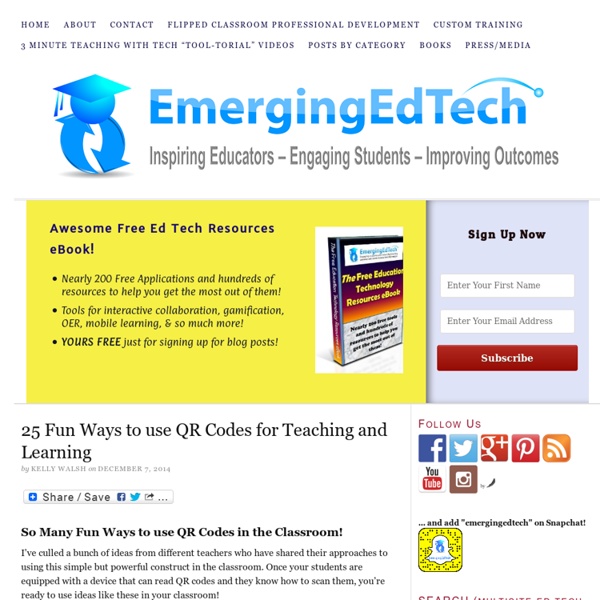
A Beginner's Guide to Using Schoology: The Back-to-School Essentials It's that time of year again—the time for you to begin getting reacquainted with the Schoology platform in preparation for the new school year. But don't stress about that. Even though we've added some new features, getting back into the swing of things will be just like riding a bike, especially if you followed our End of Year Best Practices. For those of you out there who need a little refresher, and for those of you just starting out (Welcome, by the way), we've put together a quick overview of the platform that will be available here on the blog and in our Help Center. If you look up at the top of your screen, you'll see four different "profiles" on the left—Home, Courses, Groups, and Resources—and some icons and your name on the right. And keep in mind that Schoology streamlines navigation. Home Page Your Home Page is where you will start every time you log in to Schoology. There are four main components to your Home Profile: Course Profiles Your courses are your virtual classrooms.
How to Easily Insert Questions and Quizzes into Videos Using EduCanon Have you ever wished you knew how to easily add questions into a video to create lesson content or to help ensure that students are engaging with video content? Well, you can, for free! One of the many great tools I learned about at FlipCon14 in June was EduCanon. I’d been interested in finding a tool that would enable users to easily add questions or quizzes into a video, but just had not been able to make the time to find a good one. EduCanon and EdPuzzle are two apps with this type of functionality that heard about at the excellent flipped teaching and learning conference. Today I took EduCanon for a spin, and recorded a new 3 Minute Teaching With Technology Tutorial to show how easy it is to add questions to a video and create a quiz using this wonderful free tool. Check it out … Go ahead, give EduCanon a try today! Watch the rest of 3 Minute Teaching with Tech Tutorials on this web page, or by opening this YouTube Playlist. So, have you used EduCanon or similar tools? About Kelly Walsh
Creating a WebQuest | It's Easier Than You Think Always wanted to make a WebQuest but not sure where to start? Education World has all the answers and can make the process easy for you. WebQuests are probably the most talked-about and widely used Web-based activities in today's classrooms. What are WebQuests? "I hear and I forget. "A WebQuest," according to Bernie Dodge, the originator of the WebQuest concept, "is an inquiry-oriented activity in which most or all of the information used by learners is drawn from the Web. Education World asked two educators who have created their own WebQuests to share with us the benefits they bring to their classroom. WebQuests, which use the constructivist approach to learning, are a super learning tool, said Kenton Letkeman, creator of a number of excellent WebQuests. "With many research projects," Letkeman told Education World, "students feel that they are sucking up information and regurgitating it onto paper for no other reason than to get a good grade. Looking for WebQuests to check out?
Bringing Lessons to Life with Animoto Grades 9 – 12 | Lesson Plan | Unit It's My Life: Multimodal Autobiography Project Students express themselves verbally, visually, and musically by creating multimodal autobiographies, exchanging ideas with other students and sharing important events in their lives through PowerPoint presentations. Grades 6 – 8 | Lesson Plan | Unit Students as Creators: Exploring Multimedia Students are introduced to the genre of multimedia presentations through a review and analysis of online presentations. Grades 6 – 8 | Lesson Plan | Standard Lesson Making Memories: An End-of-Year Digital Scrapbook Students reflect on their school year, creating a digital scrapbook consisting of images and text to present to their school community. Grades 5 – 8 | Lesson Plan | Standard Lesson Animate that Haiku! Following the traditional form of the haiku, students publish their own haikus using Animoto, an online web tool to produce slideshows that blend text and music. Grades 9 – 12 | Lesson Plan | Standard Lesson
25 Tips For Teaching With Apps 25 Tips For Teaching With Apps by Terry Heick We’ve done tips in the past for teaching with tablets. This one is similar, so there is some overlap, but this has more to do with apps specifically. Below are 25 tips for teaching with apps. Let us know in the comments what we missed. 1. If you’re going to use something important, interdependent, and new, you’re going to need some kind of model or framework to contextualize it. “Despite the rhetoric around m-learning virtually guaranteeing contextualised learning, very few of these scenarios rated highly in the scales for authenticity. It is mobility and access that underscores learning through apps, and using this technology without adjusting the design of learning experiences could yield underwhelming results. 2. There are a lot of apps, tools, and platforms out there. They call themselves a “discovery engine,” and that’s exactly how they function. 3. You can’t download everything at once. 4. Technology–like apps–should solve a problem. 5.
100 Free Web Tools for Elementary Teachers Tools of the Trade. Oh the joy of the first week of school. Nothing like going with mom to the store and buying your new clothes, school supplies and Snoopy lunch box. Today, students are probably no different. I can see it now... go with mom and dad to get a new laptop, iPod, digital camera and upgrade to unlimited text messaging on the cell phone along with the latest Snoopy lunch box (or not). Organization & Collaboration Save your bookmarks, collaborate with colleagues, and stay in touch with parents using these web tools. Search Engines & Directories Make use of these search engines and directories that offer the best of the web. Google Google is known for its useful web tools, but did you know that a lot of them have incredible applications for education? Templates & Lesson Plans These simple tools will make your job just a little bit easier. Research & Reference Make use of these tools to give your students the research power they need. Games Reading & Writing Math & Science Arts Activities
Top Five Ways to Use Screencasting in the Classroom This article was written by guest author Ron Kotlik for our quarterly education newsletter, the Learning Lounge. If you have an interest in contributing, please fill out this form. Screencasting is one of the most dynamic tools educators can use to transform their classroom in a dramatic fashion without investing a tremendous amount of time learning a new software piece or app. While most teachers are excited to use a “new” technology their frustration grows when there is a significant learning curve involved and little time or support available to learn what is necessary. The tools available to create screencasts are easy to use and can be quickly implemented by both teachers and students. This article will focus on five easy ways educators can use the power of screencasting. 1. “Live screencasting,” creating a live recording during a class activity, is one of the easiest ways for teachers to begin the adventure of using this tool to promote positive change in their classrooms. 2. 3.
11 Quick and Amazing ways to use PowToon in your Classroom by PowToon! Read Time: 6 minutes I recently read a study on creativity that blew my mind: “A major factor in creativity is education: not whether you had a ‘good’ or ‘expensive’ or ‘public’ education, but whether you were encouraged to develop your creativity starting at an early age and continuing throughout your school years.” — Adobe Powtoon in Your Classroom — Creativity & Education We saw this first-hand, when Edson Tellez, a volunteer teacher in rural Mexico, wrote to us about how Powtoon changed the way his students viewed the world. The mind blowing fact is that developing creativity is the primary determining factor in the overall success of your students! 1 – Students must have a platform to be creative with (physical materials, online programs, a stage etc…) 2- Direction – Even if you teach in the most affluent school, with the most expensive technology; your students are still only as good as the direction given to them. And Powtoon wants to help you ignite this creativity! 1. 2. 3. 4. Ms.
12 Easy Ways to Use Technology in the Classroom, Even for Technophobic Teachers Everyone wants teachers to use technology in the classroom. But you're busy -- meeting standards, prepping students for tests -- and maybe you’re not too fond of computers, anyway. Never fear – there are easy ways to bring your classroom up-to-date, technologically. Do you have a iPad in your classroom for your use? What kind of Internet access is available at your school? What do you have to do to get Ipads for your students? Also try to find a technology “mentor” on campus – the computer teacher or just another teacher who uses technology more than you do. Perfect Ed Tech Activities for Beginners Do a PowerPoint “Game Show Review” Many tech-savvy teachers have used Microsoft PowerPoint to create review games based on famous game shows, including “Jeopardy! Have students complete a written classroom activity as if it was online. Ever have your students write a diary from the perspective of a character or famous person? Want students to summarize information? Try a Webquest
Cool Ways to Use Skype in the Classroom Imagine taking your class on an "around the world" field trip or having your favorite children's author lead today's read-aloud. You can do both of these and more without leaving your classroom thanks to Skype. It's a great use of technology in the classroom! Skype is free communication software that allows you to make calls, instant message and video conference online. Here are just a few of the endless possibilities for using this ed tech tool in the classroom. One amazing experience you can have with Skype in the classroom is a virtual author visit or other amazing guest speaker. Skype Author Visits & Guest Lectures Author and illustrator Mike Artnell is one of many authors using Skype to visit classrooms. Our technology in the classroom look at Apple TV, and how to use it. Use these teacher-tested classroom management ideas to organize the all-... A heavier emphasis on financial literacy in schools can help students when it... 5 things you should NOT do in an inclusive classroom.