


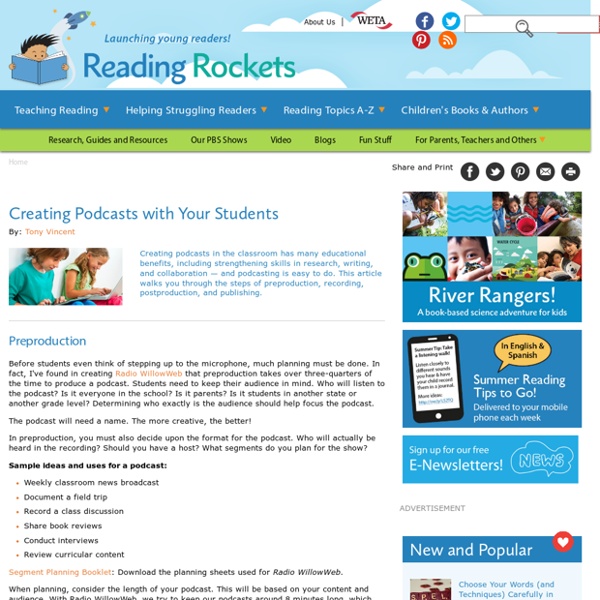
The Moth Podcasts NEW: The Moth has a new mobile app showcasing hundreds of our podcast stories. The Moth Podcast features favorite stories from The Moth Mainstage, StorySLAMs and MothSHOP Community program. As a subscriber to the Moth Podcast you will receive one free Moth story every week to listen to on your iPod/MP3 player or your computer. About four times a year, we podcast a popular Moth show in its entirety. We hope you enjoy! Frequently Asked Questions Q: Do you have an archive of past Moth performances that are available on iTunes? A: We do not have a full archive of our podcast stories on iTunes, but you can purchase many stories on our Best of The Moth series on iTunes or on physical CDs at our online store. Q: I would like to follow to The Moth podcast, but am having issues subscribing through iTunes. A: Make sure that you aren’t already subscribed to The Moth podcast. Q: Why won’t The Moth podcast download onto my iPod? A: Podcasts do not always automatically sync to an iPod.
Create a Green Screen Video in Your Classroom Create amazing student-driven, directed and edited videos placing them anywhere in the world using a super-simple green screen app. See how putting your students in the director’s chair facilitates authentic learning and assessment opportunities and results in Oscar-worthy productions, with little to NO prep! Video Scholarship Application My fabulous colleague, Jenna (a.k.a. Teaching Twin), and I collaborate on a weekly basis through a joint STEM education endeavor that we created called STEMagination Station. We have the opportunity to attend a wonderful professional development conference this summer, but need scholarship assistance in order to attend. About the App Green Screen by Do Ink makes it easy to create incredible green screen videos right on your iPad. Don’t want to pay for a green screen app? No problem! Movie Making Process in the Classroom See our final video newscast! Endless Possibilities More Inspiration Need more inspiration? Standards and Assessment
Teaching With Podcasts Home › Professional Development › Strategy Guides Strategy Guide Podcasts are serial recordings, posted regularly online. Robert Rozema describes a podcast as "a blog in audio form" (31). Basically, producing podcasts is the technology-based equivalent of oral storytelling. Podcasts can be used for any purpose a text might serve-they can tell fictional stories, share and comment on recent events, inform listeners about a topic, and persuade listeners to take an action or adopt a stance. Students can produce podcasts that fit any genre, including audio diary entries, analytical commentary on readings or current events, informational recordings that explain concepts, and persuasive and argumentative statements. Review your district's appropriate use policies to determine the requirements for a podcasting site that students can use.
Digital Portfolios | Creative Educator Create memorable learning archives Your students are creating fantastic projects to show what they know. You can take their learning, and your ability to assess their achievement, to an even higher level using digital portfolios. Portfolios have long been a mainstay in the visual arts, where skill and expertise cannot be accurately represented by percentage points and letter grades. A digital portfolio is a computer-based collection of student performance over time. What Should a Digital Portfolio Include? When used as a student assessment tool, digial portfolios should demonstrate that “the student is involved in meaningful performance tasks; there are clear standards and criteria for excellence; there is an emphasis on metacognition and self-evaluation; the student produces quality products and performances; there is a positive interaction between assessor and assessee.” One of the most important ingredients in a portfolio is the student’s reflection on their work. Why Go Digital?
What's on :: about our podcasts We have an extensive and varied podcast programme, with recordings available as free downloadable MP3 files. Podcasts cover a variety of subjects, and feature our curators and other experts. You can catch up on live events you may have missed associated with current and previous exhibitions. There is also a series of podcasts to tell you how to plan your visit to the British Library and what's on when you arrive. You can play these podcasts now or download them for listening later. New to downloads and podcasts? Downloading means saving a file to your computer. The British Library makes recordings of selected events available as downloadable audio files (in MP3 format). If you haven't downloaded audio before, this is what to do: Click on Play in your default media player using the right-hand mouse button and 'Save target as’ on a PC. Click on the download link and the audio file will play.
How to Start a Podcast: Step by Step This guide holds your hand through every single step around How to Start a Podcast. Including planning for success, top-quality equipment, recording, editing, publishing and growth. Let's begin! So you want to know how to start a podcast? In this article, we’re going to walk you through every stage of launching your show, from planning to publishing. Here are the 5 main steps required to make a podcast: How to Start a Podcast in 20 Steps We'll break these 5 main categories down into the following steps: Simple as that! In this ‘How to Start a Podcast' walkthrough, there are 5 stages, broken down into 20 steps, so read on for the full details. Want an email series of this? Or Want a list of the equipment, tools & software you need? A quick heads up, too. Ok, enough procrastinating – that's what we're supposed to be avoiding! Let's find out how to make your podcast. A: Planning Your Podcast There are two big questions you need to ask yourself here, and they're joined at the hip. 1. 2. 3. 4. 5. 6.
Presidential Libraries Podcast Presidential Archives Uncovered Listen to the voices of the Presidents! In these historical clips from the Libraries' collections, you'll hear Presidents Hoover, Roosevelt, Truman, Eisenhower, Kennedy, Johnson, Nixon, Ford, Carter, Reagan, Bush, and Clinton talk about serious policy issues with their advisors, address the nation, or have conversations with friends and family members. You'll hear the presidents speak both publicly and privately about issues of their day. Nixon Reflects on China Trip After returning from China in 1972, President Nixon explained to a group of Congressional leaders, in the Cabinet Room of the White House, the importance of restoring communication with China as a way of mitigating suspicion and miscalculation, which could lead to war. Establishing the Peace Corps Kennedy asked his brother-in-law, R. Johnson and the Great Society This episode features a number of audio clips from the Johnson Presidential Library and Museum. Gulf of Tonkin and Civil Rights Workers
Your first book – Book Creator Support This page covers the basics of using Book Creator. 1. Add a new book Tap the 'New book' button at the top left of the screen. 2. You'll then choose the shape of your book from the 3 available options, portrait, square or landscape. 3. Let's start by choosing a nice bright colour for the background of the page. Choose from one of the standard colours or tap 'Custom' to choose the particular colour you want. 4. OK, we're ready to give our book a title (make sure you've chosen a good one!). If you need to change or add to the text, just touch the text and it will bring the editing window and keyboard up again. If you make a mistake, you can always tap the Undo button in the top menu. 5. So now you'll have some pretty standard black text on the page. First, you can change the width and height of the text box by dragging the blue handles to the size you want. Next, whilst the text is still highlighted with the blue border, press the 'Inspector' button to access the style menu. 6. Tap the + icon.
More Podcast, Less Process | Keeping Collections More Podcast, Less Process is a podcast featuring interviews with archivists, librarians, preservationists, technologists, and information professionals about interesting work and projects within and involving archives, special collections, and cultural heritage. Topics include appraisal and acquisition, arrangement and description, reference, outreach and education, collection management, physical and digital preservation, and infrastructure and technology. Hosts: Jefferson Bailey, Metropolitan New York Library Council & Joshua Ranger, AudioVisual Preservation Solutions. Episodes are available here and through Internet Archive, SoundCloud, iTunes, and direct download. Episode 10: Archival Manoeuvres: Managing Digitization Projects Guests: Miwa Yokoyama (Digital Project Manager, Carnegie Hall) and Mitch Brodsky (Digital Archives Manager, New York Philharmonic) visit Josh and Jefferson to discuss their experiences managing archival digitization projects.
How to Use Piktochart in Any (and Every) Classroom This post is part of our guide to using infographics in education. For more information, check out the guide here. I’m the instructional tech coordinator in a rural school district in Michigan. I love to think about transforming education. On a day to day basis, though, I have to be more concerned with small steps rather than radical change. The teachers I work with want simple, somewhat different, and effective. So this year, I put aside the plans I had to redefine school. One of those Packs focuses on Piktochart as a tool for creating infographics. Infographics are my go-to option when I’m asked for “something easy, but that’s more than a PowerPoint.” Whether the class just finished a traditional unit on The U.S. And Piktochart is my favorite tool for making these. My Tech Project Packs are sort of like FAQs for tech tools. What is an infographic? What are infographics best for? If you normally would assign a “PowerPoint”, these can be a more contemporary format. Examples: