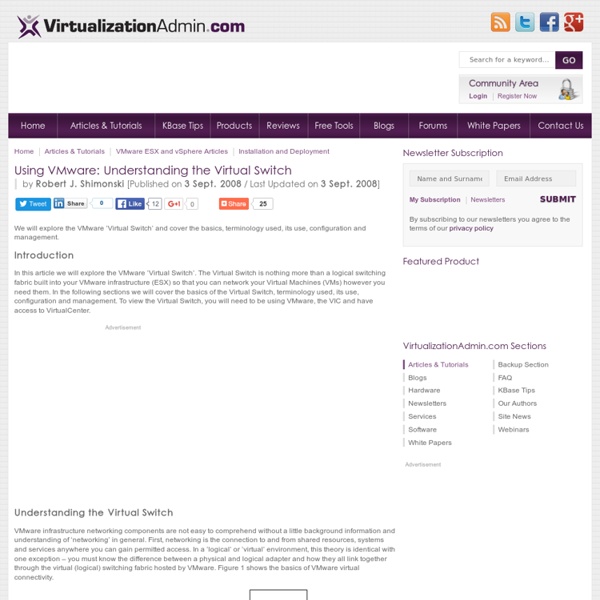Using VMware: Understanding the Virtual Switch
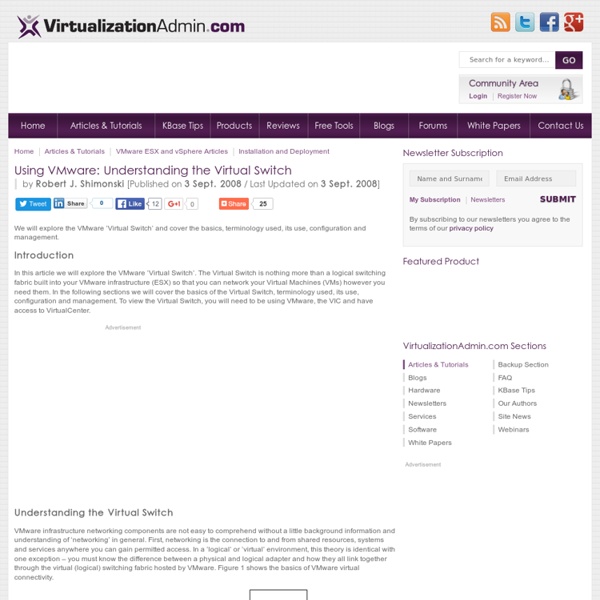
Virtual Networking 101: Understanding VMware Networking
May 30, 2012By Petra Jorgenson On a basic, structural level, virtual networks in VMware aren’t that different from physical networks; vSphere is designed to mimic the functions of a physical network, so a lot of the network hardware you’ll find in the real world, you’ll find virtualized in VMware. If you understand how physical networks operate, then understanding virtual networking shouldn’t be too difficult. Before jumping into an explanation of how VMware handles virtual networking, I’ll first provide a quick refresher of the basic equipment that makes up a physical network. To connect to a network, a computer must be network-capable, meaning that it must have a working network interface controller (NIC), also known as a network card or network adapter, installed. A virtual network is made up of all of the same hardware described above, but these objects are, obviously, virtualized. Standard Switches On a more technical level, a vSwitch attaches to the VMkernel inside a host server.
Create a Virtual Network with Virtual Router/Firewall | Network Security+
Overview To learn about network security, it helps to have a test network, or virtual network to practice with. With virtualization programs like VMware and Virtualbox it is easy to set up and run virtual computers (virtual machines or VMs) from within your home computer desktop. This can be easier than acquiring and setting up multiple physical computers at your home. In order to run multiple virtual machines (VMs), each with its own operating system and so your computer doesn't grind to a crawl, your computer should have at least 4 Gigabytes of RAM, a dual core or quad core processor, and plenty of hard drive space. Next, you will need to download virtualization software like VMware or Virtualbox. In the tutorial below, I show how to install two virtual machines on your personal computer and network them together to create a virtual internal network. What you will need: 1. Network Diagram To help visualize the project I have created a network diagram. Video Tutorials - VMware
Install VMware Tools In Ubuntu Linux ( VMwareTools-1.0.5-8017.tar.gz file )
Q. How do I install VMware tools (virtual server tools) in Ubuntu Linux to improve the performance of the guest VPS (VM machine) system? A. Step # 1 : Boot Ubuntu Linux Start your Ububtu Linux VM Step # 2: Install VMware Tools To Install VMware Tools, select VM Menu > Select Install VMware Tools Click on Install to Install the tools: WARNING! Step #3: Install tool from virtual CD-ROM VMware Workstation / server software will temporarily connect to the virtual machine's first virtual CD-ROM drive to the ISO image file that contains the VMware Tools installer for your guest operating system and you are ready to begin the installation process. How do I start / stop / restart vmware tools from vm itself? Use the command as follows: $ sudo /etc/init.d/vmware-tools start $ sudo /etc/init.d/vmware-tools stop $ sudo /etc/init.d/vmware-tools restart
Catalogs - VMware Learning Platform
HOL-SDC-1603 VMware NSX Introduction VMware NSX is the platform for Network Virtualization. You will gain hands-on experience with Logical Switching, Distributed Logical Routing, Dynamic Routing, Distributed Firewall and Logical Network Services. VMware NSX is the platform for Network Virtualization. Lab Modules A Module Time can be either 15, 30, 45 or 60 Minutes in Length. A Module Level can be either Beginning or Advanced. A Module Type can be either Use Case or Feature.
Related:
Related: