


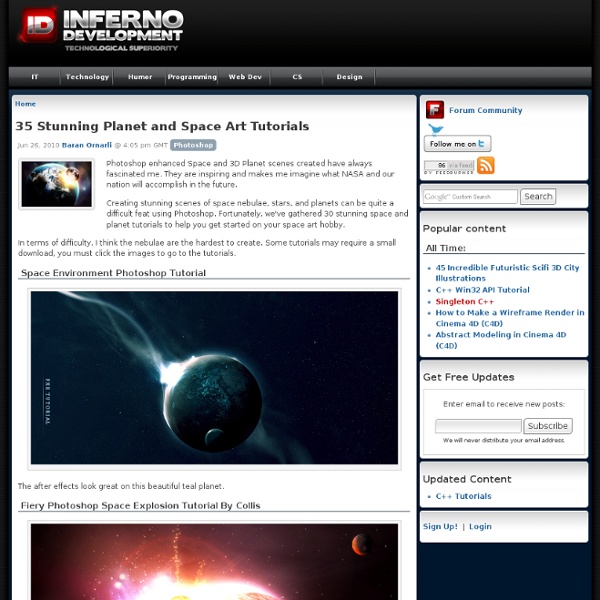
Creative Nerd AWESOME This article features a huge amount of Photoshop web design tutorials, which will teach you simple effects which can be combined together in order to create a great website design. Theses tutorials are perfect for first time Photoshop users because there short and sweet. I hope you enjoy the article and feel free to leave a comment below. 1) Carbon Fiber Layout you’ll learn how to make this sleek layout with a carbon fiber background that would look great as a landing page for a website. 2) Design Studio Layout In this tutorial you will learn how to make a layout for your design studio website. 3) Create a web 2.0 layout in photoshop In this tutorial, you’ll learn how to create a very fancy “Web 2.0″ website layout in Adobe Photoshop using beginners skills. 4) Watercolored design studio blog layout In this tutorial you will learn how to make a clean and simple watercolor design studio layout for a blog. 5) Corporate Business Layout 6) How to create a worn paper layout 7) Arhitecture layout
35 Magical Tutorials Of "How To Create Lighting Effect" On Photoshop Don't Forget to participate in a contest where you can win an amazing e-Commerce template from TemplateMonster. Adobe Photoshop is a perfect tool to add flare to images and give them some nice effects which increase the beauty of that image. One of the commonly used effects in Photoshop is the lighting effect which is mainly used for creating the feeling of creativity, technology, magic, and fantasy. In this post we have collected 35 most useful tutorials about creating lighting effect in Adobe Photoshop and we are sure after going thorough this post, you will be able to glow your artwork in a very creative manner. Create an Adrenaline Filled Car Chase Scene In today’s tutorial we are going to use many techniques to turn several stock photos into an action packed car chase scene with explosions and weapons fire. Design a Coldplay/Apple Inspired Portrait in Photoshop Create a Futuristic Music Player Interface in Photoshop Lost in Space Typography Chroma Wallpapers Expressive lighting effects
Photoshop Shortcuts – The Fun Way In this post I’m going to focus on several Photoshop shortcuts that I tend to use more often than others. Sure I could sit here and spell out every single shortcut available, but why reinvent the wheel? Here is a list of 10 of my favorite and most used Photoshop shortcuts delivered to you via Mr. Stickman. Zoom with scroll Sure you can use the zoom tool straight off of the tool bar, but there is a much easier way. Individual font scaling If you’re looking to change the individual font size for a particular word or word-phrase within the text of your Photoshop document, simply highlight the text and hold Ctrl + Shift while using the > or < key to change the size of the font in 2px increments. 100% zoom Often times when I’m working on a project, I’ll zoom in particularly close to handle detail-oriented aspects of the design. Brush size I’m a fan of the brush tool, as most people are. Layer opacity The amount of transparency that a particular layer displays is know as it’s opacity. Super nudge
350 Photoshop Tutorials | Best Photoshop Tutorials Photoshop is what makes the virtual world seem alive. Its nothing less than a blessing for designers. The Internet is full of Photoshop Tutorials and you will find a tutorial on each and every tool. With that being said, we understand that these tutorials require time and effort to find so we’ve saved you both. Who knows, after going through these tutorials, you may end up being the next big thing in the world of Graphic Design. This article is divided in 14 Sections: Advertisement Tutorials for Beginners 5 Common Photoshop Myths Solved for Absolute Beginners In this post, author will provide 5 Simple, Yet Useful Photoshop “How-to”s for Absolute Beginners. More Information on 5 Common Photoshop Myths Solved for Absolute Beginners How to Use and Create Brushes in Adobe Photoshop This tutorial will show you how to get and use brushes. More Information on How to Use and Create Brushes in Adobe Photoshop A Beginner’s Guide to Photoshop Masks – Part One Bridge is Going to be Your Best Friend Fire
Photos populaires Page 184034 Images gratuites Next Page Language Bahasa IndonesiaČeštinaDeutschEnglishEspañolFrançaisItalianoNederlandsNorskMagyarРусскийPolskiPortuguêsRomânăSuomiSvenskaTürkçe日本語한국어简体中文 Service Forum Mentions légales API FAQ Conditions d'utilisation Blog © 2014 Pixabay - Images gratuites Photos gratuites Cliparts gratuits Vecteurs gratuits
41 Nicest Photoshop Photo Effects [Photoshop Tutorials] Looking at how powerful Photoshop can be in terms of photo editing, it’s probably not important if you suck at taking photographs or being labeled an amateur photographer. As long as you picked up a couple of Photoshop photo editing skills, it will still impress those who sees it. So the next time you want to publish some photos online, consider editing them so they look more impressive. Here’s a compilation of 41 Nicest Photoshop Photo Effects you can take into reference. Full content after jump. Mental Wave Explosion EffectHow to create a crazy explosion, like a mix of Magneto’s ability with Peter Petrelli’s power.
L'école Photoshop, tout les tutoriaux pour apprendre Photoshop gratuitement Cette formation est destinée aux personnes désirant apprendre à utiliser le logiciel Photoshop. Lisez attentivement cette page avant de vous lancer dans la lecture des (...) Publié mardi 28 septembre 2010 Lorsque vous ouvrez la pour la première fois Photoshop sur votre ordinateur, vous arrivez surement sur un écran similaire à celui situé ci-dessous. Publié vendredi 1er octobre 2010 Grâce à cette leçon vous apprendrez tous les détails pour bien créer un document avec le logiciel Photoshop. Publié mercredi 6 octobre 2010 Lisez cette leçon pour tout savoir sur les outils de la barre d’outils du logiciel Photoshop. Publié mercredi 13 octobre 2010 Dans cette leçon vous apprendrez absolument tout sur les fenêtres et les panneaux de Photoshop, les déplacer, les fermer, accéder à plus d’options etc. cliquez vite (...) Publié lundi 18 octobre 2010 Publié mercredi 27 octobre 2010 Publié vendredi 3 décembre 2010
30 Poster Design Tutorials for Photoshop Photoshop allows designers to create amazing posters that can be used for a variety or purposes like movie promos, product promos, event promos, as well as just for fun and practice. There are a lot of quality tutorials out there that teach the process of designing a poster in Photoshop. In this post we’ll feature 30 poster tutorials from a variety of different designers. In this collection you should find at least a few tutorials that teach something that could be helpful in your own work. Looking for hosting? WPEngine offers secure managed WordPress hosting.
intégrez un arc-en-ciel réaliste dans photoshop cs6 avec Photoshop CS6 sur Tuto Dans ce tuto "Intégrez un arc-en-ciel réaliste dans Photoshop CS6", nous allons apprendre une méthode simple et rapide pour réussir une intégration d'arc-en-ciel dans une photo paysage. En utilisant les outils suivants : CalqueOutil DégradéFiltreMasque de fusionMode de fusion Ce tutoriel est accessible à tous les niveaux d'expérience. La photo est disponible dans le fichier source. Jetez un oeil à ces autres tuto Photoshop CS6 Pour vous faire un avis, voici un extrait de quelques secondes. olivierlandry , Formateur Directeur de la Photographie sur tournages fictions/clips/pubs et photographe reporter en évènementiel, je m'intéresse depuis plusieurs années à la post-production numérique, principalement sur Photoshop, Lightroom et logiciels d'étalonnage vidéo. Toutes les formations de Olivierlandry D'autres tuto de olivierlandry Notes attribuées par les utilisateurs (1 vote) Note moyenne des utilisateurs Votez pour ce tuto Les avis / Questions des utilisateurs (2)
60 Most Wanted Photoshop Tutorials, Brushes, .PSDs and Resources Jan 04 2009 For months, we have been bookmarking interesting, useful and creative Adobe Photoshop tutorials and Resources, so you can now rest assured that you will have the necessary tools to get the job done. Due to this phenomenally vast amount of textures, brushes, patterns available, you can now add dirt, rust, floral effect, swirls, mold, oil stains in your artworks and photos to give them an aged, damaged, dreamy or any look you want. So in today’s post, you’ll find an assortment of top-notch tutorials, brushes, patterns, textures, actions and .PSD downloadable files that others have freely contributed to the design community for making your next photoshop effect. Don’t forget to subscribe to our RSS-Feed and visit my twitter page : nourayehia if you want to keep track of our next post. To make your job a little bit easier, we have categorized this post into 7 section, the links below will get you to your desired section. Photoshop Tutorials - 40 Spine-chilling Horror Photoshop Effects