


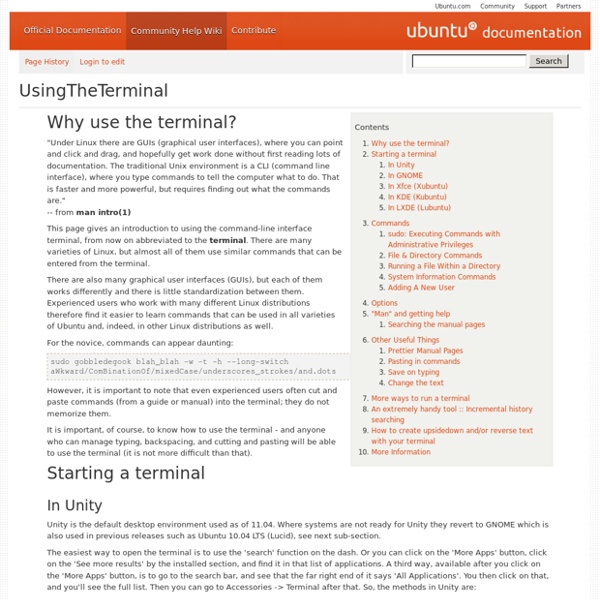
Learning the shell - Lesson 2: Navigation In this lesson, I will introduce your first three commands: pwd (print working directory), cd (change directory), and ls (list files and directories). If you have not worked with a command line interface before, you will need to pay close attention to this lesson, since the concepts will take some getting used to. File System Organization Like that legacy operating system, the files on a Linux system are arranged in what is called a hierarchical directory structure. Most graphical environments today include a file manager program to view and manipulate the contents of the file system. One important difference between the legacy operating system and Unix-like operating systems such as Linux is that Linux does not employ the concept of drive letters. pwd Since a command line interface cannot provide graphic pictures of the file system structure, it must have a different way of representing it. The directory you are standing in is called the working directory. [me@linuxbox me]$ pwd /home/me cd
Top Five Terminal Commands Everyone Should Know (as suggested by you) Reader Raiyan mailed in with an idea for an article a few weeks back, titled’Top five commands a new-comer to Linux should know.’ A great idea, but we all have different ideas about what makes a must-know command. So I took to the @omgubuntu twitter account to ask you – the readers – what five commands would be in your top five. There were literally hundreds of responses, so thanks folks! Below are the five most suggested commands by OMG! Ubuntu! One | ‘sudo’ ‘Sudo’, best thought of as ‘Superuser Do’, allows you to run commands withelevatedpermissions, typically those of the ‘root’ user. If you have ever tried to run a command or install an application using the command line only to be told you ‘need to be root’ chances are you need to prefix your command with ‘sudo’. sudo is always placed at the beginning of a command. sudo apt-get update To run graphical applications as root – e.g. root Nautilus, root gedit to edit a system file – ‘gksudo‘ is best advised for use in place of ‘sudo’. Why?
Table of keyboard shortcuts In computing, a keyboard shortcut is a sequence or combination of keystrokes on a computer keyboard which invokes commands in software. Some keyboard shortcuts require the user to press a single key or a sequence of keys one after the other. Other keyboard shortcuts require pressing and holding several keys simultaneously (indicated in the tables below by this sign: +). Comparison of keyboard shortcuts[edit] Keyboard shortcuts are a common aspect of most modern operating systems and associated software applications. General shortcuts[edit] A note regarding KDE's shortcuts is that they can be changed and the below list contains the defaults. [edit] Power management[edit] Screenshots[edit] Text editing[edit] Many of these commands may be combined with ⇧ Shift to select a region of text. Text formatting[edit] [edit] Web browsers[edit] Tab management[edit] Window management[edit] User interface navigation (widgets and controls)[edit] Command line shortcuts[edit] Accessibility[edit] See also[edit]
Creating multi-page PDF files with GIMP and `convert` « Patrick's WebLog Occasionally I have to sign some document (old style, with a pen) and send it electronically. Sometimes those are multi-page documents. Since it is uncommon to send it back as multiple image files after scanning, and multi-page image formats are uncommon as well, I’d like to send them as PDF file. Before I discovered this method, I used to insert the scanned images into OpenOffice Writer, and then create the PDF with it. This works, but it is a bit cumbersome to tell OpenOffice Writer to maximise the images (eliminating page borders, etc.), especially when there are a lot of pages. So, here we go: Prerequisites: GIMP (I’m currently at version 2.6.8, but this will probably work with older versions as well)GraphicsMagick (tested with 1.3.8) or ImageMagick (tested with 6.5.8.8) Procedure: Get the scanned pages opened as layers of one image in GIMP. That’s it – you now have your PDF file ready for sending!
Linux Command Directory: Index [a] [b] [c] [d] [e] [f] [g] [h] [i] [j] [k] [l] [m] [n] [o] [p] [q] [r] [s] [t] [u] [v] [w] [x] [y] [z] Linux Basics - Manuals "." (dot) - refers to the present working directory"~" (Tilda) or "~/" - refers to user's home directory Unix Help man <something> # general help (press the 'q' key to exit) man wc # manual on program 'word count' wcwc --help # short help on wc soap -h # for less standard programs Finding Things Finding files, directories and applications find -name "*pattern*" # searches for *pattern* in and below current directoryfind /usr/local -name "*blast*" # finds file names *blast* in specfied directoryfind /usr/local -iname "*blast*" # same as above, but case insensitive additional useful arguments: -user <user name>, -group <group name>, -ctime <number of days ago changed> Finding things in files grep pattern file # provides lines in 'file' where pattern 'appears', # if pattern is shell function use single-quotes: '>' Permissions and Ownership List directories and files Assign write and execute permissions to user and group To remove all permissions from all three user groups Change ownership General Emacs
apt - How do I resolve unmet dependencies Unix/Linux Command Cheat Sheet In an attempt to find a good Unix reference for you FOSSwire readers, I was unsuccessful at finding a decent one on the Internet. So, why not make one? Click the image above to download a full PDF. Translations are already available, so if you have your own translation you would like to share, post it in the comments and we'll add it here! Jacob Peddicord - Jacob is a web developer, student, and programmer from Ohio. Huawei E355 Unlocked Mobile WiFi HSPA+ 21Mbps 3G WiFi Modem Router: Computers & Accessories Ubuntu Linux: How do I install .deb packages? I am a new Ubuntu Linux user. I need to install a package called package.deb. I know I can use Synaptic front-end package management tool to install packages from the CD or Internet. You need to use the dpkg command, which is a package manager from shell/command prompt for Debian and Ubuntu Linux. Syntax The syntax is as follows: dpkg -i package-name-here.deb dpkg --install package-name-here.deb dpkg -i -R /path/to/dir/name/with/lots/of/dot-deb-files/ dpkg -i --recursive /path/to/dir/name/with/lots/of/dot-deb-files/ Where, -i or --install : Install the package. How do I install .deb file? To install a single package file called /tmp/package.deb type the following commands. Install all packages from /nfs/pkgs/ubuntu-builds directory Recursively handle and install all regular files matching pattern *.deb found at /nfs/pkgs/ubuntu-builds/ directory and all of its subdirectories, type: $ sudo dpkg -i -R /nfs/pkgs/ubuntu-builds/ OR # dpkg -i -R /nfs/pkgs/ubuntu-builds/ Recommended readings:
XPath Query language Overview[edit] The XPath language is based on a tree representation of the XML document, and provides the ability to navigate around the tree, selecting nodes by a variety of criteria.[2][3] In popular use (though not in the official specification), an XPath expression is often referred to simply as "an XPath". Originally motivated by a desire to provide a common syntax and behavior model between XPointer and XSLT, subsets of the XPath query language are used in other W3C specifications such as XML Schema, XForms and the Internationalization Tag Set (ITS). XPath has been adopted by a number of XML processing libraries and tools, many of which also offer CSS Selectors, another W3C standard, as a simpler alternative to XPath. Versions[edit] There are several versions of XPath in use. XPath expression applied to an XML file Syntax and semantics (XPath 1.0)[edit] The most important kind of expression in XPath is a location path. Abbreviated syntax[edit] Expanded syntax[edit] comment()
How to know the directory / folder of Linux applications / programs? Where is the Linux's Program Files ? Or, at which locations the programs in Linux installed? Exactly the same question was asked by one reader. Yes, Linux Programs are intelligent enough to install their files in pre-defined required directories. Well, most of the Linux programs places either binary or their link to locations like - /bin, /sbin, /usr/bin, /usr/share/bin etc. Here is a command that rescues you in such situations - whereis For example, you want to know where GIMP program's executable is located. #whereis gimp The output will be like this- gimp: /usr/bin/gimp /etc/gimp /usr/lib/gimp /usr/share/gimp Obviously, the binary gimp required to create shortcut to start gimp is located at /usr/bin directory. Related Reading : How to create program link in your Linux desktop PS: Any guess who this beautiful lady is, and where we can find her? (she is from Fedora default screensaver :) Tag linux,start,program,location del.icio.us Digg this
How to use OutWit Hub to scrape data for free - Interhacktives In this post I’ll show you how to use the free version of OutWit Hub to scrape data that can be used to form the basis of a story. Please comment on this post below if you have any problems and I’ll do my best to help you out. As data journalism becomes increasingly popular it has the potential to appear as something of a dark art practiced on desks away from the news desk. However, although data journalism can be extremely specialised, it brings with it some really powerful new techniques that can be harnessed by any journalist in order to get or enrich news. One such new skill is data scraping. To somebody who’s never come into contact with scraping before it can sound scary and even slightly sinister. Once you’ve finished reading, you’ll be able to do this: Getting OutWit Hub OutWit Hub is a specialised web browser which is free to download. In this post you’ll only need the free or lite version. What does OutWit Hub do? I want OutWit Hub to extract the B. How to scrape in OutWit Hub
Fixing ‘Updating player…’ issue in Amazon Instant Video on Linux « God, Your Book Is Great !! I have been a happy Amazon Prime customer for the last couple of years. One of the biggest perks of using it the availability of large number of videos available for instantly watching. Infact, I watched almost all episodes of Star Trek (TOS to Voyager) using this method. Sometime in the second or third week of January, this method broke down. Whenever, I tried to play the episodes of Voyager, I got an error in Flash player. I was using Ubuntu 11.10 on a 64 bit machine. sudo apt-get install libhal1 hal Few of my friends also had this issue and installing these packages seems to fix the issue. Like this: Like Loading...