


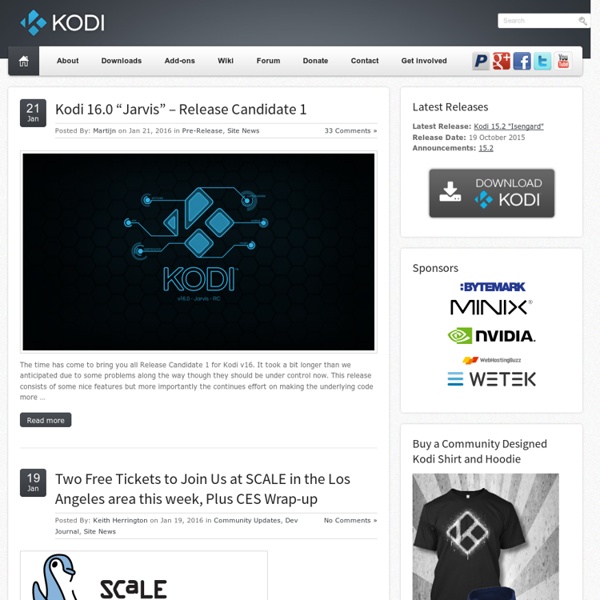
Basic playlists XBMC supports both basic playlists and smart playlists. A basic playlist is a normal text file that lists one or more media files (Audio or Video), and plays them in succession. You can either create your own or use existing playlists from other sources, such as a playlist generated from Winamp, iTunes, or other sources. Basic playlists can be created and edited directly from XBMC's GUI. 1 Basic playlists The main way to create and manipulate playlists in XBMC is through the playlist editors (both for normal and smart playlists). 1.1 How to create a normal playlist You can add videos/songs or entire folders with the "Queue" action of your remote/keyboard (Q on a keyboard) or the "Queue Item" option in the context menu can be used. To see the currently loaded playlist, bring up the context menu. While in the "Current playlist" window and pressing the Select or the Play button will start playback of your playlist. 1.2 Current playlist window Shuffle Shuffles the currently playing playlist Repeat
Unofficial Addons for XBMC & Kodi | TV ADDONS How to Integrate Genesis with XBMC Library Share this post This easy to follow guide will show you every step you need to integrate Genesis with your Kodi TV and Movie Library. I will be showing you how to integrate the TV Shows section. If you wish to integrate the Movies section too, just follow the same steps but when you get to the TV Shows section select Movies and when you get to the 'This Directory Contains' section choose Movies instead of TV Shows. The following guide is done on a Mac so the path you need to follow if you are on a different device will be different. People have been kind enough to add the path you need to follow so take a look at the guide and then scroll to the bottom to see the path you need for your device. Select SYSTEM Select Appearance Select File Lists and turn on Show Hidden Files and Directories Now you can move on to integrating Genesis with you Kodi / XBMC Library From your home screen select VIDEOS > Files Select Add Videos... Select Browse Select Home Folder Select Library Select Application Support or
20 Best Kodi addons in 2015 to help you cut the cord You may have read our recent post on 10 best Kodi addons 2014. Well a lot has changed since then: Kodi was known as XBMC at that point and some of the top XBMC plugins and repositories no longer work on Kodi. Cable TV costs are on the rise while their customer service is heading in the opposite direction. Most subscribers hate the fact that they are paying for “bundled” content they rarely watch. Consequently, number of cord-cutters are on the rise. After days of research, in this post I present the 20 best Kodi addons in 2015 that can help you cut cable and save a ton of money. Update (Feb 29, 2016): Here is an updated list of 20 best Kodi addons in 2016.Update (April 10, 2015): If you see “Search Error – No Results” in Kodi, go to Addons -> Services -> Twitter Feeds and disable it. By this time you may have already upgraded from XBMC to Kodi. Please do keep in mind that some of these addons may be using questionable modes of streaming content. 1. 2. 3. 4. 5. 1Channel 6. 7. 8. 1. 2. 3.
How to Turn an Old PC into a Home Media Server We’ve experimented with any number of home media servers that will stream YouTube, play movies across a home network, and stream music from a library of connected home storage appliance. And they’re nice if that’s all you ever want to do. But for ultimate flexibility, nothing beats a true home theater PC. Using a fully functional PC, you throw away all the limitations of a traditional set top box, building up a box that does exactly what you want it to, the way you want it to. With that in mind, blowing $1,000 on a custom-built computer just for the task seems like a waste. Getting Started Here’s our makeover machine: A ratty old Dell Inspiron 5150 from about eight years ago. But for our purposes, it will work just fine. Why use a laptop? Hardware Whichever way you go, we encourage you to use whatever hardware you can scrounge up. Besides performance, you need to pay attention to connectivity. Software After you’ve decided what OS you’ll use, it’s time to pick a media manager application.
Keymap Keyboard.xml is a XML base keymap file that define the mappings of keys (keyboard keys, mouse/remote/joysticks buttons and more) to XBMC actions. Keyboard.xml was first introduced in XBMC 10 ("Dharma"), in versions prior to that it was called Keymap.xml. 1 Customizing keymaps through the GUI Users can customize keymaps for remotes in GUI by using the community Keymap Editor add-on. 2 Location of keymaps User modified keymap files are stored in the "keymaps" folder in the userdata folder: Note: In older versions of the software (before v14) the kodi directories were named xbmc. 2.1 Android location Sometimes the exact path will differ from device to device. 2.2 Defaults Default keymaps are included when Kodi is installed, but users should not edit those install files directly. Kodi can process multiple keymap files and does so like this: All *.xml files from the default install settings and userdata/kemaps/ folders are applied as keymaps. 3 Structure The format of keymapping files is as follows:
Genesis Addon for XBMC & Kodi Genesis Description: Visit TVADDONS.ag for support Forum:Source:Website:Download: Get Addons for Kodi You can easily install any of the addons listed here in one click to your Kodi by using the Addon Installer tool, which is essentially an app store for Kodi, but everything's free. Disclaimer Kodi is a registered trademark of the XBMC Foundation. SuperRepo.org » Worlds largest XBMC addons repository Matricom